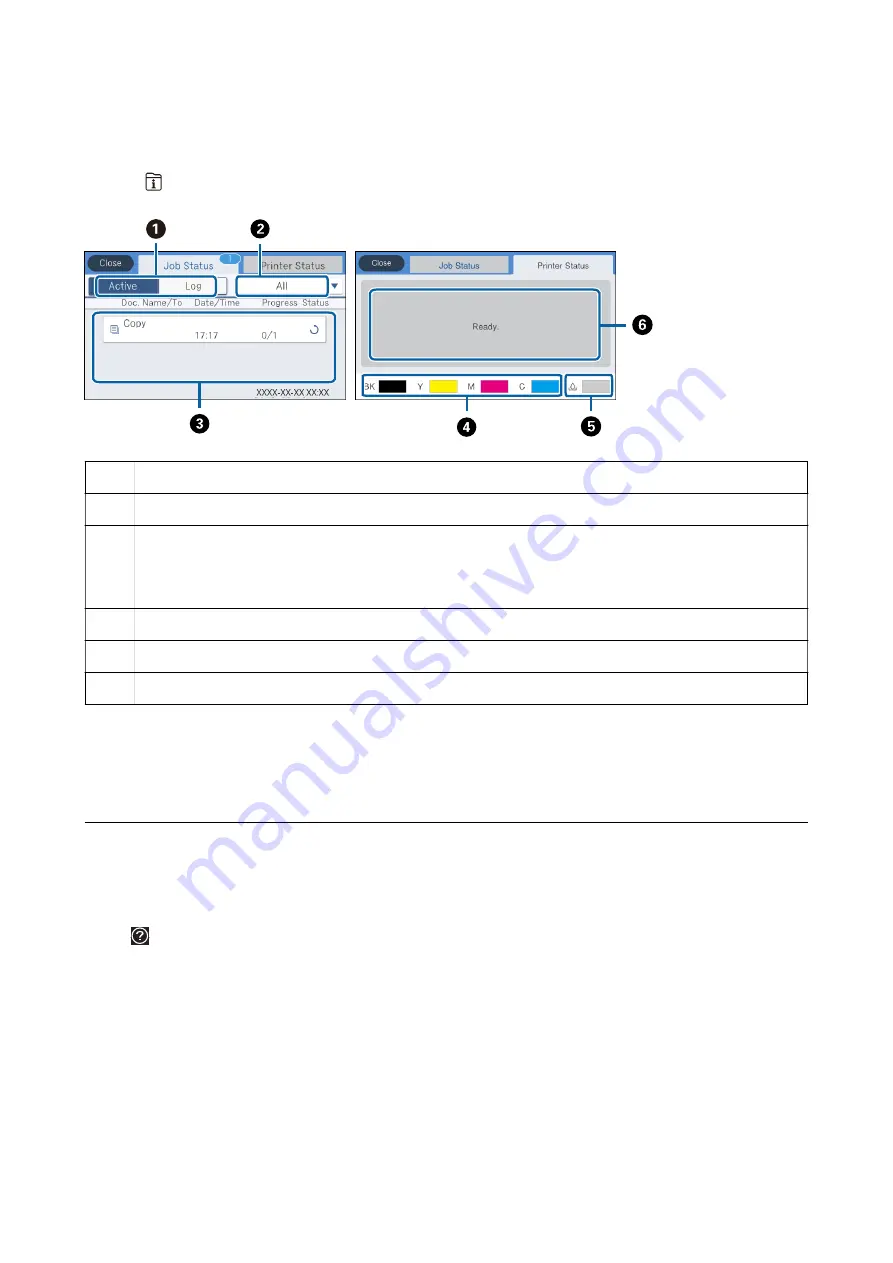
Job/Status Screen Configuration
Press the
button to display the Job/Status menu. You can check the status of the printer or the jobs.
A
Switches the displayed lists.
B
Filter the jobs by functional.
C
When
Active
is selected, displays the list of ongoing jobs and jobs waiting to be processed.
When
Log
is selected, displays the job history.
You can cancel jobs or check the error code displayed in the history when the job has failed.
D
Indicates the approximate ink levels.
E
Indicates the approximate service life of the maintenance box.
F
Displays any errors that have occurred in the printer. Select the error from the list to display the error message.
Related Information
&
“Error Code on the Status Menu” on page 191
Viewing Animations
You can view animations of operating instructions such as loading paper or removing jammed paper on the LCD
screen.
❏
Tap
on the right of the LCD screen: Displays the help screen. Tap
How To
and select the items that you want
to view.
User's Guide
Printer Basics
24






























