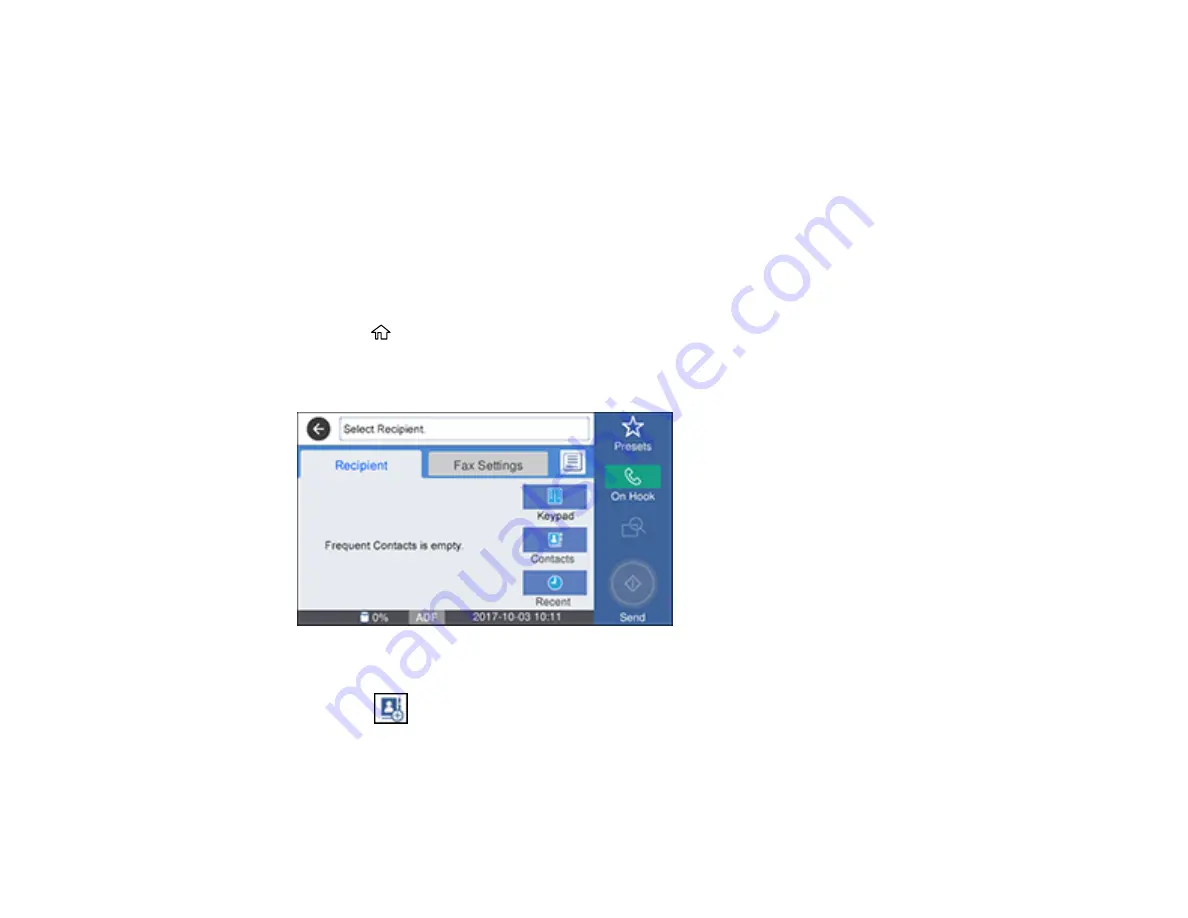
186
5.
Do one of the following:
• To delete the contact, select
Delete
and select
Yes
on the confirmation screen.
• To edit the contact, select
Edit
, select the item you want to change, enter the correct information,
and select
OK
. When you are finished editing, select
OK
.
Parent topic:
Setting Up Contacts Using the Product Control Panel
Creating a Contact Group
You can create a group of contacts so that you can easily send faxes to multiple recipients.
Note:
You can create up to 100 contacts and contact groups combined. You must create a contact
before creating a contact group.
1.
Press the
home button, if necessary.
2.
Select
Fax
.
You see a screen like this:
3.
Select
Contacts
.
4.
Select the
Add Contact
icon.
5.
Select
Add Group
.
Summary of Contents for C11CG36201
Page 1: ...WF 7710 WF 7720 User s Guide ...
Page 2: ......
Page 67: ...67 3 Slide the edge guides outward 4 Slide the edge guide to your paper size ...
Page 76: ...76 3 Open the rear paper feed slot and push it back 4 Slide out the edge guides ...
Page 151: ...151 You see an Epson Scan 2 window like this ...
Page 153: ...153 You see an Epson Scan 2 window like this ...
Page 155: ...155 1 Start Epson Scan 2 You see this window ...
Page 166: ...166 DSL connection 1 Telephone wall jack 2 DSL filter 3 DSL modem ...
Page 167: ...167 ISDN connection 1 ISDN wall jack 2 Terminal adapter or ISDN router ...
Page 247: ...247 You see a window like this 5 Click Print ...
Page 285: ...285 Front 6 Open the duplexer ...
Page 286: ...286 7 Carefully remove any jammed paper stuck inside 8 Reinstall the duplexer ...






























