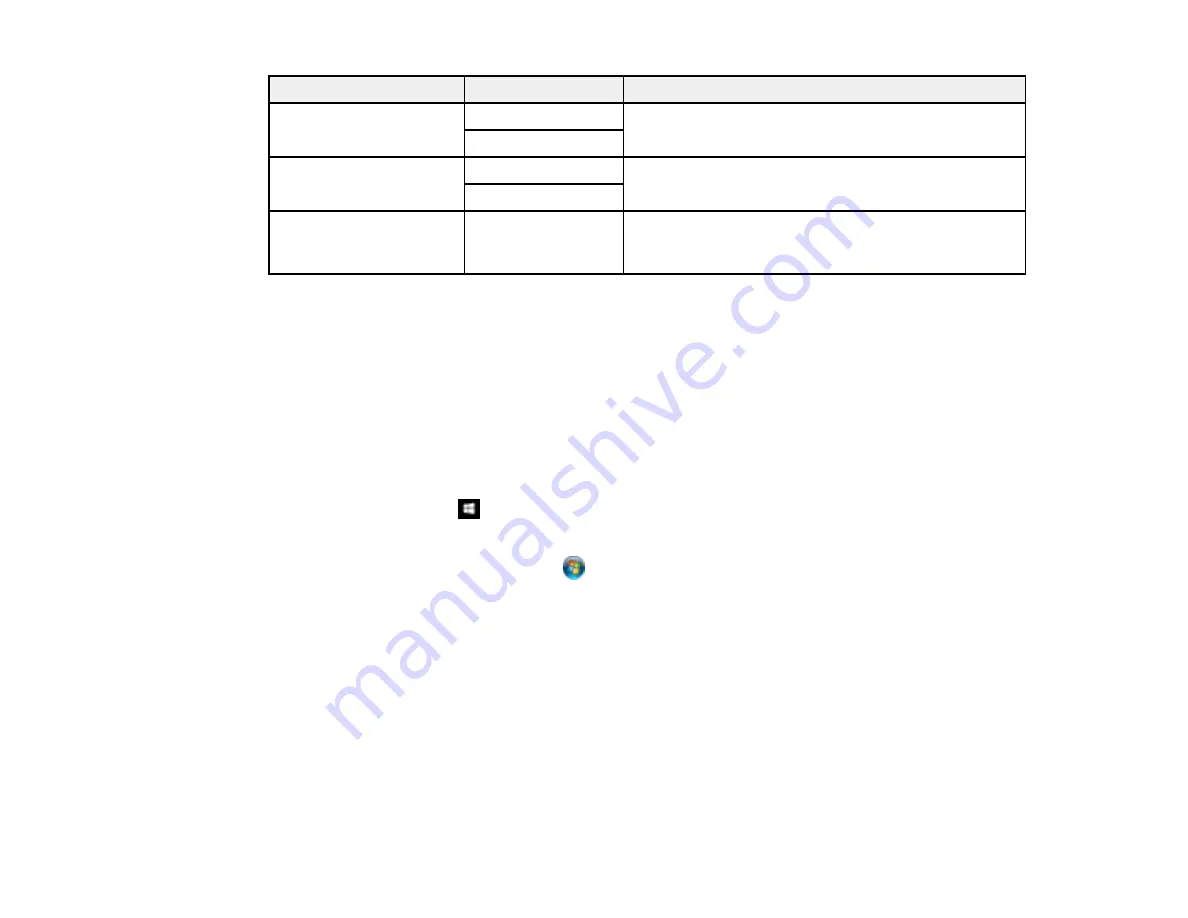
179
Setting
Options
Description
Confirm Address List
Off
Selects whether or not to display a recipient
confirmation screen before a fax is sent
On
Backup Data Auto Clear Off
Automatically erases sent or received fax data from
your product's memory
On
Clear Backup Data
—
Deletes all sent or received fax data remaining in your
product's memory; run this function if you are giving
away or disposing of your product
Parent topic:
Selecting Advanced Fax Settings
Setting Up the Fax Utility - Windows
You can set up the FAX Utility for Windows for use with your product.
Note:
Before using the FAX Utility for Windows, make sure you have set up the fax features on your
product using the product control panel. Also first confirm that you can send and receive faxes using the
control panel.
1.
Do one of the following:
•
Windows 10:
Click
and select
EPSON Software
.
•
Windows 8.x
: Navigate to the
Apps
screen.
•
Windows (other versions)
: Click
or
Start
>
Programs
or
All Programs
>
EPSON Software
.
2.
Select
FAX Utility
.
Summary of Contents for C11CG36201
Page 1: ...WF 7710 WF 7720 User s Guide ...
Page 2: ......
Page 67: ...67 3 Slide the edge guides outward 4 Slide the edge guide to your paper size ...
Page 76: ...76 3 Open the rear paper feed slot and push it back 4 Slide out the edge guides ...
Page 151: ...151 You see an Epson Scan 2 window like this ...
Page 153: ...153 You see an Epson Scan 2 window like this ...
Page 155: ...155 1 Start Epson Scan 2 You see this window ...
Page 166: ...166 DSL connection 1 Telephone wall jack 2 DSL filter 3 DSL modem ...
Page 167: ...167 ISDN connection 1 ISDN wall jack 2 Terminal adapter or ISDN router ...
Page 247: ...247 You see a window like this 5 Click Print ...
Page 285: ...285 Front 6 Open the duplexer ...
Page 286: ...286 7 Carefully remove any jammed paper stuck inside 8 Reinstall the duplexer ...






























