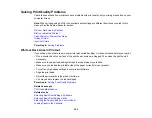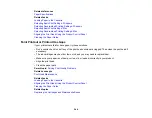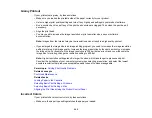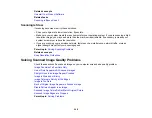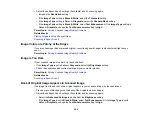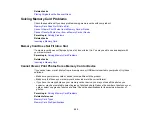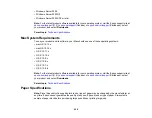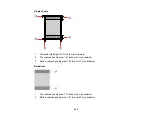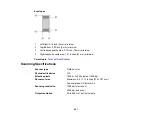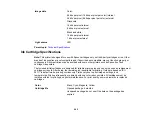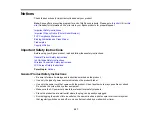255
Note:
If you find that re-installing your product software does not solve a problem, contact Epson.
1.
To download the Uninstaller utility, visit
(U.S.),
(Canada), or
(Caribbean) and select your product.
2.
Click
Downloads
.
3.
Select your operating system, click
Utilities
, locate the Uninstaller utility, and click
Download
.
4.
Run the file you downloaded.
5.
Double-click the
Uninstaller
icon.
6.
In the Epson Uninstaller screen, select the checkbox for each software program you want to
uninstall.
7.
Click
Uninstall
.
8.
Follow the on-screen instructions to uninstall the software.
9.
Reinstall your product software.
Note:
If you uninstall the printer driver and your product name remains in the
Print & Fax
,
Print & Scan
,
or
Printers & Scanners
window, select your product name and click the
–
(remove) icon to remove it.
Parent topic:
Uninstall Your Product Software
Where to Get Help
If you need to contact Epson for technical support services, use the following support options.
Internet Support
Visit Epson's support website at
(U.S.),
(Canada), or
(Caribbean) and select your product for solutions to common problems. You can
download drivers and documentation, get FAQs and troubleshooting advice, or e-mail Epson with your
questions.
Speak to a Support Representative
Before you call Epson for support, please have the following information ready:
• Product name
• Product serial number (located on a label on the product)
• Proof of purchase (such as a store receipt) and date of purchase
Summary of Contents for C11CG29501
Page 1: ...XP 5100 User s Guide ...
Page 2: ......
Page 12: ......
Page 26: ...26 Product Parts Inside 1 Document cover 2 Scanner glass 3 Control panel 4 Front cover ...
Page 133: ...133 You see an Epson Scan 2 window like this ...
Page 135: ...135 You see this window ...
Page 201: ...201 You see a window like this 4 Click Print ...