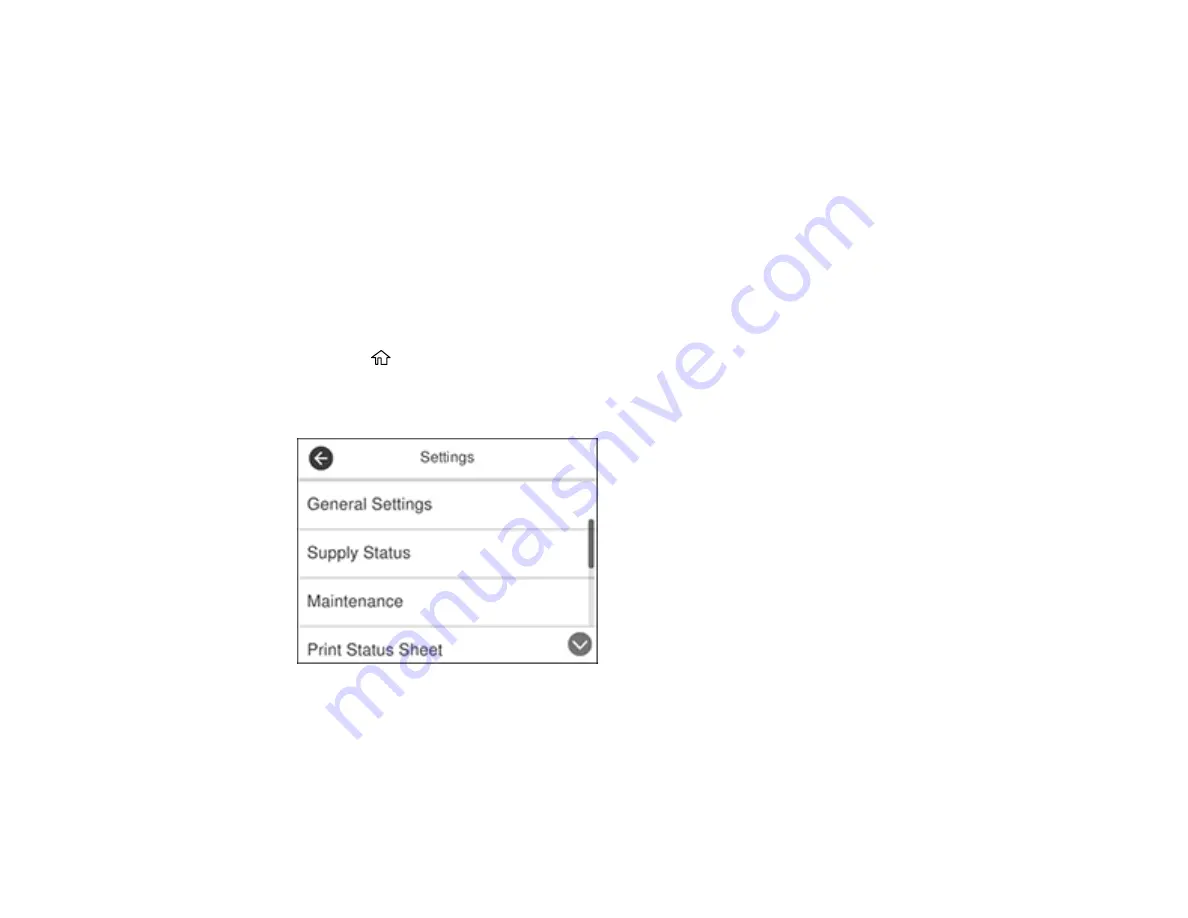
228
4.
Scroll down and select
Paper Guide Cleaning
.
5.
Follow the on-screen instructions to clean the paper guide.
6.
Repeat these steps as necessary until the paper comes out clean.
Parent topic:
Related tasks
Cleaning the Paper Rollers
Cleaning the Print Head Path
Viewing Product Status Information
You can view or print information about your product's status and settings.
1.
Load a few sheets of plain paper in the product.
2.
Press the
home button, if necessary.
3.
Select
Settings
.
You see a screen like this:
4.
Select one of the following options:
•
Print Status Sheet
>
Configuration Status Sheet
to print a sheet displaying the current product
settings
•
Print Status Sheet
>
Supply Status Sheet
to print the status of your ink cartridges and
maintenance box
Summary of Contents for C11CG28201
Page 1: ...WF 2860 User s Guide ...
Page 2: ......
Page 12: ...12 Copyright Attribution 305 ...
Page 74: ...74 Related references Paper or Media Type Settings Printing Software ...
Page 138: ...138 You see an Epson Scan 2 window like this ...
Page 140: ...140 You see an Epson Scan 2 window like this ...
Page 142: ...142 You see this window ...
Page 219: ...219 You see a window like this 4 Click Print ...






























