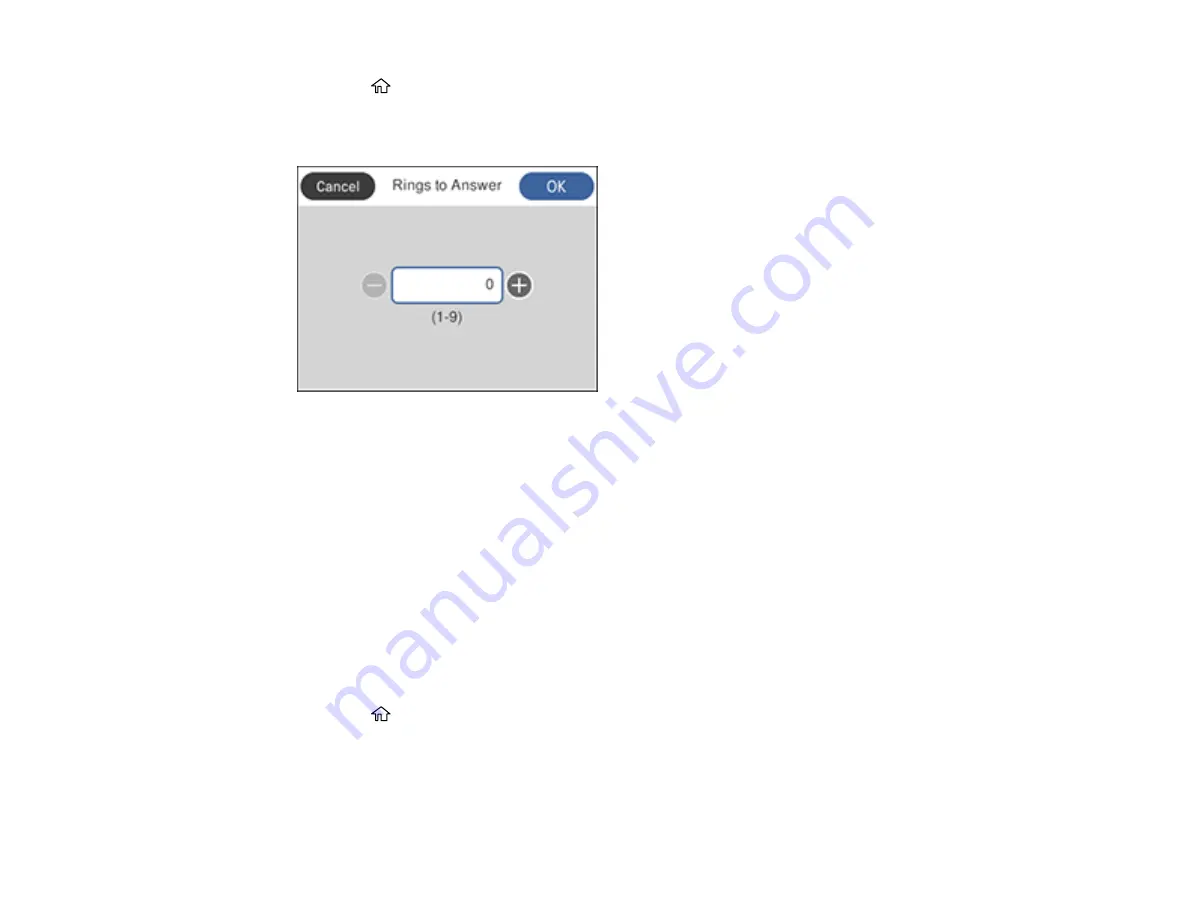
156
1.
Press the
home button, if necessary.
2.
Select
Settings
>
General Settings
>
Fax Settings
>
Basic Settings
>
Rings to Answer
.
You see a screen like this:
3.
Select the number of rings and select
OK
. Make sure to select a number higher than the number of
rings your answering machine is set to for answering a call.
Note:
An answering machine picks up every call faster than the product, but the product can detect fax
tones and start receiving faxes. If you answer the phone and hear a fax tone, check that the product has
started receiving the fax, then hang up the phone.
Parent topic:
Related references
Selecting Advanced Fax Settings
You can select a variety of advanced fax settings.
1.
Press the
home button, if necessary.
2.
Select
Settings
.
3.
Select
General Settings
.
4.
Scroll down and select
Fax Settings
.
Summary of Contents for C11CG28201
Page 1: ...WF 2860 User s Guide ...
Page 2: ......
Page 12: ...12 Copyright Attribution 305 ...
Page 74: ...74 Related references Paper or Media Type Settings Printing Software ...
Page 138: ...138 You see an Epson Scan 2 window like this ...
Page 140: ...140 You see an Epson Scan 2 window like this ...
Page 142: ...142 You see this window ...
Page 219: ...219 You see a window like this 4 Click Print ...






























