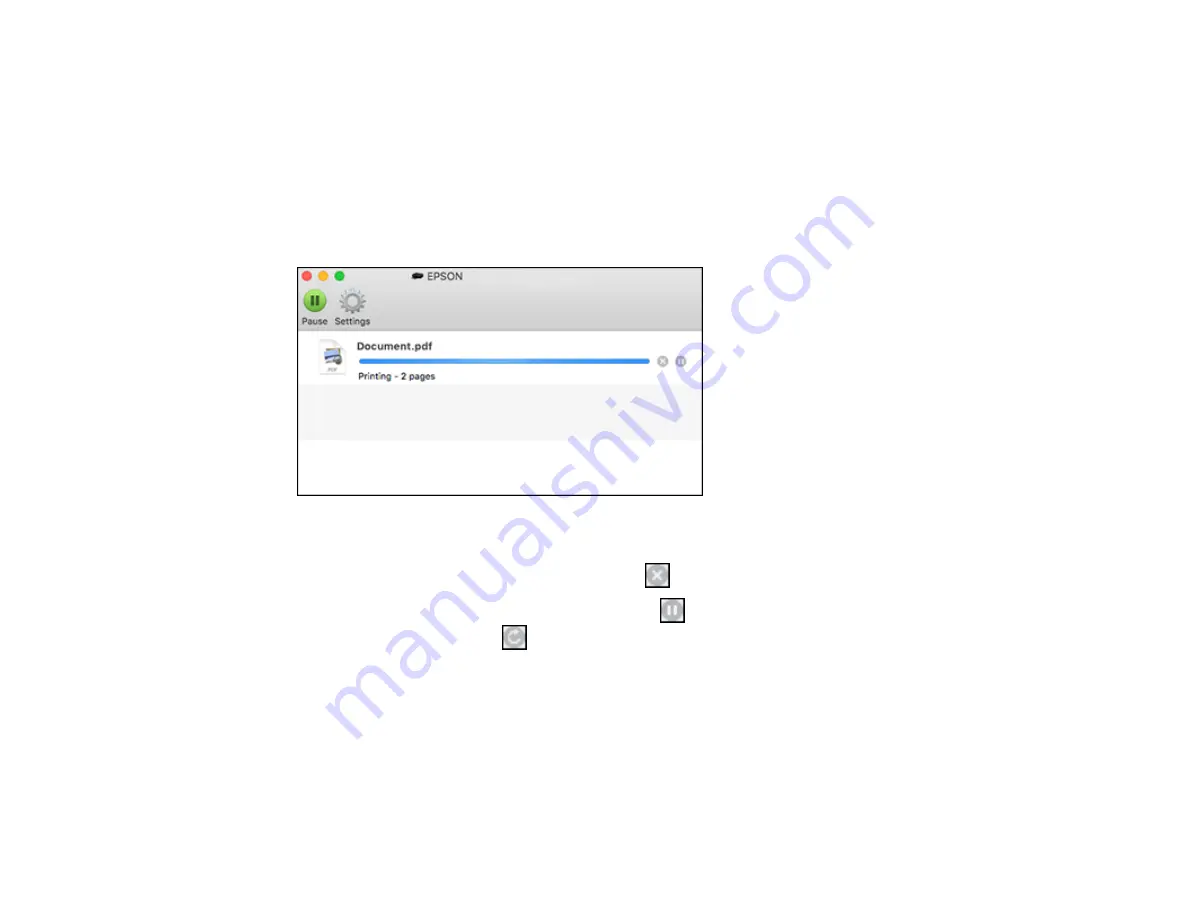
126
Parent topic:
Related tasks
Selecting Basic Print Settings - Mac
Checking Print Status - Mac
During printing, you can view the progress of your print job, control printing, and check ink status.
1.
Click the printer icon when it appears in the Dock.
You see the print status window:
2.
Select the following options as necessary for your Mac OS version:
• To cancel printing, click the print job and click
or
Delete
.
• To pause a print job, click the print job and click
or
Hold
. To resume a print job, click the
paused print job and click
or
Resume
.
• To pause printing for all queued print jobs, click
Pause
or
Pause Printer
.
• To display other printer information, click
Settings
or
Supply Levels
.
Parent topic:
Printing Your Document or Photo - Mac
Printing From a Chromebook
With a Google Account, you can print from a Chromebook without drivers or cables.
Summary of Contents for C11CG28201
Page 1: ...WF 2860 User s Guide ...
Page 2: ......
Page 12: ...12 Copyright Attribution 305 ...
Page 74: ...74 Related references Paper or Media Type Settings Printing Software ...
Page 138: ...138 You see an Epson Scan 2 window like this ...
Page 140: ...140 You see an Epson Scan 2 window like this ...
Page 142: ...142 You see this window ...
Page 219: ...219 You see a window like this 4 Click Print ...






























