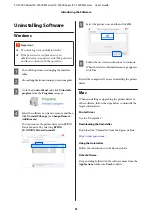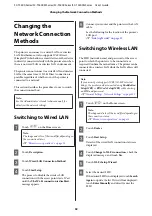Note:
The paper slot for Roll Paper and Cut Sheet(1 sheet) is the
same. Insert either one into the paper slot.
Loading and Removing
the Roll Paper
Place the roll paper on the supplied spindle and then
load the roll paper in the printer.
When replacing paper, remove the loaded paper first.
U
“Removing Roll Paper” on page 40
U
“Removing Cut Sheet (1 Sheet)” on page 43
The supplied attachment is only used when loading a 3
inch core roll paper.
c
Important:
The printer only supports plain paper for 3 inch roll
cores. Epson cannot guarantee feed and print
quality for 3 inch roll cores for other than plain
paper.
Loading Roll Paper
Note:
You can load the paper while viewing the loading
procedure on the screen. To view the procedure on the
screen, touch the Roll paper information area of the
Home screen.
A
Check that "
Load paper.
" is displayed on the
Home screen and then open the cut sheet cover
and the roll paper cover.
B
Remove the inserted spindle.
SC-T5400 Series/SC-T5400M Series/SC-T3400 Series/SC-T3400N Series User's Guide
Loading and Setting the Paper
35