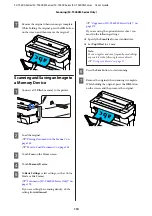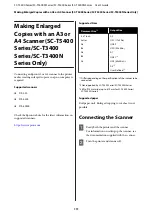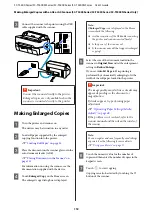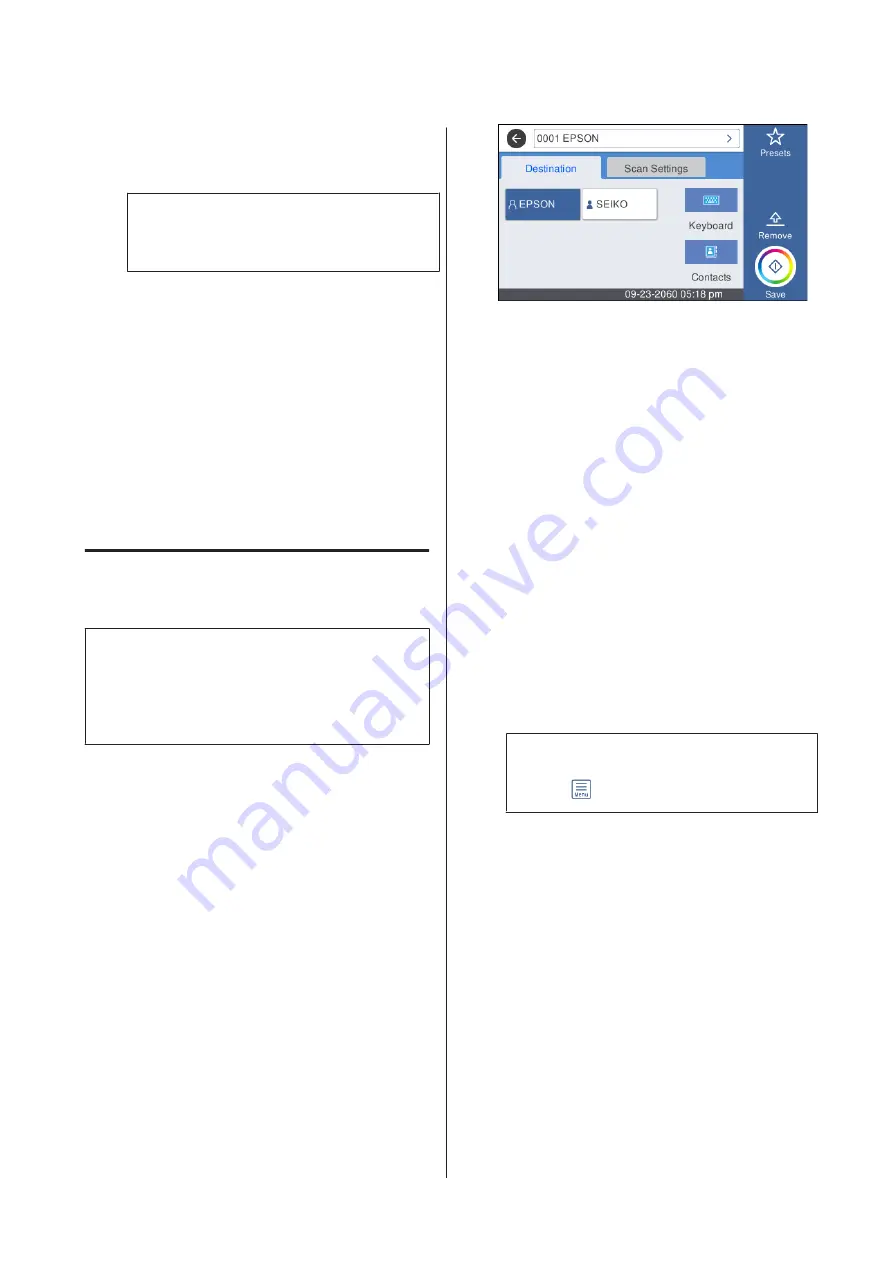
❏
Assign to Frequent Use: Register an address for
frequent use. When an address is specified, it
will appear on the top screen.
Note:
If you do not have a password set on your computer,
you do not have to enter a user name or password.
E
Touch
OK
to finish registering a shared folder to
your contacts.
Procedure for Scanning
These settings must be done in advance to save a
scanned image to a folder or send a scanned image via
email.
U
“Preparing to Scan” on page 107
Scanning and Saving an Image to
a Shared Folder or FTP Server
Note:
First, check that the printer's
Date/Time
and
Time
Difference
are set correctly. From the control panel,
select, in order,
Settings
-
General Settings
-
Basic
Settings
-
Date/Time Settings
.
A
Load the original.
U
“Placing Documents in the Scanner” on
U
“How to Load Documents” on page 105
B
Touch
Scan
on the Home screen.
C
Touch
Network Folder/FTP
.
A screen from which you specify a location
appears.
D
Specify the Location using one of the 3 following
methods.
❏
Select a recipient that is registered for frequent
use: Touch the icon that is displayed.
❏
Keyboard: Touch
Keyboard
. Select
Communication Mode
and enter the location
in
Location (Required)
. Set any other
locations as necessary.
Enter the Location in the following formats.
If the communication mode is SMB (when
using a shared folder on a computer): \\host
name (server name)\ folder path
If the communication mode is FTP (when
using an FTP server): ftp://host name (server
name)/folder path
❏
Select from the contacts: Touch
Contacts
,
select a recipient, and then touch
Close
.
You can search the folders from your contacts.
Enter search keywords into the search box at
the top of the screen.
Note:
You can print a history of the saved folders by
touching
.
E
Touch
Scan Settings
, and then do the settings for
scanning.
Select settings, such as the Color Mode and the
File Format.
U
“Scan menu (SC-T5400M Series Only)” on
If you are using the optional carrier sheet, you
must do the following settings.
❏
Specify the
Scan Size
from a standard size.
❏
Set
Top Offset
to 19 mm.
SC-T5400 Series/SC-T5400M Series/SC-T3400 Series/SC-T3400N Series User's Guide
Scanning (SC-T5400M Series Only)
108