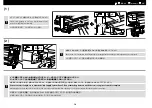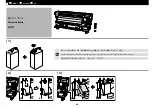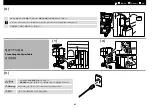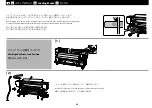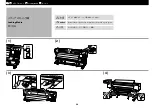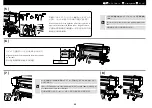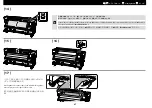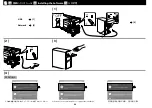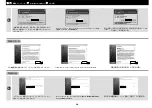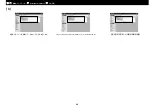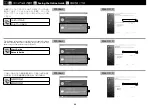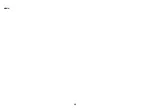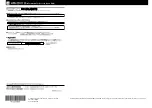付属のソフトウェアディスクには以下の PDF マニュアルが収
録されています。マニュアルフォルダーを開き、ドラッグ &❏
ドロップでマニュアルをデスクトップなどにコピーしてご覧
ください。
ユーザーズガイド
ネットワークガイド
The following online guides are included on the supplied software
CD. After opening the folder containing the guides, you can copy
them onto your computer for ease of reference.
User’s Guide
Network Guide
Mac OS X
JA
マニュアルのご紹介
EN
Seeing the Online Guide
TC
請參考線上手冊
Mac OS X
下列線上手冊包含在內附的軟體光碟中。打開包含使用說明的
資料夾後,您可以將檔案複製到您的電腦,方便日後參考。
進階使用說明
網路使用說明
Mac OS X
Windows
Windows
Windows
33