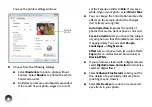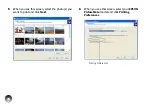29
1
Make sure PictureMate is on but not printing.
Caution: Do not connect or remove the Bluetooth Photo
Print Adapter while it is communicating with a device or
while PictureMate is printing; this may cause PictureMate
to malfunction.
2
Plug the adapter into the
port on the side of
PictureMate.
3
Make sure you are within about 30 feet of
PictureMate.
4
Select the photo you want to print from your
Bluetooth device and send it to PictureMate:
●
Windows
®
: Send photos directly to
PictureMate with your Bluetooth file sharing
program. See the documentation included
with your Bluetooth adapter for details.
●
Macintosh
®
: Double-click
Bluetooth File
Exchange
in your
Utilities
folder. Follow the
on-screen instructions.
●
Mobile devices
: See your product’s
documentation for instructions on setting up
Bluetooth file sharing and sending files.
If you see a Bluetooth error message on the
PictureMate screen, try printing the photo from a
memory card or your computer instead.
Note: For instructions on selecting PictureMate’s Bluetooth
settings, see page 30.
Disconnecting the Adapter
Make sure PictureMate is not printing, then pull the
adapter out of its port.
Summary of Contents for C11CA54203 - PictureMate Show Digital Frame
Page 1: ...User s Guide ...
Page 3: ...3 Specifications 82 Notices 87 Index 65 ...
Page 106: ...106 ...