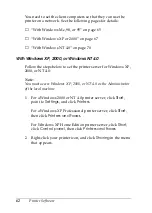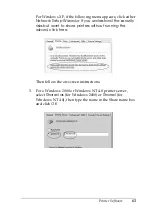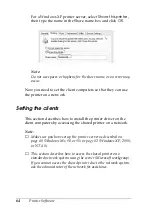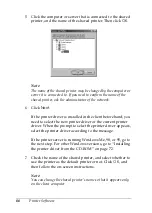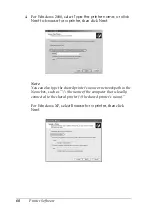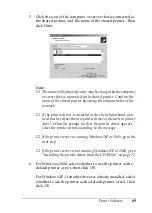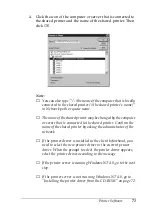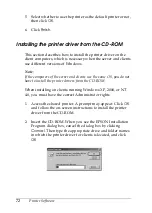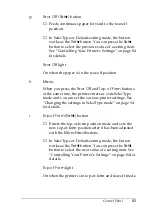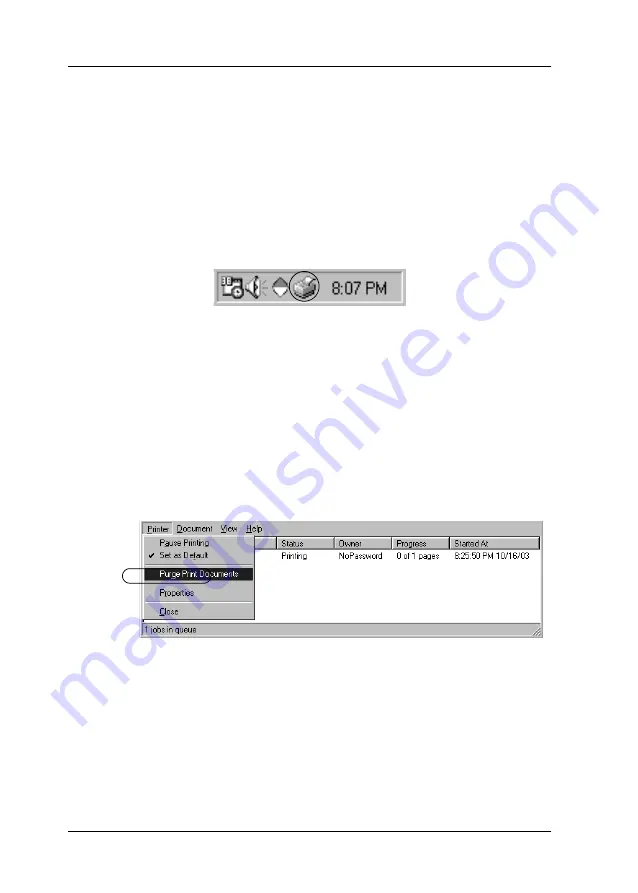
74
Printer Software
Canceling Printing
If the printouts are not what you expected or contain incorrect or
garbled characters or images, you may need to cancel printing.
When the printer icon is displayed on the taskbar, follow these
steps to cancel printing:
1. Double-click the printer icon on the task bar, then click
Purge Print Documents
on the Printer menu.
2. When canceling all printing documents, select
Purge Print
Documents
(For Windows Me or 98) or
Cancel All
Documents
(For Windows XP, 2000, or Windows NT 4.0)
on the Printer menu.
When canceling a particular document, select the document
you want to cancel and choose
Cancel Printing
(For
Windows Me or 98) or
Cancel
(For Windows XP, 2000, or
Windows NT 4.0) on the Document menu.
The print job is canceled.
You can also cancel printing from the printer’s control panel
by pressing the
Font
(
Item
U
) and Pitch (
Item
D
) buttons
simultaneously. This also resets the printer’s defaults,
however. (See page 97 for more information.)