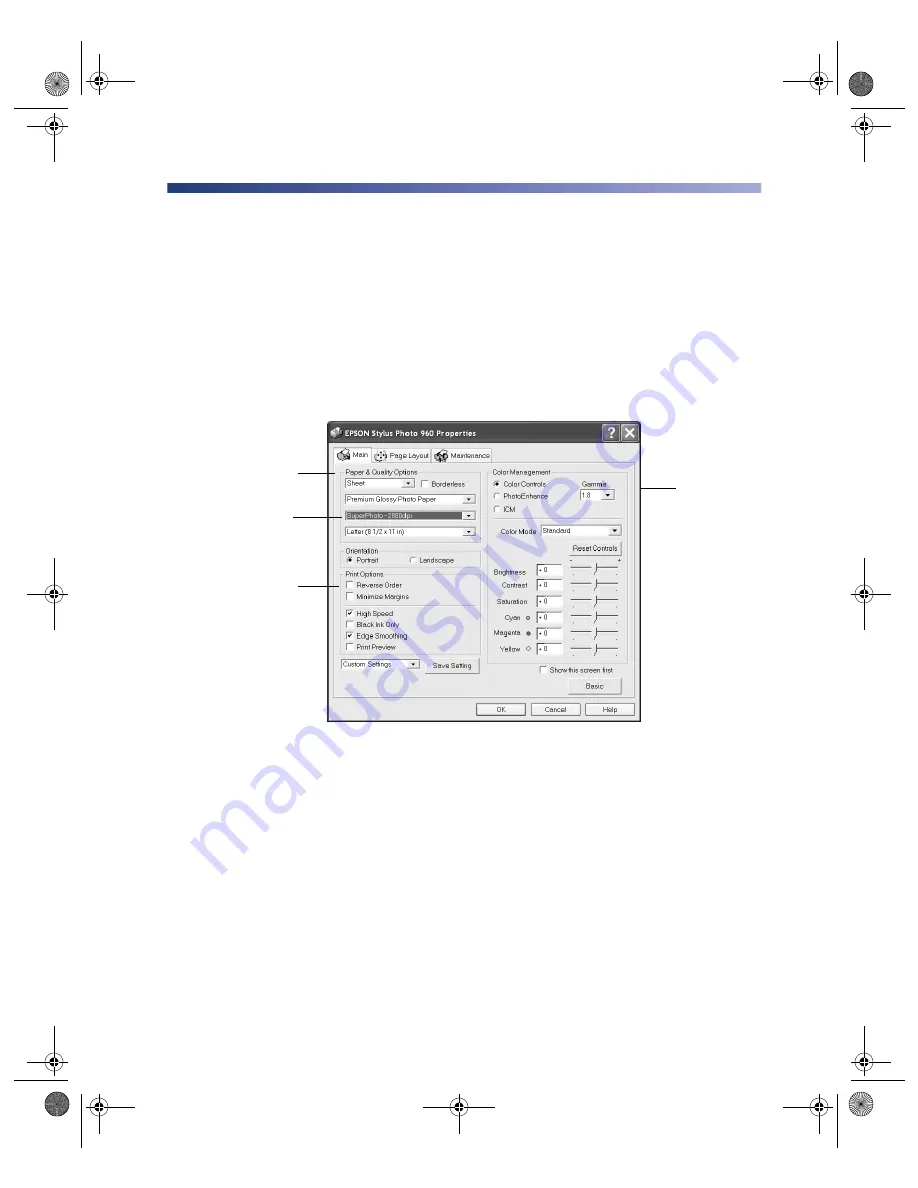
Printing in Windows
13
Customizing Your Print Settings
You can use advanced settings for color management, printing at higher resolutions,
and selecting a variety of special effects and layouts.
1. On the Main tab, click the
Advanced
button in the bottom right corner of the
window.
2. If you see a warning note, click
Continue
.
3. Select the following advanced settings as necessary:
Note:
To manage color when you’re using Photoshop, see “Managing Color with
Custom Profiles” in your on-screen
Reference Guide
.
4. Once you have finished selecting advanced settings, you can:
■
Click
OK
to save your settings, return to the Print window, and print.
■
Click the
Basic
button to return to Basic settings.
■
Click the
Page Layout
tab and continue with step 5 to select layout settings.
Tip:
You can save custom settings as a group so you can reuse them whenever
you print a similar project. For more information on advanced settings, click the
Help
button.
Select Paper & Quality
options as necessary
Click here to select a
different print quality
for your paper type
Select Print Options as
necessary
Select a color
management
method
To choose
No Color
Adjustment,
click ICM first
sp960basics.book Page 13 Friday, January 17, 2003 2:39 PM
Summary of Contents for C11C456021 - Stylus Photo 960 Color Inkjet Printer
Page 1: ... sp960basics book Page i Friday January 17 2003 2 39 PM ...
Page 92: ...86 Solving Problems sp960basics book Page 86 Friday January 17 2003 2 39 PM ...
Page 100: ...94 Requirements and Notices sp960basics book Page 94 Friday January 17 2003 2 39 PM ...
Page 106: ...100 Index sp960basics book Page 100 Friday January 17 2003 2 39 PM ...
Page 107: ...Index 101 sp960basics book Page 101 Friday January 17 2003 2 39 PM ...
Page 108: ...102 Index sp960basics book Page 102 Friday January 17 2003 2 39 PM ...






























