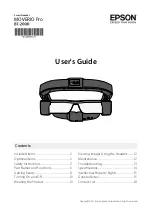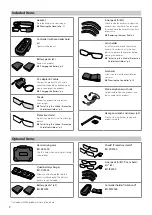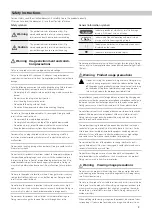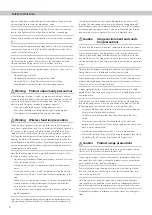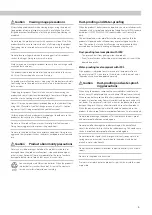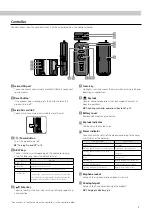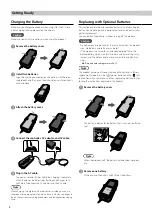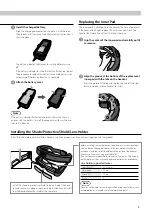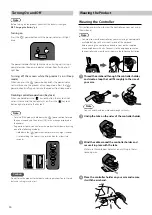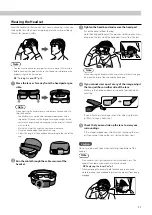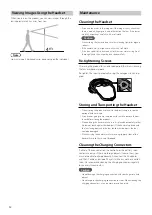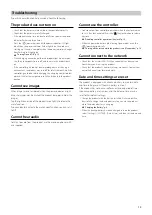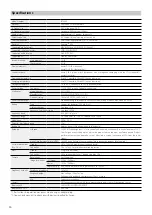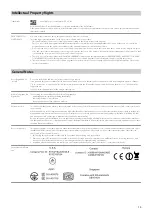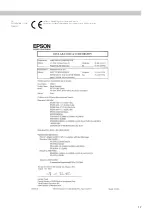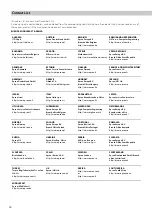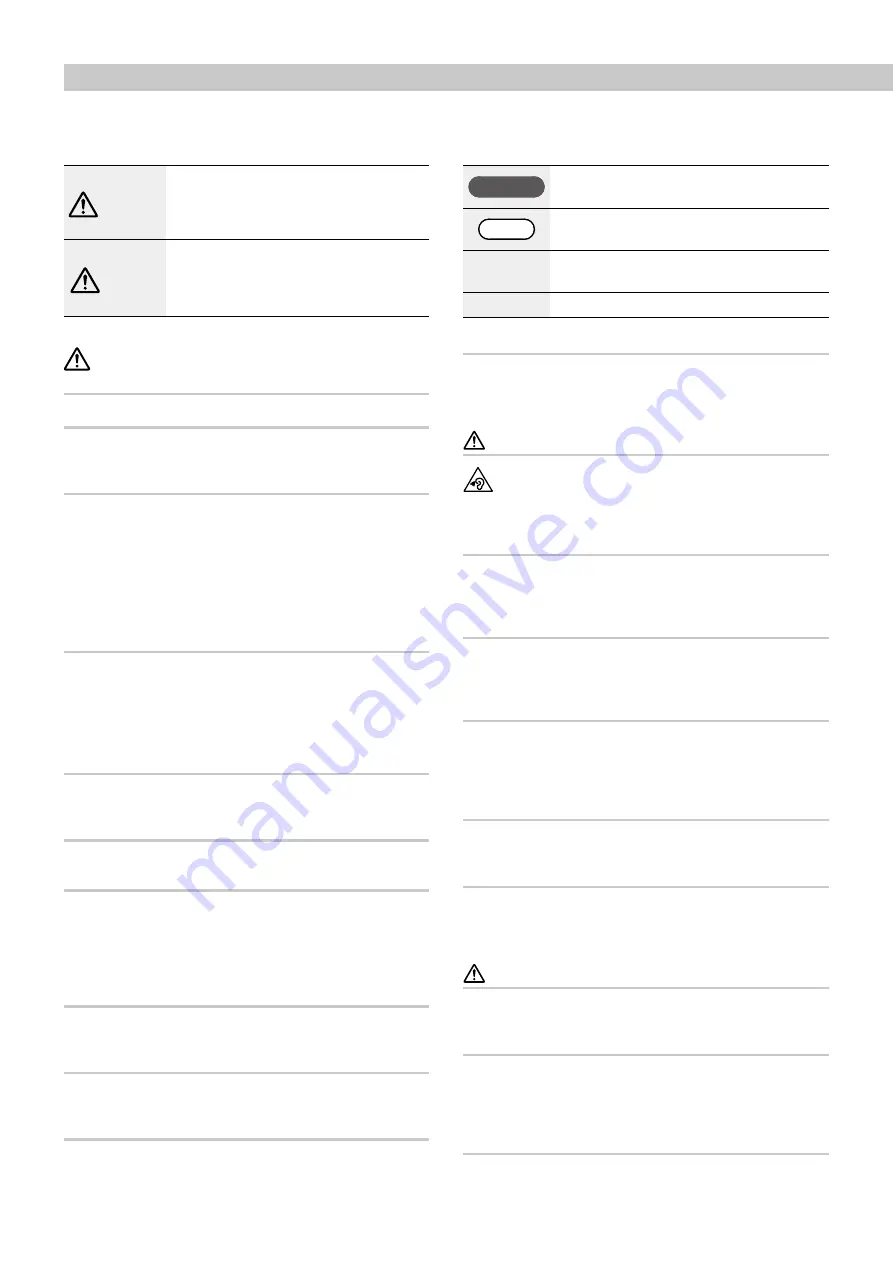
3
Safety Instructions
For your safety, read the attached documents carefully to use the product correctly.
After you have read the documents, save them for later reference.
Safety symbols
Warning
This symbol indicates information that, if ig-
nored, could possibly result in serious personal
injury or even death due to incorrect handling.
Caution
This symbol indicates information that, if ig-
nored, could possibly result in personal injury or
physical damage due to incorrect handling.
Warning Usage environment and condi-
tion precautions
Only use this product at the stated power-supply voltage.
Only use the supplied AC cable and AC adapter. Using other power
supply devices could result in heat, fire, explosion, malfunction, or liquid
leakage.
Take the following precautions when handling the plug. Failure to com-
ply with these precautions could result in fire or electric shock.
• Do not plug the AC adapter into an outlet being used by many other
devices.
• Do not insert the plug into a dusty outlet.
• Insert the plug firmly into the outlet.
• Do not hold the plug with wet hands.
• Do not pull the power cable when disconnecting the plug.
Do not use the supplied power cable if it is damaged. Doing so could
result in fire or electric shock.
• Do not modify the supplied power cable.
• Do not place heavy objects on top of the supplied power cable.
• Do not bend, twist, or pull the power cable with excessive force.
• Keep the power cable away from hot electrical appliances.
For your safety, unplug the product when it is not being used. The
insulation may deteriorate, which may result in electric shock, fire, or
malfunction.
Do not touch the plug during a thunderstorm. Doing so could result in
fire or electric shock.
Do not leave this product in locations subject to temperatures beyond
the specified operating range, such as cars with the windows closed,
in direct sunlight, or in front of air-conditioning or heater outlets. Also,
avoid locations subject to sudden changes in temperature. Doing so
may result in deformation due to heat, fire, malfunction, failure, or dam-
age.
Do not use the product in locations where it may get wet or is subject
to high levels of humidity such as in a bath or shower. Doing so could
result in fire or electric shock.
Do not place this product in locations subject to smoke, steam, high
humidity, or dust such as kitchen counters or near humidifiers. Doing so
may result in fire, electric shock, or deterioration in image quality.
Do not cover this product with a cloth or similar material during use.
Doing so may change the shape of the case through heat, or fire.
Do not expose the camera lens to direct sunlight for a long time. Doing
so may result in fire or explosion due to condensed beams of light from
the lens.
Warning Product usage precautions
Do not start using this product at a high volume. Doing so may
result in hearing impairment. Lower the volume before turning
off the product, and gradually increase the volume after turning
on the product. To prevent possible hearing damage, do not
listen at high volume for prolonged periods of time.
Do not allow any conductive foreign objects to touch the charging con-
nector, external device connector, or earphone microphone socket, and
do not put any conductive foreign objects into the connection ports.
Doing so may cause a short circuit and result in fire or electric shock.
Do not allow solvents such as alcohol, benzene, or thinner to touch the
product. Also, do not clean this product with a wet cloth or solvents.
Doing so may warp or crack the product housing and may result in
electric shock, malfunction, or fire.
The product housing should only be opened by qualified service per-
sonnel unless you are explicitly instructed to do so in the User’s Guide.
Also, do not disassemble or remodel the product (including consum-
able items). Many of the parts inside the product carry a high voltage
and could cause fire, electric shock, accident, or poisoning.
Do not subject the lens of the product to strong shocks or knock it
against hard objects. If the lens is damaged, it could splinter and cause
serious injuries to the eyes and face.
Do not throw the product into a fire and do not heat the product. Do
not place objects with naked flames, such as candles, on this product.
Doing so may result in heat, fire, or explosion.
Warning Viewing image precautions
Do not wear this product while driving a car, riding a motor bike or bi-
cycle, cooking, or performing any other dangerous tasks. Doing so may
result in accident or injury.
Do not use this product in unstable locations such as stairs or at altitude.
Also, do not use the product while walking in dangerous locations such
as near machinery or equipment that might get caught on the cables,
where there is a lot of traffic, or where it is dark. Doing so may result in
accident or injury.
When walking while viewing images on the product, be aware of your
surroundings. If you are too focused on the image, it could result in ac-
General information symbols
Caution
Indicates procedures which may result in damage
or injury if sufficient care is not taken.
Note
Indicates additional information and points which
may be useful to know regarding a topic.
[ ]
Indicates controller keys and icons and menu items
displayed on the screen.
➡
Indicates a reference to related topics.