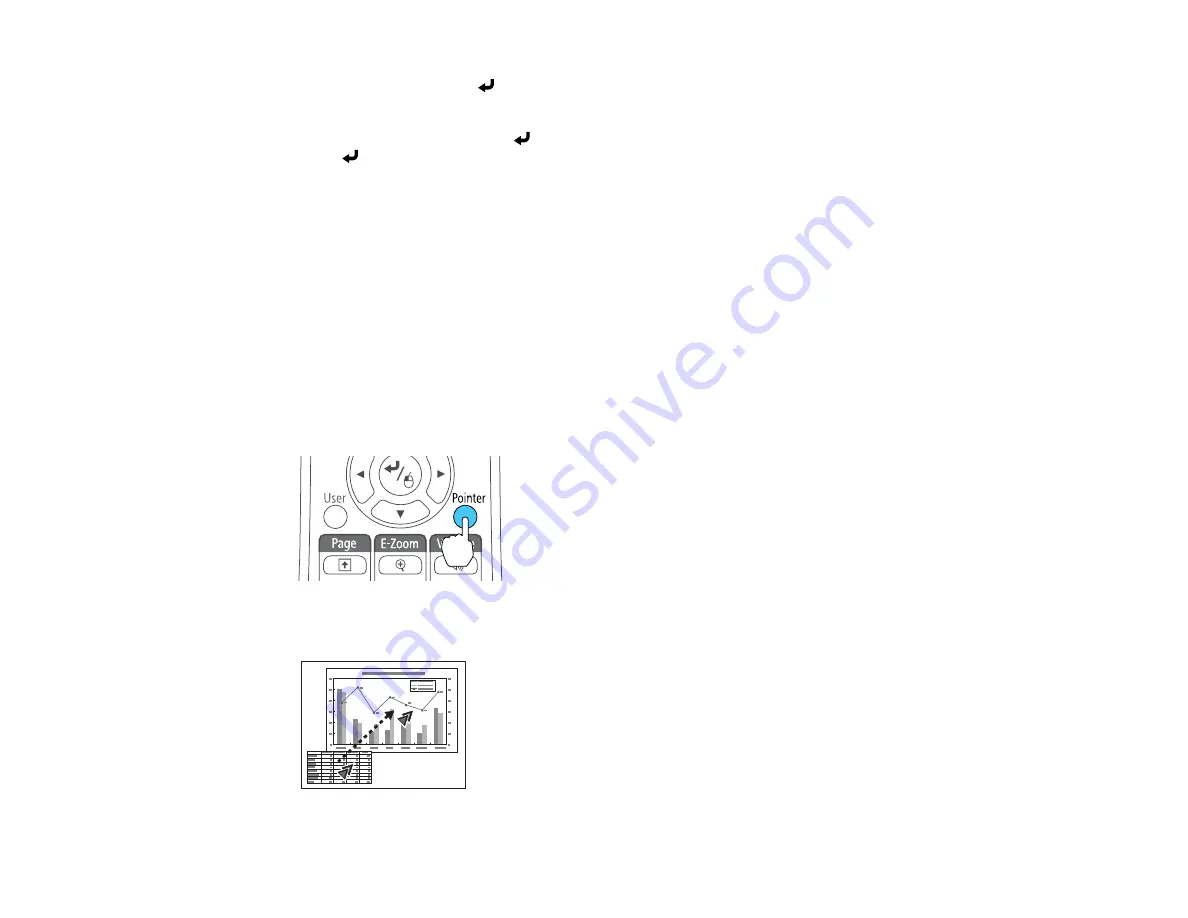
113
• To left-click, press the
button once (press it twice to double-click).
• To right-click, press the
Esc
button.
• To drag-and-drop, hold the
button as you move the cursor with the arrow buttons, then release
the
button at the destination.
Note:
If the mouse button settings are set to reverse on the computer, the remote control buttons will
also be reversed.
Parent topic:
Related references
Projector Setup Settings - Extended Menu
Using the Remote Control as a Pointer
You can use the projector's remote control as a pointer to help you call out important information on the
screen. The default pointer shape is an arrow, but you can select an alternative shape using the Settings
menu.
1.
Press the
Pointer
button on the remote control.
2.
Use the arrow buttons on the remote control to move the pointer on the screen.
Summary of Contents for BrightLink 710Ui
Page 1: ...BrightLink 710Ui User s Guide ...
Page 2: ......
Page 28: ...28 Projector Parts Remote Control ...
Page 33: ...33 Rear 1 Laser diffusion ports 2 Installation magnets Parent topic Projector Part Locations ...
Page 57: ...57 1 Remove the battery cover 2 Insert the batteries with the and ends facing as shown ...
Page 66: ...66 2 Unscrew and remove the cable cover if it is attached screwdriver not included ...
Page 186: ...186 3 Select Touch Unit Setup and press Enter 4 Select Touch Calibration and press Enter ...
Page 251: ...251 2 Slide the air filter cover latch and open the air filter cover ...
Page 255: ...255 1 Twist off the tip of the pen to remove it ...
Page 257: ...257 1 Twist off the tip of the pen to remove it 2 Remove the soft tip ...
Page 296: ...296 Side ...






























