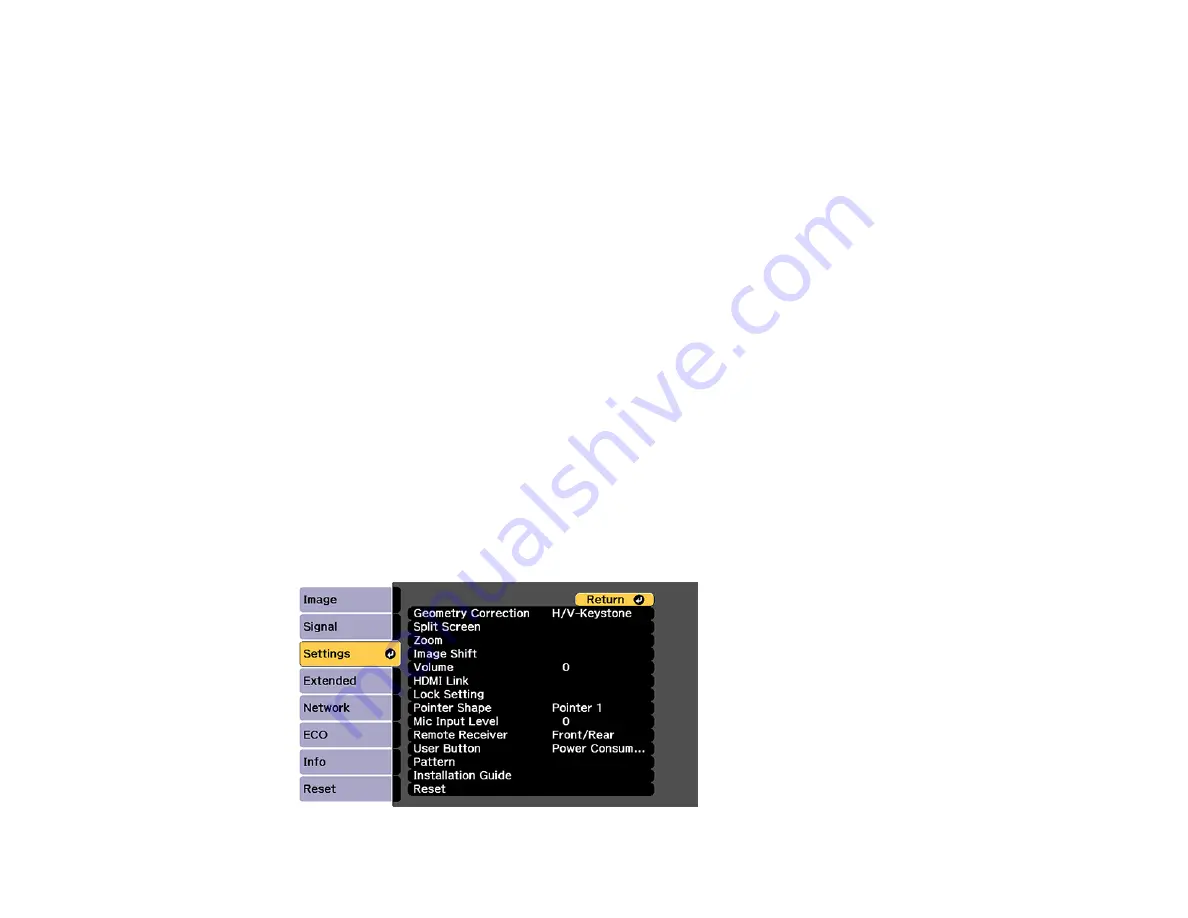
106
6.
Use the arrow buttons on the projector or the remote control to select the corner of the image you
want to adjust. Then press
Enter
.
7.
Press the arrow buttons to adjust the image shape as necessary. Press
Enter
to return to the area
selection screen.
8.
When you are finished, press
Esc
.
Parent topic:
Related references
Projector Feature Settings - Settings Menu
Correcting Image Shape with Arc Correction
You can use the projector's Arc Correction setting to adjust the curve or arc of the sides of your image.
Note:
Use the adjustment dials on the wall mount to correct the screen image before using any other
digital correction methods.
Note:
Adjusting the Arc Correction setting may affect interactive pen and finger touch calibration.
1.
Turn on the projector and display an image.
Note:
You can display a pattern to aid in adjusting the projected image using the Settings menu.
2.
Press the
Menu
button.
3.
Select the
Settings
menu and press
Enter
.
Summary of Contents for BrightLink 710Ui
Page 1: ...BrightLink 710Ui User s Guide ...
Page 2: ......
Page 28: ...28 Projector Parts Remote Control ...
Page 33: ...33 Rear 1 Laser diffusion ports 2 Installation magnets Parent topic Projector Part Locations ...
Page 57: ...57 1 Remove the battery cover 2 Insert the batteries with the and ends facing as shown ...
Page 66: ...66 2 Unscrew and remove the cable cover if it is attached screwdriver not included ...
Page 186: ...186 3 Select Touch Unit Setup and press Enter 4 Select Touch Calibration and press Enter ...
Page 251: ...251 2 Slide the air filter cover latch and open the air filter cover ...
Page 255: ...255 1 Twist off the tip of the pen to remove it ...
Page 257: ...257 1 Twist off the tip of the pen to remove it 2 Remove the soft tip ...
Page 296: ...296 Side ...






























