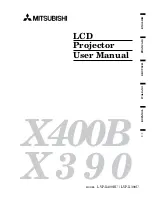Related references
Projector Setup Settings - Extended Menu
Projector Parts - Remote Control
Connecting to a Computer for Sound
If your computer presentation includes sound and you did not connect it to the projector's
USB-B
or
HDMI
port, you can still play sound through the projector's speaker system. Just connect an optional 3.5
mm stereo mini-jack audio cable as described here.
1.
Connect the audio cable to your laptop's headphone or audio-out jack, or your desktop's speaker or
audio-out port.
2.
Connect the other end to the
Audio
port that corresponds to the
Computer
port you are using.
Parent topic:
Connecting to Computer Sources
Connecting to Video Sources
Follow the instructions in these sections to connect video devices to the projector.
Connecting to an HDMI Video Source
Connecting to a Component-to-VGA Video Source
Connecting to a Composite Video Source
Connecting to an S-Video Video Source
Connecting to a Video Source for Sound
Parent topic:
Projector Connections
39
Summary of Contents for BrightLink 475Wi
Page 1: ...BrightLink 475Wi 480i 485Wi User s Guide ...
Page 2: ......
Page 10: ......
Page 25: ...Projector Parts Remote Control 1 Power button 25 ...
Page 48: ...1 Open the battery cover as shown 2 Insert the batteries with the and ends facing as shown 48 ...
Page 171: ...2 Slide the air filter cover switch and open the air filter cover 171 ...
Page 173: ...4 Place the new air filter in the projector as shown 173 ...
Page 174: ...5 Close the air filter cover Parent topic Air Filter and Vent Maintenance 174 ...