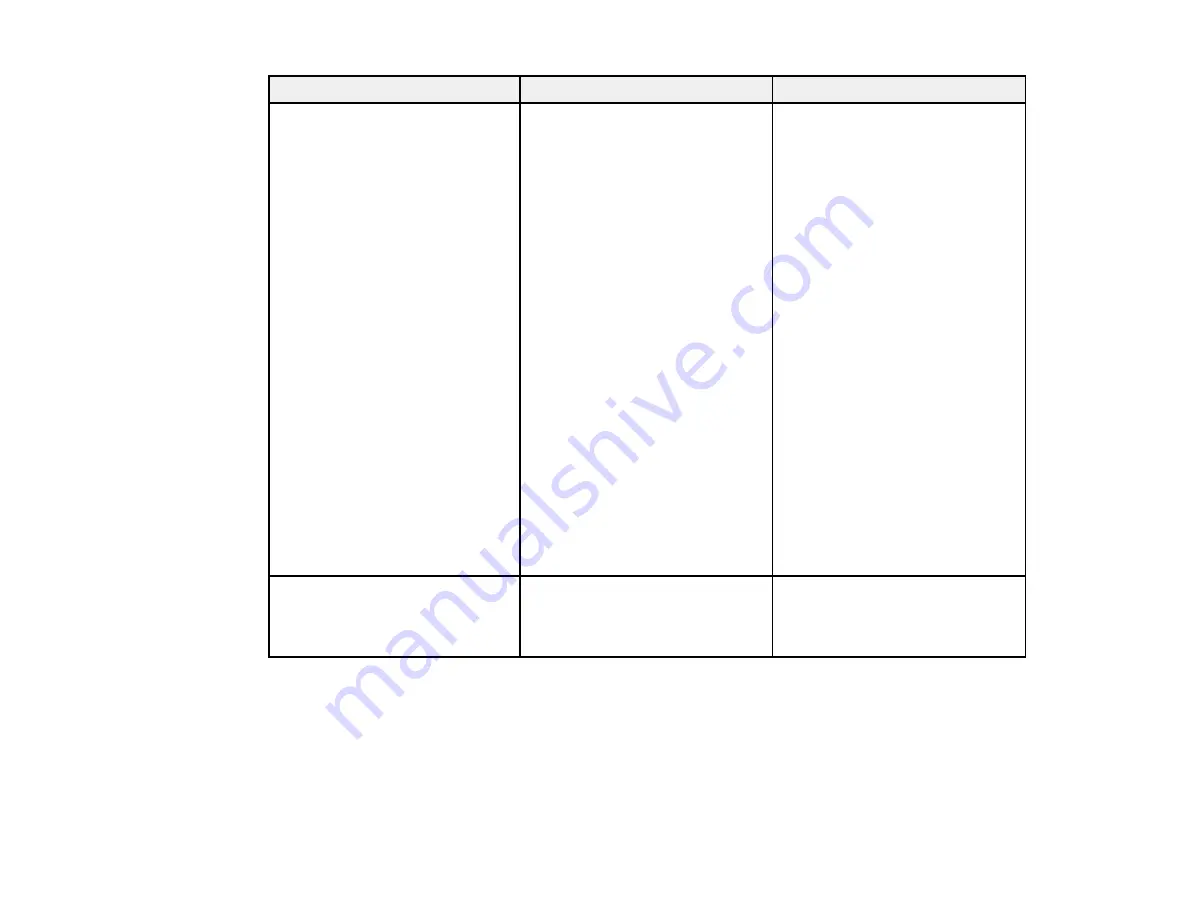
Setting
Options
Description
Easy Interactive Function
Auto Calibration
Selects various options related to
interactive pen operation
Manual Calibration
The two
Calibration
options start
Use Source
auto or manual calibration
Number of Pen Users
Use Source
lets you select the
Pen Operation Mode
image source for interactivity
(using Easy Interactive Tools)
Enable Right Click
Number of Pen Users
lets you
Advanced
specify
One User
(for
compatibility with Windows
Tablet PC and Ink features) or
Two Users
Pen Operation Mode
lets you
select
Mouse
or
Pen
mode when
one pen user is selected
Enable Right Click
lets you use
a long pen press as a right click
when mouse mode is selected
Advanced
lets you assign
Right
Click
or
Left Click
to the
Pen
Tip Button
and select either
Auto Adjust Pen Area
or
Manual Adj. Pen Area
Language
Various languages available
Selects the language for
projector menu and message
displays (not changed by
Reset
option)
Parent topic:
Adjusting the Menu Settings
Projector Network Settings - Network Menu
Settings on the Network menu let you view network information and set up the projector for monitoring
and control over a network.
161
Summary of Contents for BrightLink 475Wi
Page 1: ...BrightLink 475Wi 480i 485Wi User s Guide ...
Page 2: ......
Page 10: ......
Page 25: ...Projector Parts Remote Control 1 Power button 25 ...
Page 48: ...1 Open the battery cover as shown 2 Insert the batteries with the and ends facing as shown 48 ...
Page 171: ...2 Slide the air filter cover switch and open the air filter cover 171 ...
Page 173: ...4 Place the new air filter in the projector as shown 173 ...
Page 174: ...5 Close the air filter cover Parent topic Air Filter and Vent Maintenance 174 ...
















































