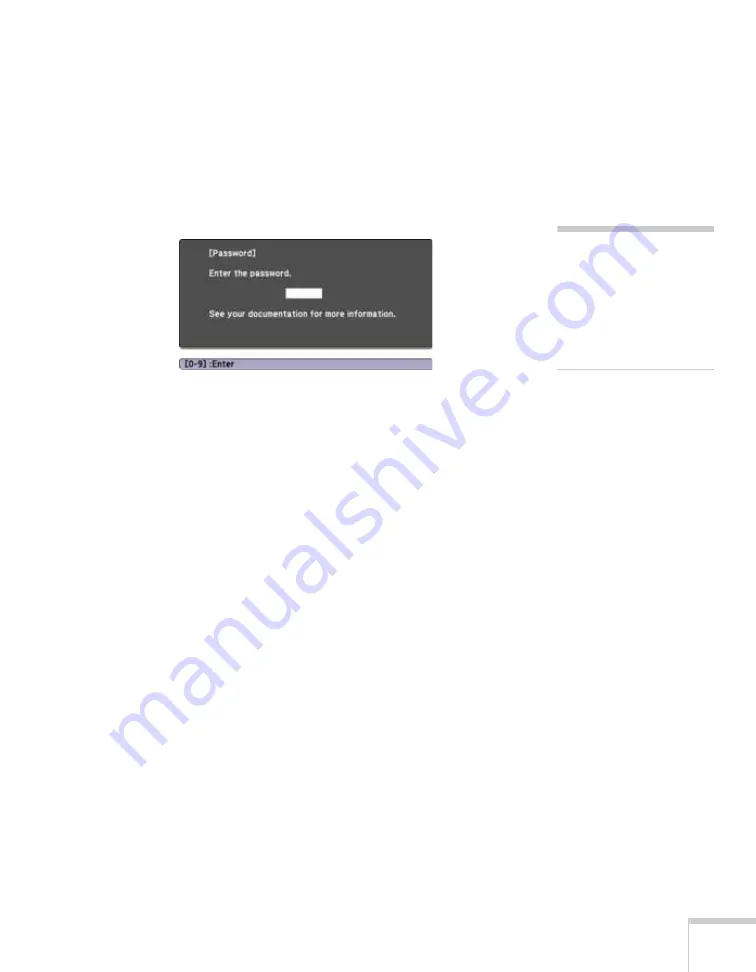
Using the Projector Menus
95
7. Press the
Menu
button, then press
Enter
to exit the screen.
8. Turn off and unplug the projector.
Starting the Projector With a Password
When the password function is enabled, you see this screen when you
plug in and turn on the projector:
Hold down the
Num
button and use the numeric keypad to enter the
four digit password.
The password screen closes and projection begins.
If projection does not begin, check the following:
■
If the password is not correct, you see a message prompting you to
re-enter the password. If you enter an incorrect password three
times in succession, you see an error code with the message
The
projector’s operation will be locked
and the projector switches
to standby mode. Write down the error code, then disconnect the
projector’s power cord from the electrical outlet, reconnect it, and
turn the projector back on. Try entering the correct password
again.
■
If you have forgotten the password, contact Epson with the
request code number that appears in the Password screen for
assistance. See “Where To Get Help” on page 155.
■
If you enter an incorrect password 30 times in succession, the
projector remains locked and you must contact Epson to arrange
for service.
note
If you leave the projector
plugged in, the Password
screen will not appear. It
appears only if you unplug
and reconnect the power
cord.
Summary of Contents for BrightLink 455Wi
Page 1: ...BrightLink 455Wi Interactive Projector TM User sGuide ...
Page 8: ...8 ...
Page 122: ...122 Using the Projector on a Network ...
Page 162: ...162 Technical Specifications ...






























