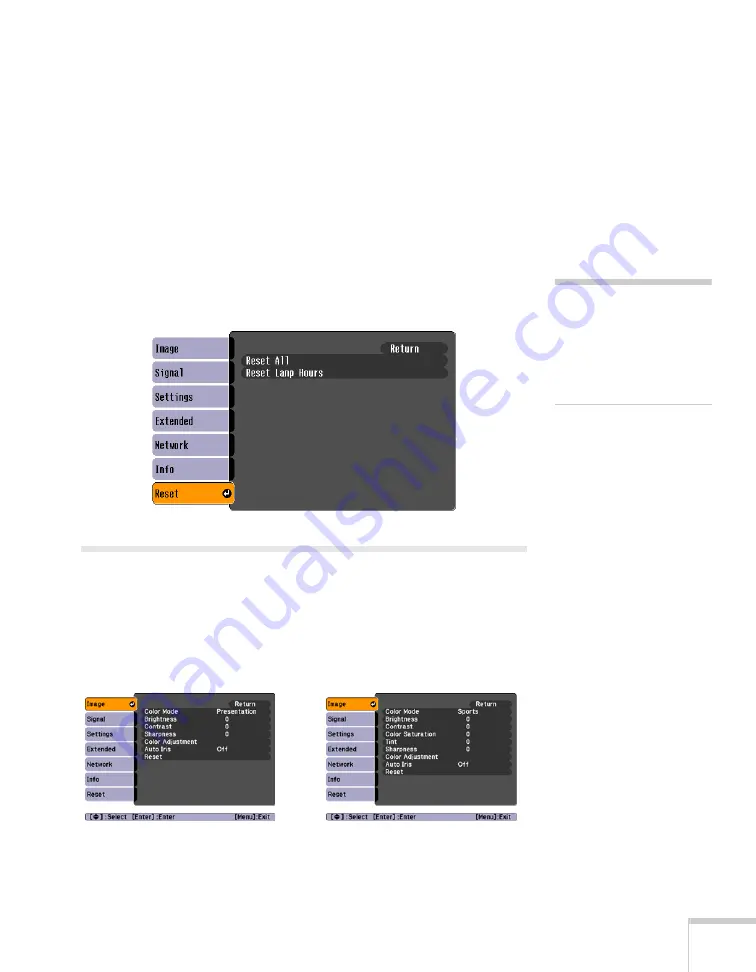
Using the Projector Menus
71
5. After changing the settings, press the
Esc
button to save your
changes and return to the previous menu (or press it again to exit
the menu system). You can also press the
Menu
button to exit.
Restoring the Default Settings
You can use the
Reset
option on any menu to restore the
factory-default settings for the settings in that menu.
To restore all the projector settings to their factory-default values,
select the
Reset
menu, highlight
Reset All
, press
Enter
, and select
Yes
to confirm.
Adjusting the Image
You can use the Image menu to adjust the brightness, sharpness, color,
tint, contrast, and
Auto Iris
settings.
1. Press the
Menu
button on the projector or remote control and
select the
Image
menu. You see a screen similar to one of these:
note
When you select
Reset All
in the Reset menu, it does
not reset the Input Signal,
User’s Logo, Language, or
Lamp Hours settings.
Computer/USB/USB Display/LAN
Component video/
Composite video/
S-Video
Summary of Contents for BrightLink 450Wi - Interactive Projector
Page 1: ...BrightLink 450Wi Interactive Projector TM User sGuide ...
Page 8: ...8 ...
Page 22: ...22 Welcome ...
Page 58: ...58 Using the Interactive Pens ...
Page 108: ...108 Using the Projector on a Network ...
Page 142: ...142 Solving Problems ...
Page 148: ...148 Technical Specifications ...






























