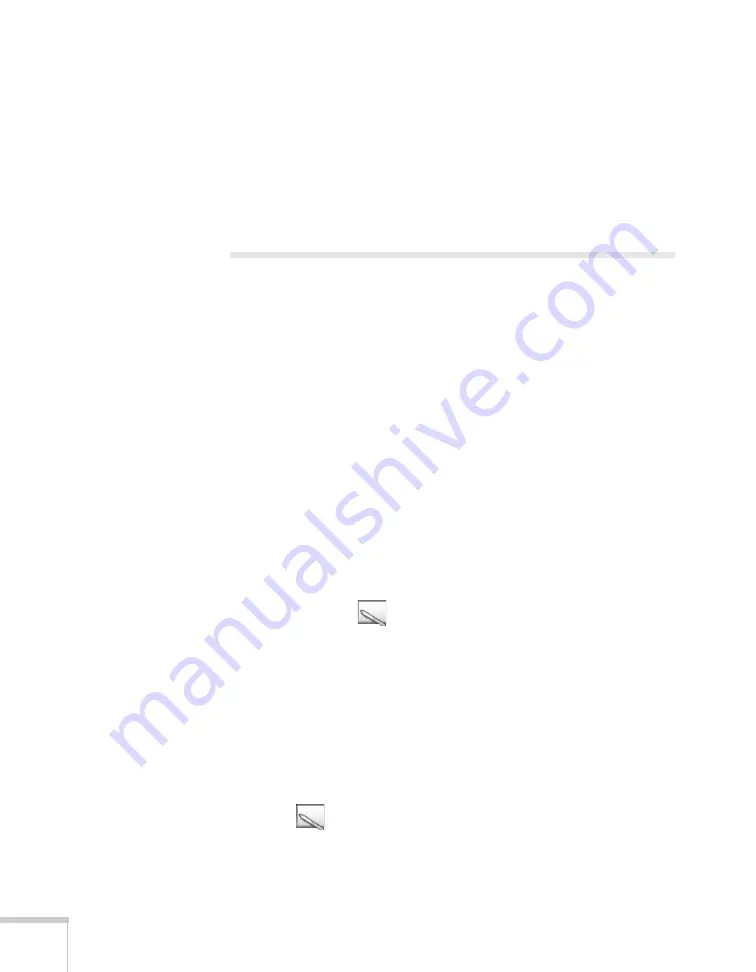
134
Solving Problems
■
If you’re using a DVD player or other video source, make sure the
cables are connected correctly, as described on page 33.
■
If you are using a microphone connected to the projector’s
Mic
port, make sure the cable is connected securely and the
Mic Input
Volume
on the Settings menu is adjusted correctly. See page 75
for more information.
Solving Problems With the Interactive
Pens
You see the message “Hardware device not found” when you
try to use the Easy Interactive Driver.
■
Make sure the USB cable is securely connected to the projector
and computer. Try disconnecting and reconnecting the cable to
your computer.
■
If you’re using a laptop computer, make sure the battery has
enough power.
■
If an antivirus program is running, try disabling it and restarting
the Easy Interactive Driver.
You don’t see the Easy Interactive Driver on your computer.
If you don’t see the
pen icon on your taskbar (Windows) or in
the Dock (Mac OS), do one of the following:
■
Make sure you install the driver from the CD labeled “Epson
Projector Software for Easy Interactive Function.”
■
In Windows, select
All Programs
or
Programs
>
Epson
Projector
>
Easy Interactive Driver
.
■
In Mac OS, open the Application folder, then select the
Easy
Interactive Driver
icon.
■
If the
pen icon has a red
X
on it, make sure the USB cable is
securely connected to the projector and computer. Try
disconnecting and reconnecting the cable to your computer.
Summary of Contents for BrightLink 450Wi - Interactive Projector
Page 1: ...BrightLink 450Wi Interactive Projector TM User sGuide ...
Page 8: ...8 ...
Page 22: ...22 Welcome ...
Page 58: ...58 Using the Interactive Pens ...
Page 108: ...108 Using the Projector on a Network ...
Page 142: ...142 Solving Problems ...
Page 148: ...148 Technical Specifications ...






























