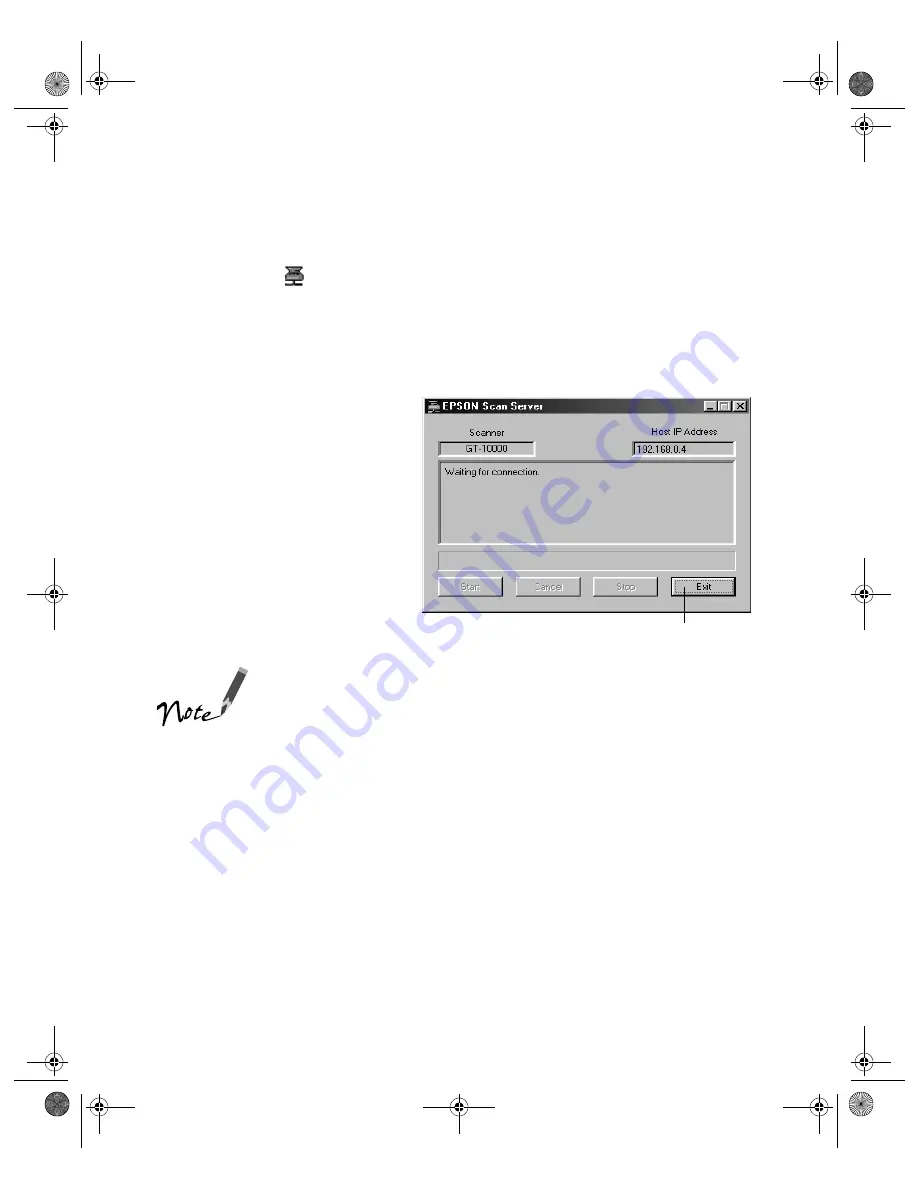
76
Network Scanning
Starting EPSON Scan Server
EPSON Scan Server starts automatically whenever the scanner server is turned on.
When EPSON Scan Server is running, you’ll see either the EPSON Scan Server
dialog box, or the
EPSON Scan Server icon on the Windows taskbar. If you need
to start EPSON Scan Server manually, click
Start
,
Programs
,
EPSON Scan
Server
, and then select
EPSON Scan Server
.
You can quit EPSON Scan Server at any time. Just click the
Exit
button on the
EPSON Scan Server dialog box.
Before you exit, make sure no
client computers are trying to use
the scanner. Don’t exit if the
status area of the EPSON Scan
Server dialog box indicates that
you are connecting to a client.
Wait until you see the message
Waiting for connection
.
If you installed EPSON TWAIN Pro on the scanner server so
that you could make a direct connection to the scanner,
remember that you must exit EPSON Scan Server to use
EPSON TWAIN Pro. EPSON Scan Server disables EPSON
TWAIN Pro.
click to exit
shallot.book Page 76 Thursday, January 27, 2000 9:59 PM
Summary of Contents for B107011F - GT 10000
Page 1: ...COLOR SCANNER USER S GUIDE shallot book Page i Thursday January 27 2000 9 59 PM ...
Page 40: ...34 Setting Up Your Scanner shallot book Page 34 Thursday January 27 2000 9 59 PM ...
Page 86: ...80 Network Scanning shallot book Page 80 Thursday January 27 2000 9 59 PM ...
Page 104: ...98 Solving Problems shallot book Page 98 Thursday January 27 2000 9 59 PM ...
Page 112: ...106 Installing the TCP IP Protocol shallot book Page 106 Thursday January 27 2000 9 59 PM ...
Page 128: ...122 Notices shallot book Page 122 Thursday January 27 2000 9 59 PM ...






























