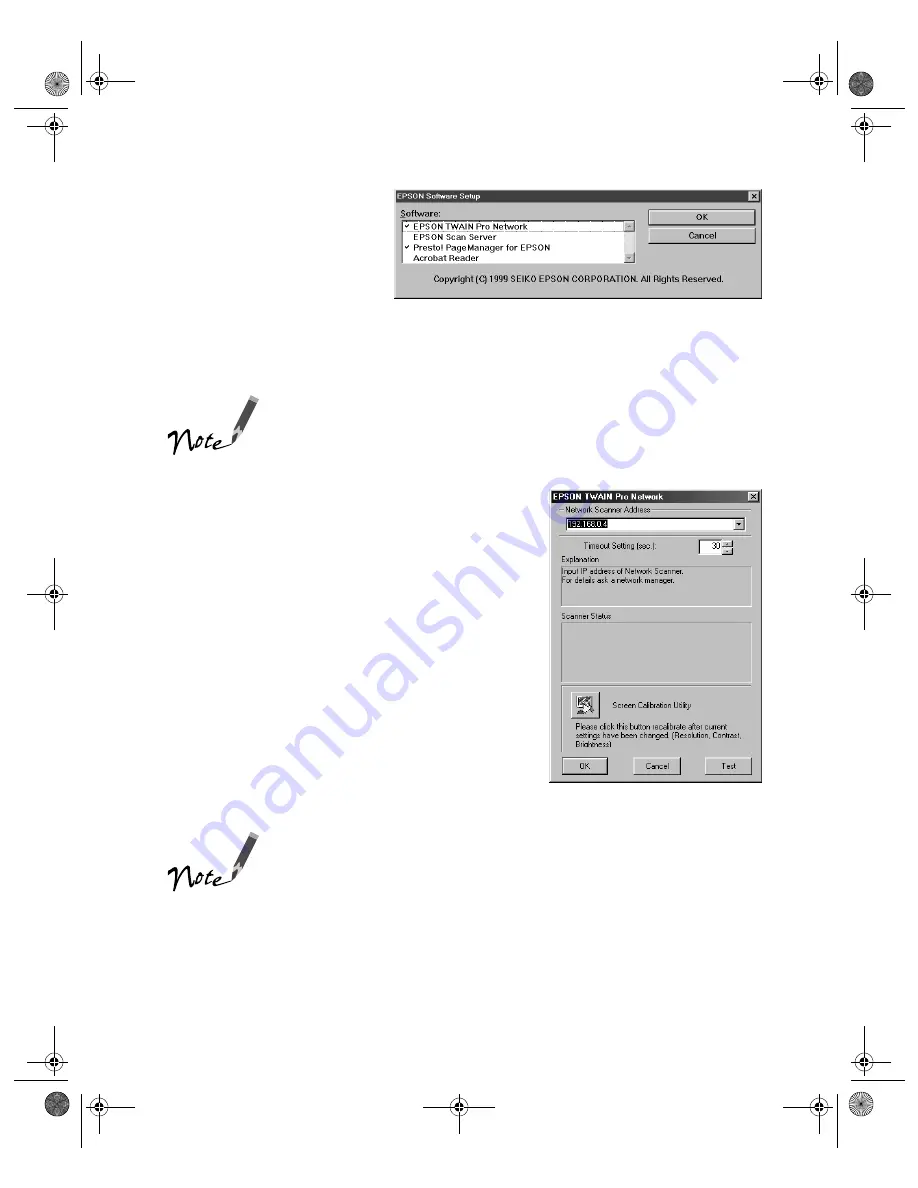
Network Scanning
73
3. Select
EPSON TWAIN
Pro Network
. (A check
mark appears beside
selected applications.)
Click to select other
software you want to
install, or deselect software
that you don’t want to
install. Then click
OK
.
If you’re installing the scanner software on Windows 95 or
Windows NT, click EPSON TWAIN Pro to deselect it. EPSON
TWAIN Pro only works if the scanner is connected to your
computer.
4. Follow the instructions on the screen to
continue the installation. When you see the
window to the right, enter the IP address of
the scanner server in the Network Scanner
Address box.
5. Click
Test
to test the connection. If your
computer is communicating with the scanner
server and the scanner is on, you see a message
that the scanner is available. Then click
OK
to
save your settings.
If you need to connect to a different network scanner or
change the timeout setting, you can open the EPSON TWAIN
Pro Network window anytime by double-clicking the EPSON
TWAIN Pro Network icon in the Control Panel. You can enter
up to five IP addresses or host names in the Network
Scanner Address box.
shallot.book Page 73 Thursday, January 27, 2000 9:59 PM
Summary of Contents for B107011F - GT 10000
Page 1: ...COLOR SCANNER USER S GUIDE shallot book Page i Thursday January 27 2000 9 59 PM ...
Page 40: ...34 Setting Up Your Scanner shallot book Page 34 Thursday January 27 2000 9 59 PM ...
Page 86: ...80 Network Scanning shallot book Page 80 Thursday January 27 2000 9 59 PM ...
Page 104: ...98 Solving Problems shallot book Page 98 Thursday January 27 2000 9 59 PM ...
Page 112: ...106 Installing the TCP IP Protocol shallot book Page 106 Thursday January 27 2000 9 59 PM ...
Page 128: ...122 Notices shallot book Page 122 Thursday January 27 2000 9 59 PM ...






























