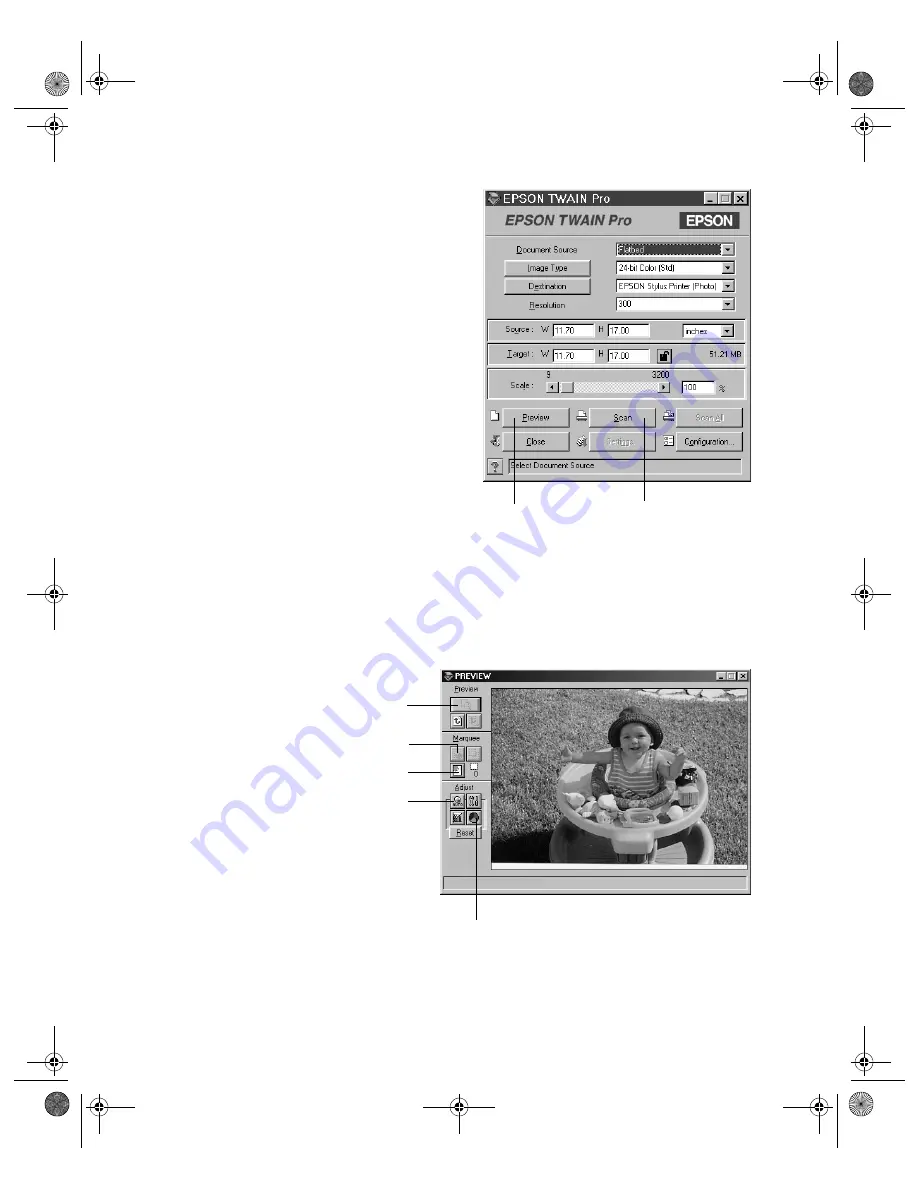
48
How to Scan
4. The EPSON TWAIN Pro main
window appears.
Choose the Document Source,
Image Type, and Destination.
For example, if you’re scanning a
photograph to print, select
Flatbed
as your Document Source,
24-bit
Color [Std]
as your Image Type,
and
EPSON Stylus Printer [Photo]
as the Destination, if you’re sending
the scanned image to an EPSON
Inkjet printer.
If you’re using the optional
automatic document feeder, select
either
ADF - Single-sided
or
ADF - Double-sided
as your
Document Source. (See “Loading
Documents” on page 39 for more
information.)
5. Click the
Preview
button. You see a preview of your scan in the window
that opens.
click to start
scanning
click to display
a preview of
the image
Preview button
Auto Locate button
Color Adjustment button
Auto Exposure button
Marquee button
shallot.book Page 48 Thursday, January 27, 2000 9:59 PM
Summary of Contents for B107011F - GT 10000
Page 1: ...COLOR SCANNER USER S GUIDE shallot book Page i Thursday January 27 2000 9 59 PM ...
Page 40: ...34 Setting Up Your Scanner shallot book Page 34 Thursday January 27 2000 9 59 PM ...
Page 86: ...80 Network Scanning shallot book Page 80 Thursday January 27 2000 9 59 PM ...
Page 104: ...98 Solving Problems shallot book Page 98 Thursday January 27 2000 9 59 PM ...
Page 112: ...106 Installing the TCP IP Protocol shallot book Page 106 Thursday January 27 2000 9 59 PM ...
Page 128: ...122 Notices shallot book Page 122 Thursday January 27 2000 9 59 PM ...






























