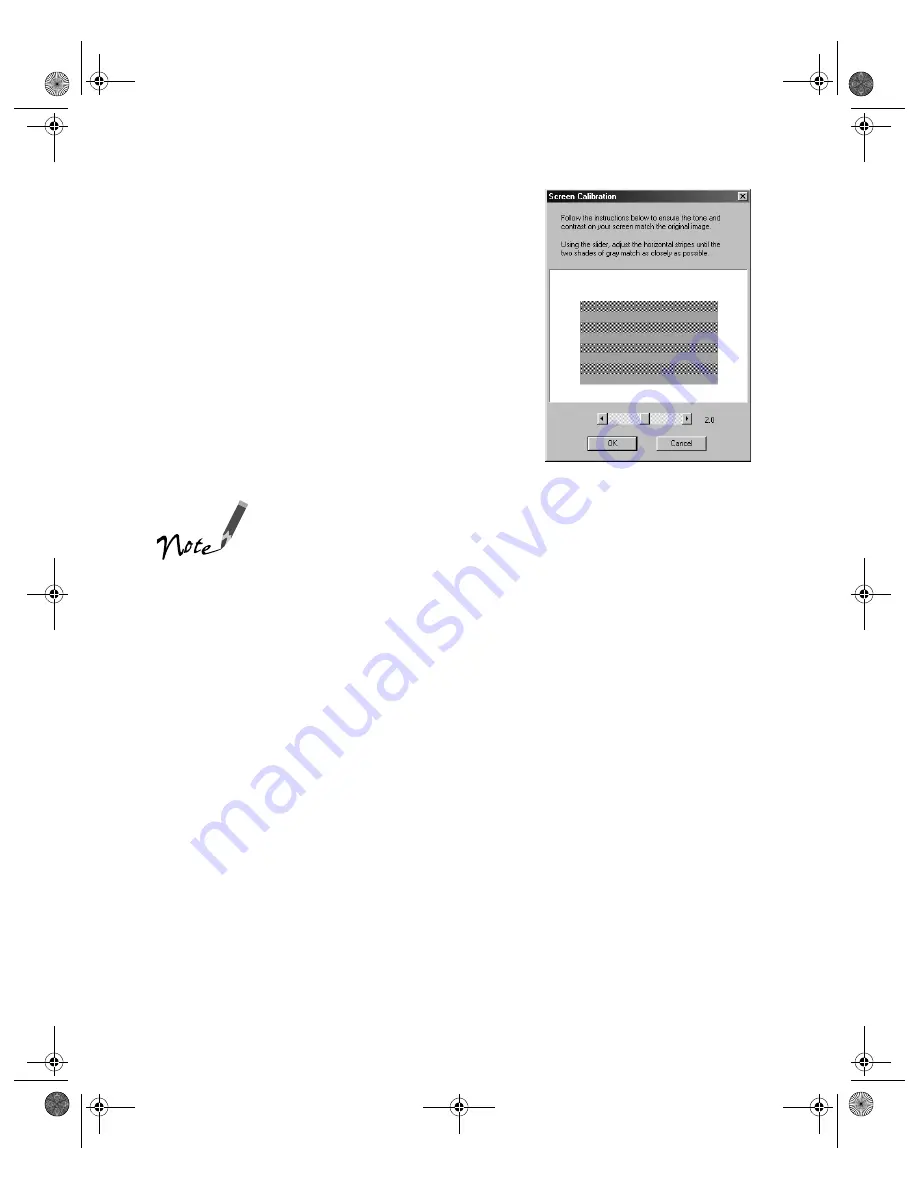
32
Setting Up Your Scanner
8. When you see the Screen Calibration window,
move the slider right or left until the stripes
match as closely as possible. (The stripes will
not match perfectly.) Then click
OK
.
The EPSON Screen Calibration Utility
calibrates the preview image you see in your
EPSON TWAIN Pro driver to match your
monitor settings.
9. Follow the instructions on the screen to install
Presto! PageManager and Acrobat Reader.
You won’t need to change the screen calibration as long as
you continue to use the same display. If you need to
recalibrate your screen at a later time, open the EPSON
TWAIN Pro window by double-clicking the EPSON TWAIN
Pro icon in the Windows Control Panel. Then click the
Screen Calibration button at the bottom of the window to
start the utility.
If you’re done installing software, restart your computer. If you want to install
PhotoDeluxe and TextBridge Pro, see page 33.
shallot.book Page 32 Thursday, January 27, 2000 9:59 PM
Summary of Contents for B107011F - GT 10000
Page 1: ...COLOR SCANNER USER S GUIDE shallot book Page i Thursday January 27 2000 9 59 PM ...
Page 40: ...34 Setting Up Your Scanner shallot book Page 34 Thursday January 27 2000 9 59 PM ...
Page 86: ...80 Network Scanning shallot book Page 80 Thursday January 27 2000 9 59 PM ...
Page 104: ...98 Solving Problems shallot book Page 98 Thursday January 27 2000 9 59 PM ...
Page 112: ...106 Installing the TCP IP Protocol shallot book Page 106 Thursday January 27 2000 9 59 PM ...
Page 128: ...122 Notices shallot book Page 122 Thursday January 27 2000 9 59 PM ...






























