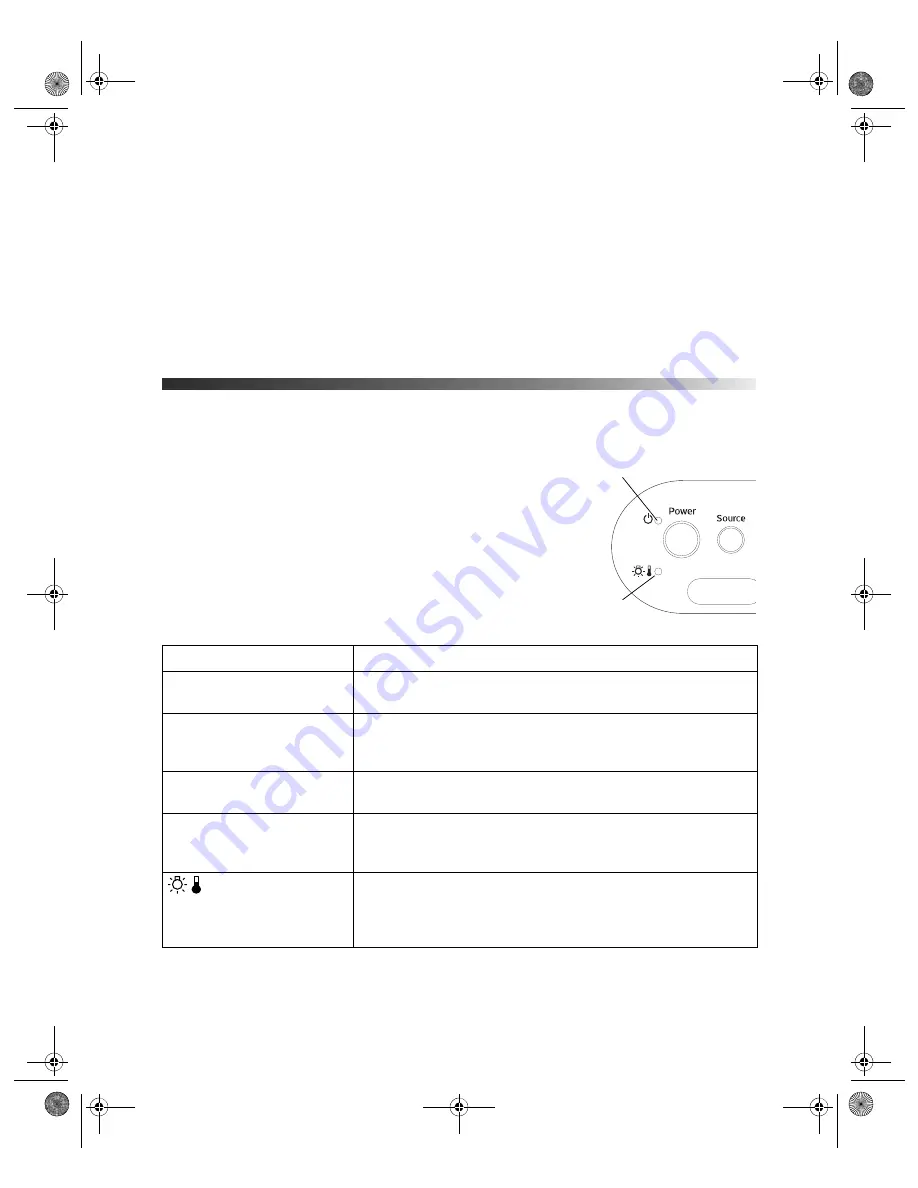
Problem Solving
55
Problem Solving
This section explains how to interpret the projector’s status lights, solve problems with the
picture and remote control, and contact technical support.
What To Do When the Lights Come On
or Flash
The lights on top of the projector indicate the projector’s
status and let you know when a problem occurs.
If the projector isn’t working correctly, first press the
P
Power
button or the
Off
button on the remote
control, let it cool down, turn off the power switch on the
back, and unplug it. Then plug the power cord back in
and turn on the projector. If this doesn’t solve the
problem, check the status lights on top of the projector.
Light state
Cause and solution
P
Power light does not come
on
Make sure the power switch on the back of the projector is
turned on and the power cord is connected securely at both ends.
P
Power light is orange
The projector is in standby mode. Turn off the power switch in
back to turn off the projector, or press the
P
Power
button to
turn it on.
P
Power light is flashing
green
The projector is warming up. Wait for the picture to appear.
P
Power light is flashing
orange and you can’t turn the
projector on or off
The projector is cooling down. Wait until the light stops flashing
and shines orange. Then turn off the power switch in back to turn
off the projector, or press the
P
Power
button to turn it on.
Warning light is
flashing orange
High-speed cooling is in progress. If the projector gets too hot
again, projection stops automatically. Make sure there is plenty of
space around and under the projector for ventilation. Clean or
replace the air filter if necessary (see page 48).
Power light
Warning light
PowerLite Cinema Pro 810.book Page 55 Thursday, December 6, 2007 11:25 AM






























