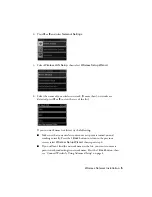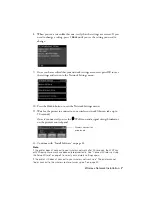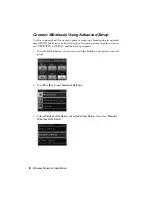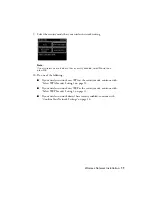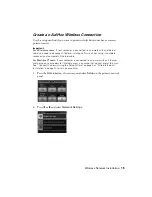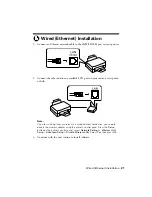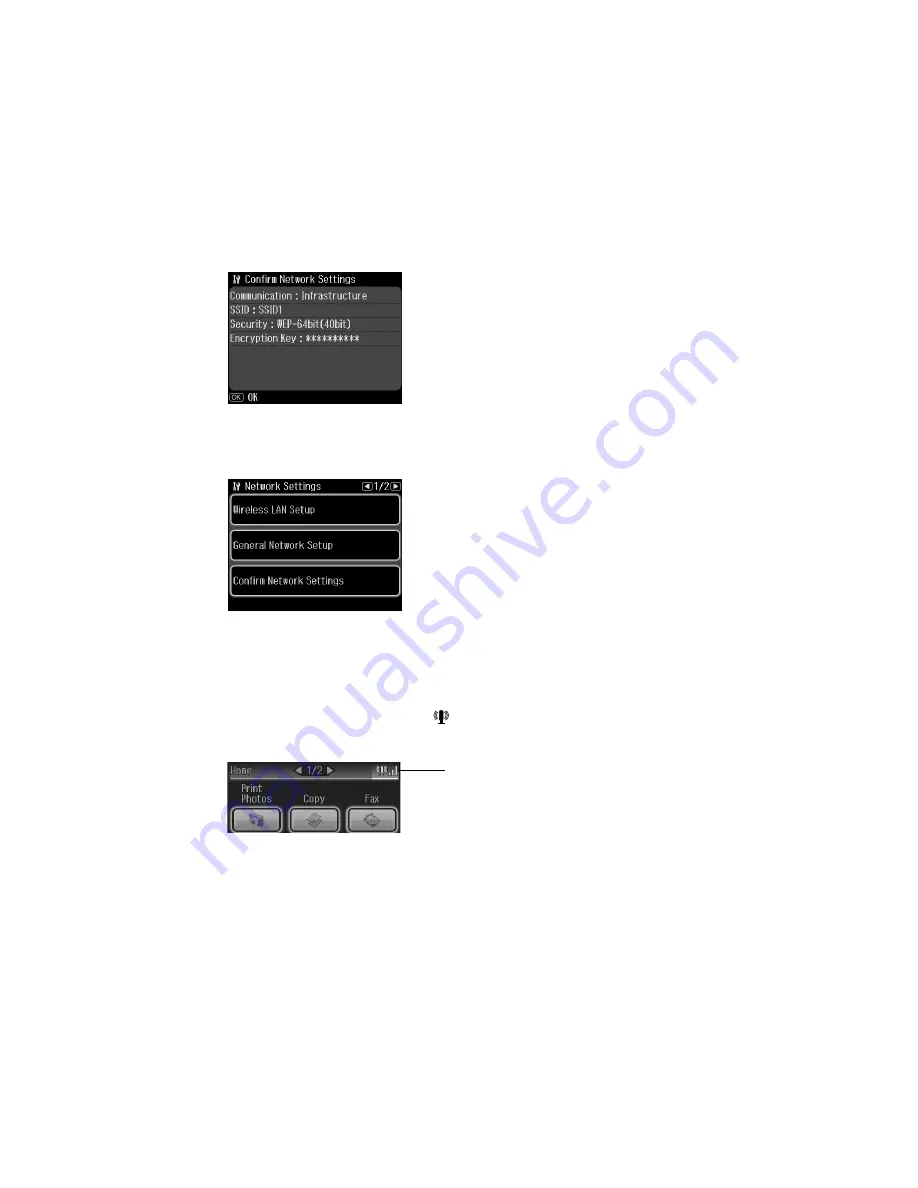
Wireless Network Installation
7
8. When you see a screen like this one, verify that the settings are correct. If you
need to change a setting, press
y
Back
until you see the setting you need to
change.
9. Once you have verified that your network settings are correct, press
OK
to save
the settings and return to the Network Settings menu.
10. Press the
Home
button to exit the Network Settings menu.
11. Wait for the printer to connect to your wireless network (this can take up to
90 seconds).
Once it’s connected, you see the
WiFi icon and a signal strength indicator
on the printer’s control panel.
12. Continue with “Install Software” on page 22.
Note:
If the printer doesn’t connect to your wireless network after 90 seconds, the WEP key
or WPA passphrase may have been entered incorrectly. See “Connect Wirelessly Using
the Setup Wizard” on page 4 to select your network settings again.
If the printer still doesn’t connect to your wireless network, see “The printer cannot
find or connect to the wireless router or access point” on page 29.
Wireless connection
established
Summary of Contents for Artisan 810 Series
Page 1: ...Network Installation Guide Artisan 810 Series ...
Page 35: ......
Page 36: ...CPD 27516 Printed in XXXXXX ...