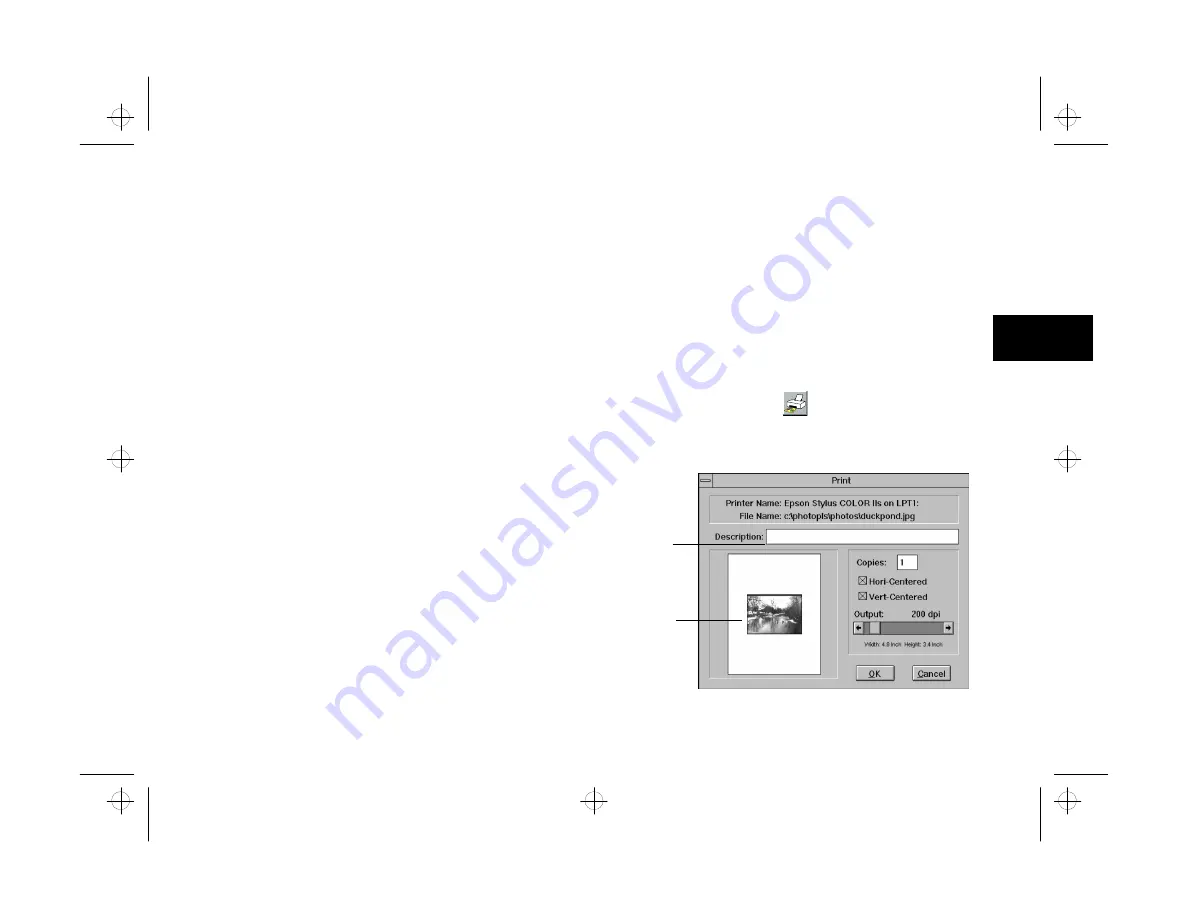
Scanning and Other Basic Stuff
2-7
A
B
2
❙
If you plan to enlarge or crop an image, select a
higher resolution; if you plan to reduce it, you
can select a lower resolution.
❙
For images that will be displayed only on the
screen (in e-mail messages, for example, or on
the World Wide Web), choose 100 to 200 DPI.
3
Select the size of the original image. If your picture
isn’t one of the standard sizes, choose Custom and
enter the width and height in the boxes on the
screen.
In most cases, even if you enter the wrong size, Auto
Crop detects the size of your photo and trims it
accordingly.
4
Click Auto Crop to turn off this feature if your
picture has a very dark background. Auto Crop
normally eliminates the area around an image
when you scan a picture smaller than 4
×
6 inches.
However, Auto Crop can’t always detect the edge of
the picture if it has a dark background.
5
Click Manually Control only if you’re using
PhotoPlus as a hand scanner. See Chapter 9 for
instructions on scanning by hand.
6
Click OK when you’re finished.
Printing
Printing an Image
an Image
After you scan your picture and transfer it to the
PhotoPlus work area, you can print it. Follow these steps:
1
Click the Print button
or
choose
from the
File menu. The Print dialog box appears:
Enter
caption or
title here.
Drag to
move image
around page.
php_2.fm5 Page 7 Monday, July 8, 1996 3:06 PM
















































