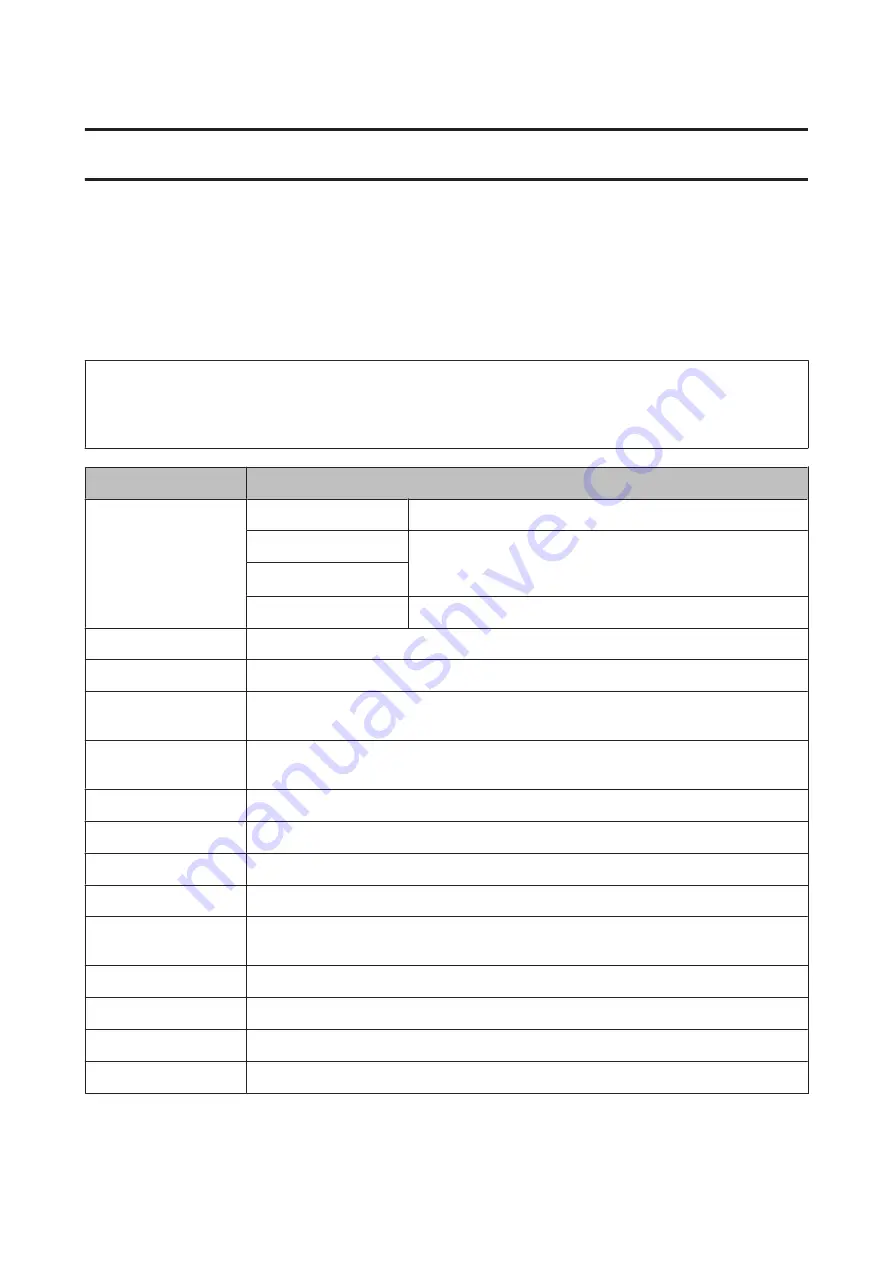
Menu List of Control Panel
You can use this product as a printer, copier, scanner, and fax. When using one of these functions, except the printer
function, select your desired function by pressing the corresponding Mode button on the control panel. Each mode’s
main screen appears as you select the mode.
Copy Mode
Note:
❏
Setting items may vary depending on the menu.
❏
The hierarchy may vary depending on the product and the layout.
Menu
Settings and Description
Layout
With Border
Produces copies that have white space around the edges.
2-up
Copies multiple page documents onto one sheet. After selecting
either one of the options, press
Settings
and select an appropriate
setting in Document Orientation and Layout Order.
4-up
ID Card
Copies both sides of an ID card onto one sheet.
Document Size
Select the document size to be copied.
Zoom
Select the amount of enlargement or reduction.
Paper Source
Select the paper source that you want to use. When you select
Auto
, paper is fed automatically
according to the paper settings that you made for the paper source.
2-Sided
Select double-sided layout. When you select 1>2-Sided or 2>1-Sided, press
Advanced
and make
the appropriate duplex settings.
Document Orientation
Select the document orientation.
Quality
Select the document type.
Density
Set the density.
Layout Order
Select the layout order.
Remove Shadow
Select
On
to erase the shadows that appear in the center of a document when copying a book or
that appear around a document when copying thick paper.
Remove Punch Holes
Select
On
to erase the binding holes on a document.
Collate Copy
Select
On
to print multiple copies of multi-page document in order and sort them into sets.
Dry Time
Select the drying time when printing multiple documents.
Advanced Settings
Set advanced settings such as Saturation and Sharpness.
User’s Guide
Menu List of Control Panel
97






























