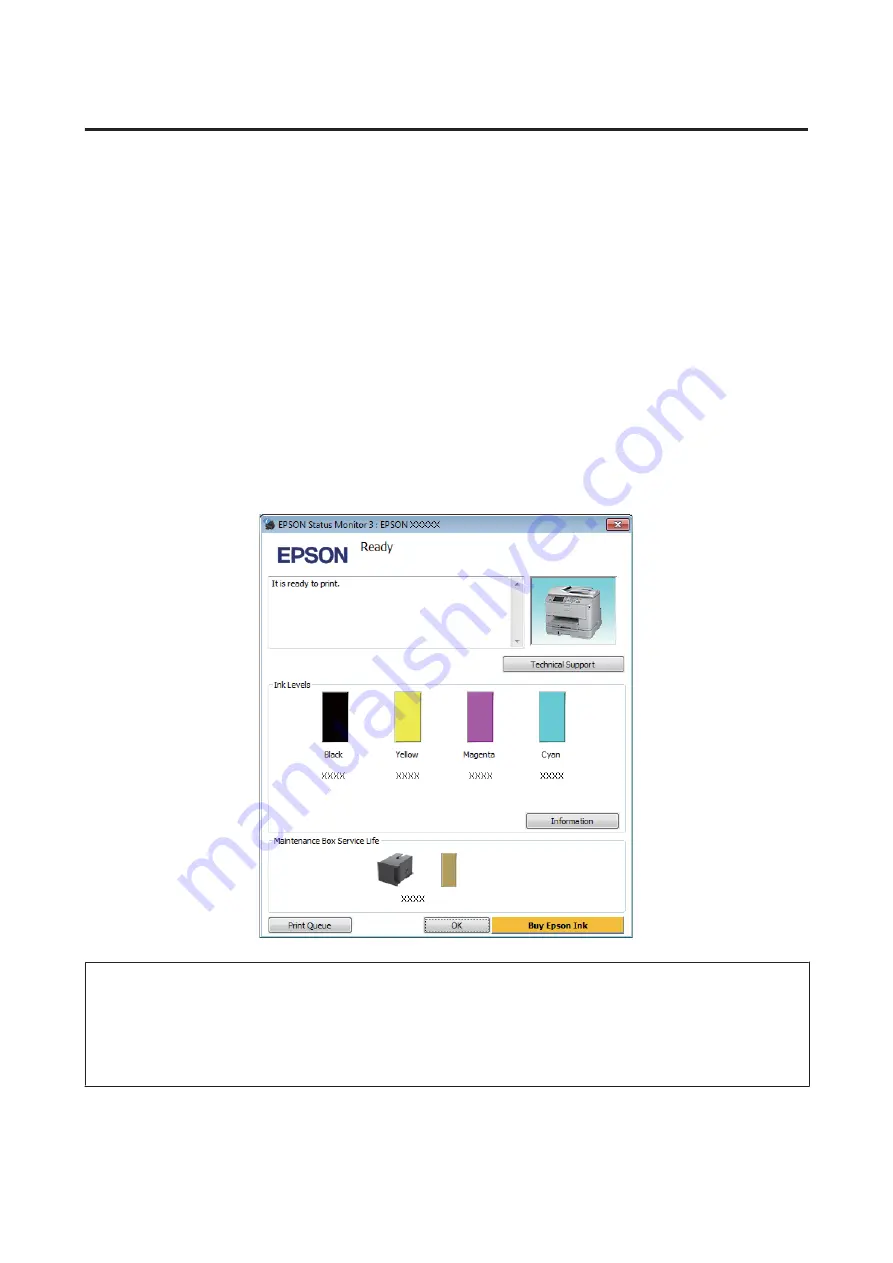
Checking product status
If a problem occurs while printing, an error message will appear in the status monitor window.
When you need to replace an ink cartridge or a maintenance box, click the How To button on the window, and the
status monitor will lead you step-by-step through the cartridge or the maintenance box replacement procedure.
For Windows
There are two ways to access EPSON Status Monitor 3:
❏
Double-click the product shortcut icon on your Windows taskbar. To add a shortcut icon to the taskbar, see the
following section:
&
“From the shortcut icon on the taskbar” on page 42
❏
Open the printer driver, click the
Maintenance
tab, then click the
EPSON Status Monitor 3
button.
When you access EPSON Status Monitor 3, the following window appears:
Note:
❏
If EPSON Status Monitor 3 does not appear, access the printer driver and click the
Maintenance
tab and then the
Extended Settings
button. In the Extended Settings window, check the
Enable EPSON Status Monitor 3
check box.
❏
Depending on current settings, the simplified status monitor may be displayed. Click the
Details
button to display the
window above.
EPSON Status Monitor 3 provides the following information:
User’s Guide
Troubleshooting for Printing/Copying
154
















































