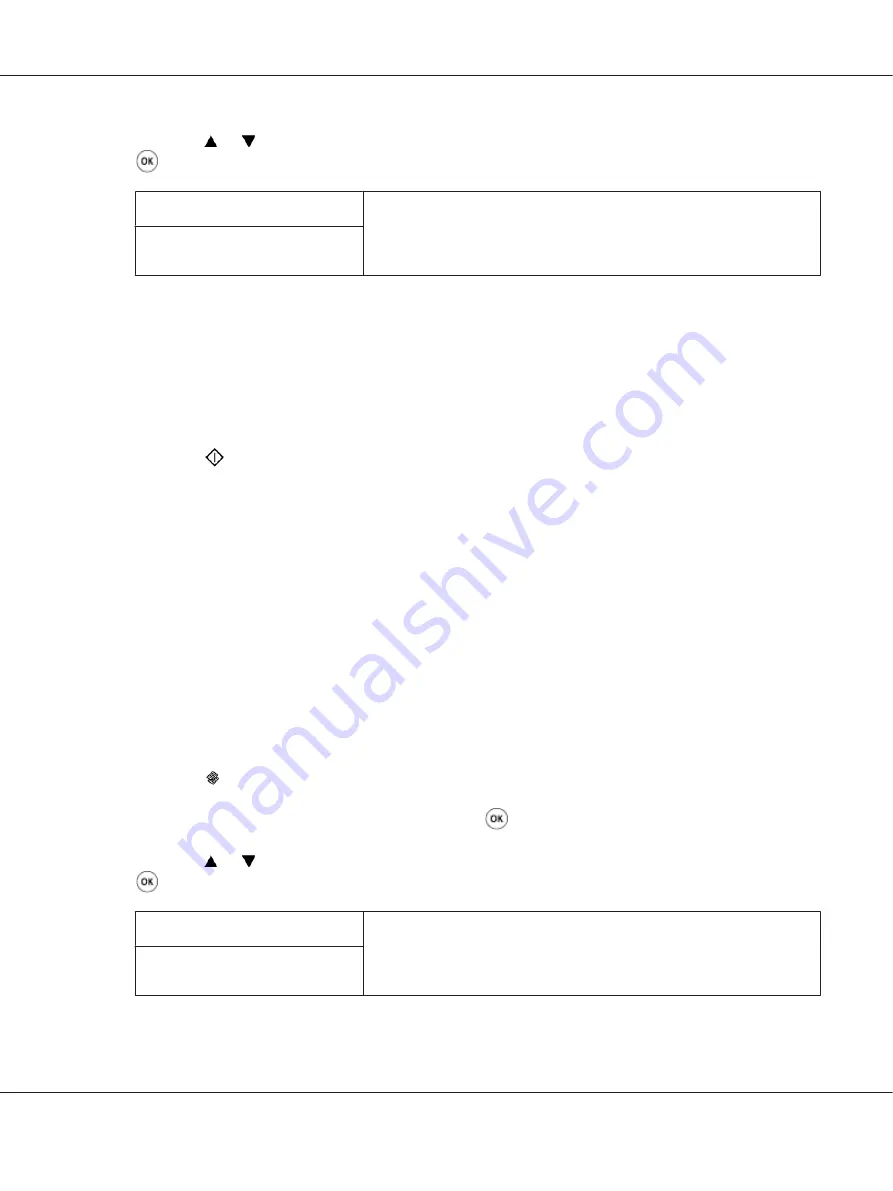
4. Press the or button or enter the desired value using the numeric keypad, and then press the
button.
4mm
*
/
0.2inch
*
Specify the value in increments of 1 mm/0.1 inch. Which factory default
menu setting displays depends on the value selected for
mm / inch
under
the
System Settings
menu. See “mm / inch” on page 296 for more
information.
0
-
50mm
/
0.0
-
2.0inch
*
Factory default menu setting
5. If necessary, customize other copy options including the number of copies, copy size, and image
quality.
See Also:
“Customizing Copy Options” on page 166
6. Press the
(
Start
) button to begin copying.
Margin Left/Right
You can specify the left and right margins of the copy.
1. Load a document(s) face up on the Automatic Document Feeder (ADF) with the top edge going in
first; or place a single document face down on the document glass and close the document cover.
See Also:
❏
“Making Copies From the Automatic Document Feeder (ADF)” on page 165
❏
“Making Copies From the Document Glass” on page 163
2. Press the (
Copy
) button.
3. Select
Margin Left/Right
, and then press the
button.
4. Press the or button or enter the desired value using the numeric keypad, and then press the
button.
4mm
*
/
0.2inch
*
Specify the value in increments of 1 mm/0.1 inch. Which factory default
menu setting displays depends on the value selected for
mm / inch
under
the
System Settings
menu. See “mm / inch” on page 296 for more
information.
0
-
50mm
/
0.0
-
2.0inch
*
Factory default menu setting
AL-MX200 Series User’s Guide
Copying
179






























