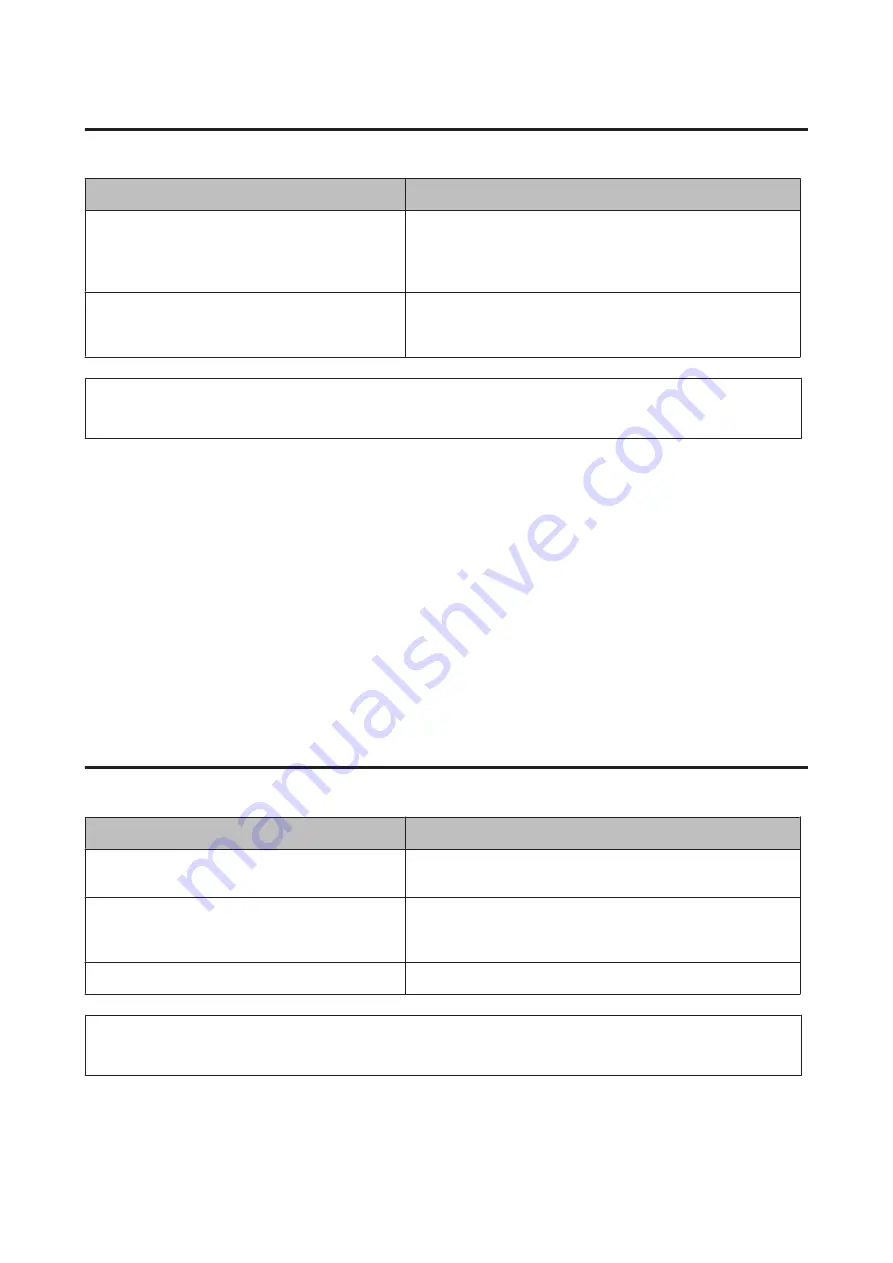
Correcting USB problems
Cause
What to do
The printer is connected through one or more USB
hubs.
For best results, you should connect the printer directly to the
computer’s USB port. If you must use multiple USB hubs, we
recommend that you connect the printer to the first tier of a certified
hub.
Microsoft's universal driver is installed.
To check if the universal driver has been installed, see
the note below.
Reinstall the printer software as described in the
Setup Guide
.
Note:
To check if the Universal driver has been installed, follow the steps below.
A
Open
Devices and Printers
. Then right-click the icon for your printer.
B
Click
Printing Preferences
on the menu that appears, then right-click anywhere in the driver.
C
If
About
is displayed, click it.
D
If a message box with the words “Unidrv Printer Driver” appears, the software has not been installed correctly.
Note that if
About
is not displayed, the printer software has been installed correctly.
For Windows Vista, Windows XP, or Windows Server 2003, if the software installation dialog box appears during the
installation process, click
Continue Anyway
. If you click
STOP Installation
, you will have to install the printer
software again.
Cannot access the shared printer
Cause
What to do
Inappropriate texts are used for the Share name of the
shared printer.
Do not use spaces or hyphens for the Share name.
An additional driver cannot be installed on the client
computer, although the print server’s OS and the client
OS are different.
Install the printer drivers from the Software Disc.
Your network system causes this problem.
Ask the administrator of the network for assistance.
Note:
For the additional driver to be installed, please see the table below.
AL-M8200/AL-M8100/AL-M7100 Series User's Guide
Troubleshooting
75






























