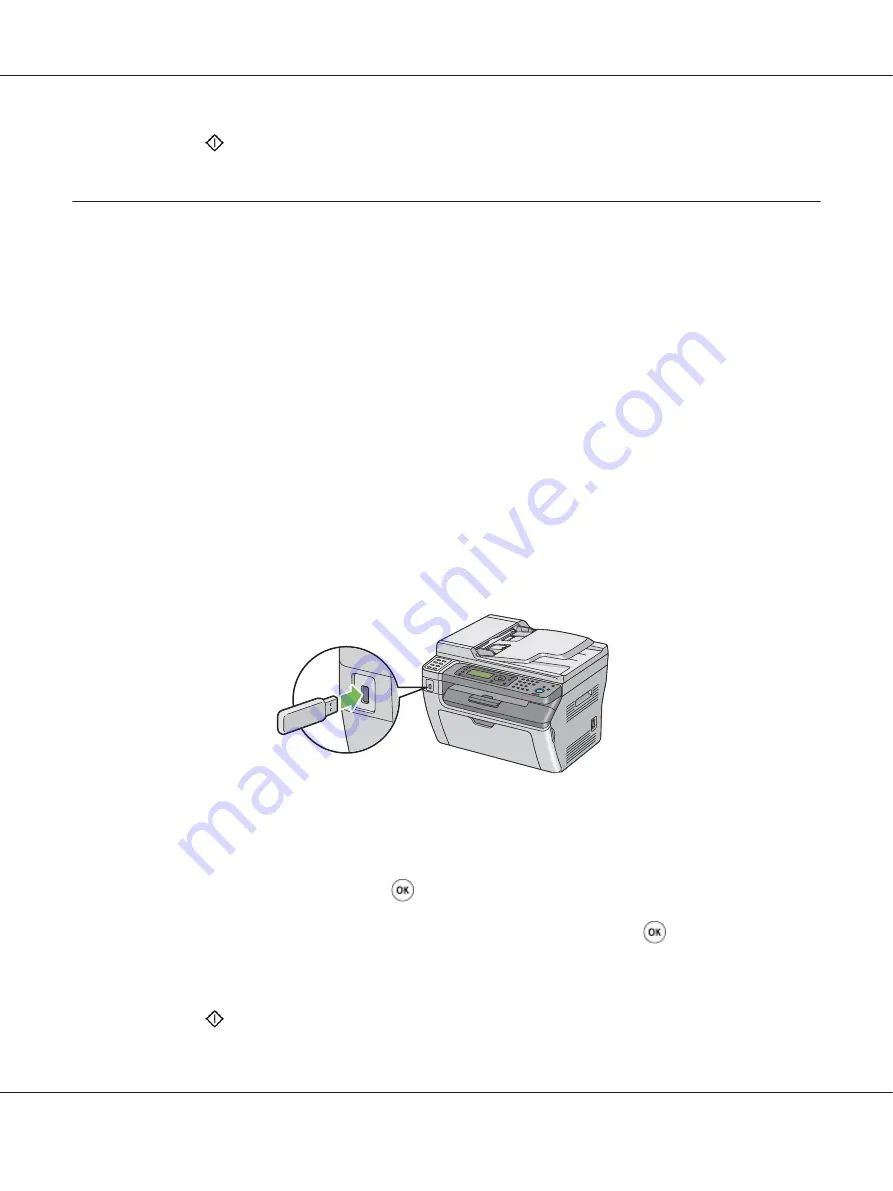
8. Press the
(
Start
) button to send the scanned files.
Scanning to a USB Storage Device
The Scan to USB Memory feature allows you to scan documents and save the scanned data to a USB
storage device. To scan documents and save them, follow the steps below:
1. For the Epson AcuLaser MX14NF, load the document(s) face up with top edge in first into the
ADF or place a single document face down on the document glass, and close the document cover.
For the Epson AcuLaser MX14, place a single document face down on the document glass, and
close the document cover.
See Also:
❏
“Making Copies From the ADF (Epson AcuLaser MX14NF Only)” on page 118
❏
“Making Copies From the Document Glass” on page 116
2. Insert the USB storage device into the front USB port of the printer.
USB Memory
appears.
3. Select
Scan to
, and then press the
button.
4. Select
Save to USB Drive
or a folder to save file, and then press the
button.
5. Select scanning options as required.
6. Press the
(
Start
) button.
Epson AcuLaser MX14 Series User’s Guide
Scanning
163






























