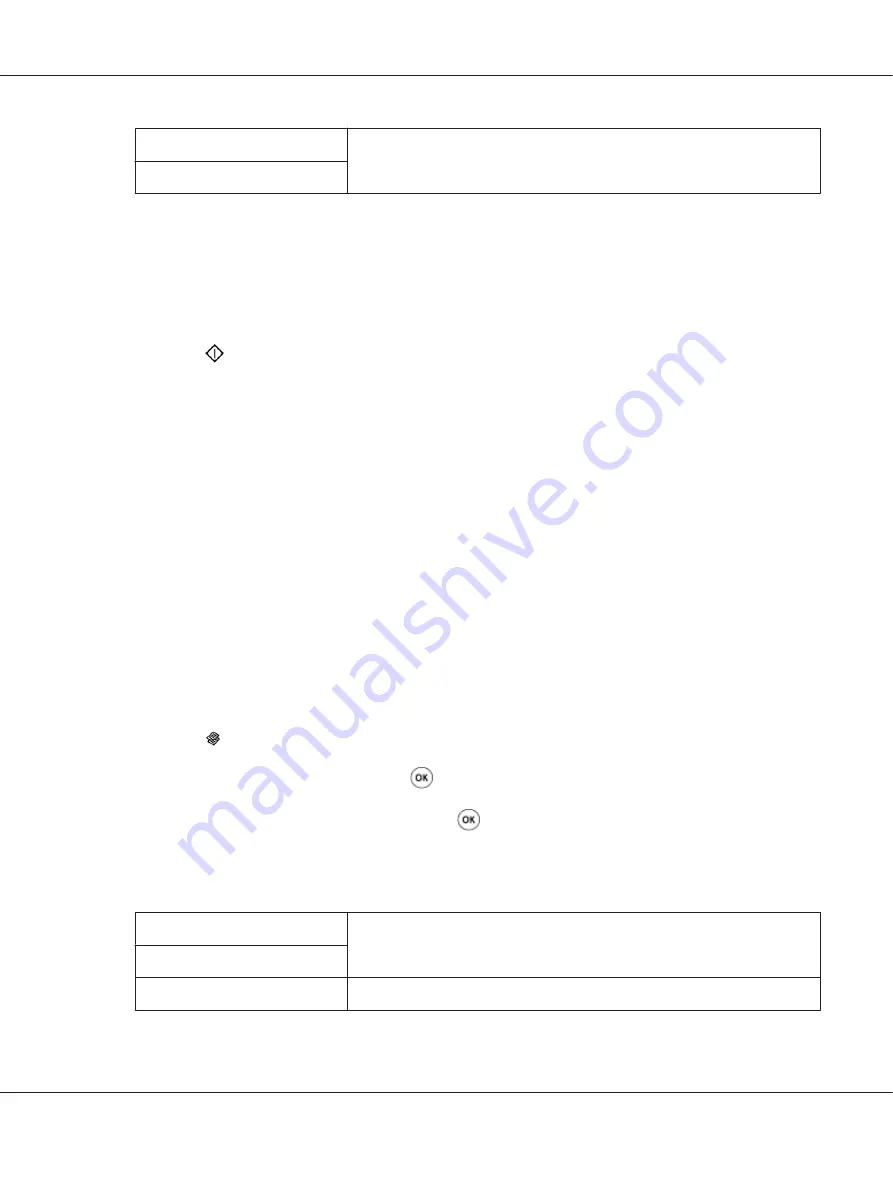
Darker1
Makes the copy darker than the original. Works well with light print or faint
pencil markings.
Darker2
5. If necessary, customize the copy settings including the number of copies, copy size, and image
quality.
See Also:
“Setting Copy Options” on page 119
6. Press the
(
Start
) button to begin copying.
Sharpness
You can adjust the sharpness to make the copy sharper or softer than the original.
1. For the Epson AcuLaser MX14NF, load the document(s) face up with top edge in first into the
ADF or place a single document face down on the document glass, and close the document cover.
For the Epson AcuLaser MX14, place a single document face down on the document glass, and
close the document cover.
See Also:
❏
“Making Copies From the ADF (Epson AcuLaser MX14NF Only)” on page 118
❏
“Making Copies From the Document Glass” on page 116
2. Press the (
Copy
) button.
3. Select
Sharpness
, and then press the
button.
4. Select the desired setting, and then press the
button.
Note:
Value marked by an asterisk (*) is the factory default menu settings.
Sharpest
Makes the copy sharper than the original.
Sharper
Normal
*
Does not make the copy sharper or softer than the original.
Epson AcuLaser MX14 Series User’s Guide
Copying
126






























