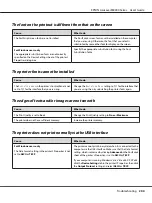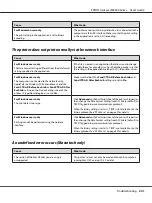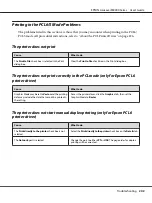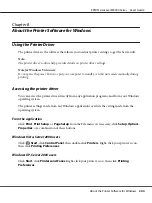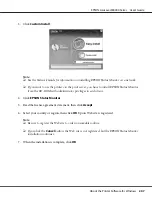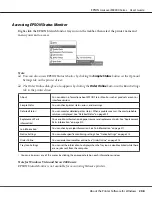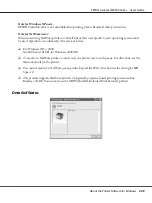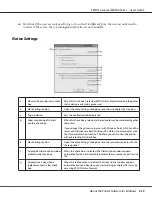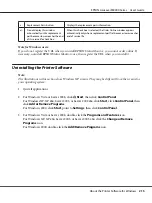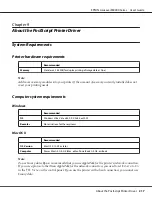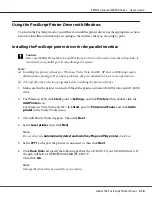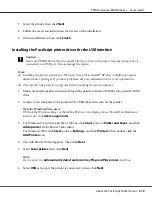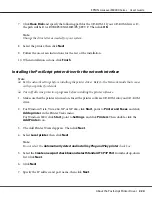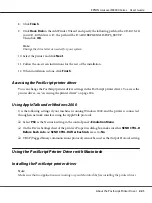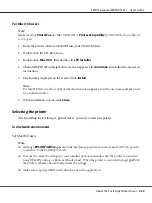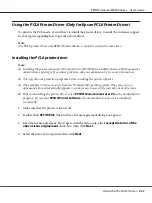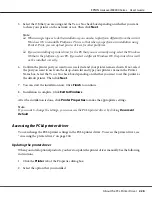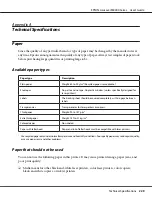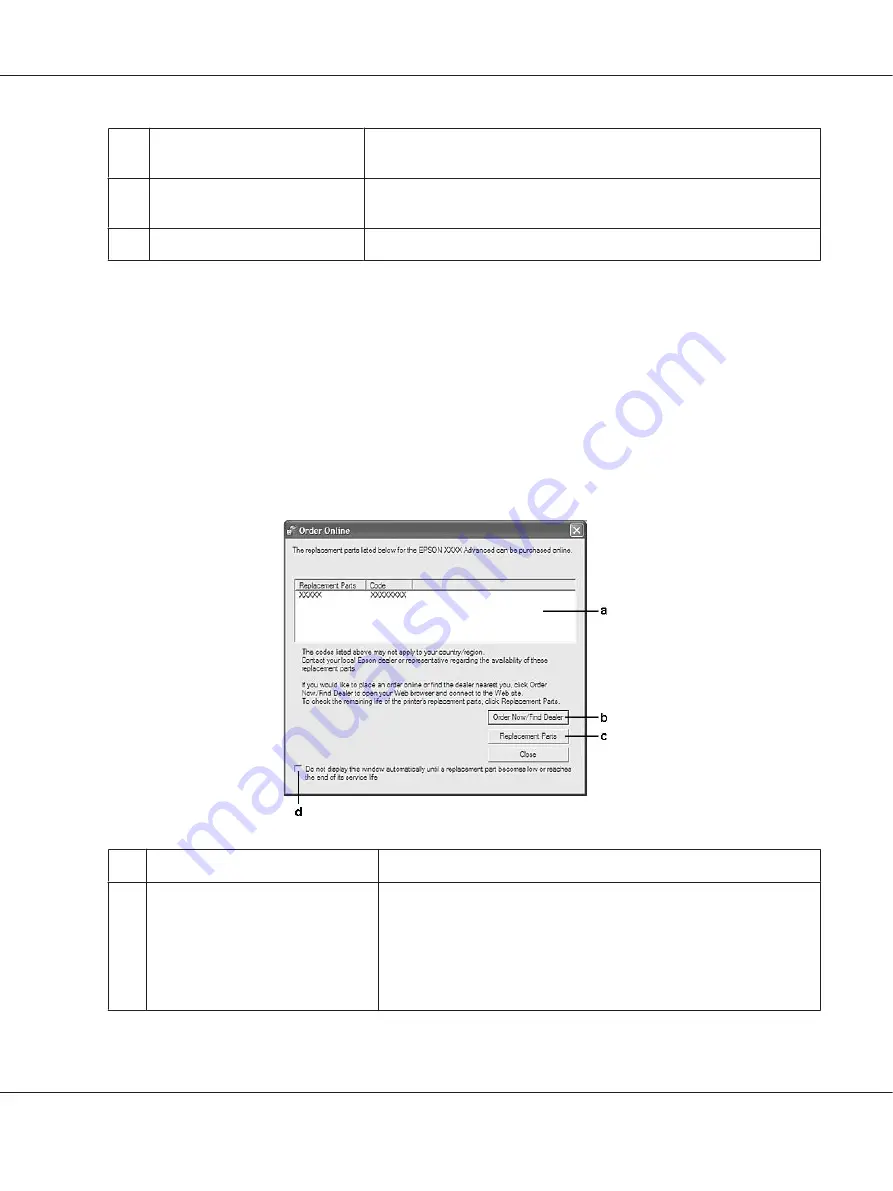
h.
Display only when a replacement
part first becomes low check box:
When this radio box is selected, the Order Online window appears
automatically only when a replacement part first becomes low.
i.
More Settings button:
Opens the More Settings dialog box in which you can set the URL for placing
an order appears.
j.
Monitor Settings button:
Opens the Monitor Settings dialog box to set the monitoring interval.
Note for Windows Vista users:
When
Allow monitoring of the shared printers
check box is selected, the User Account Control dialog
box will appear. Then click
Continue
to make the settings.
Note:
When sharing the printer, be sure to set EPSON Status Monitor so that the shared printer can be
monitored on the print server.
Order Online
a.
Text box:
Displays the consumables and codes.
b.
Order Now/Find Dealer button:
Connects to the URL where you can place an order and find the dealer
nearest you.
If you do not want a confirmation message, select the
Do not display
the confirmation message before connecting
check box in the More
Settings dialog box. The More Setting dialog box appears by clicking the
More Settings
button in the Notice Settings dialog box.
EPSON AcuLaser M8000 Series User's Guide
About the Printer Software for Windows
214