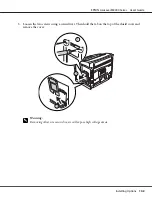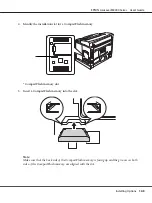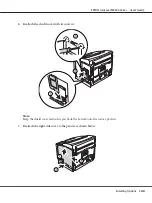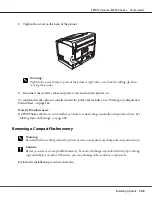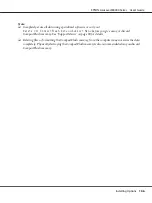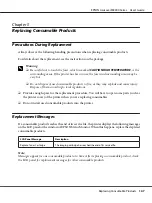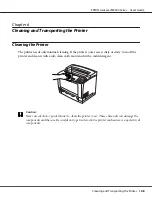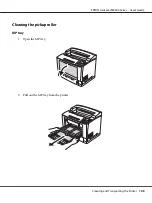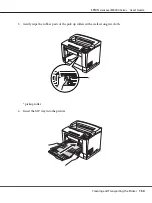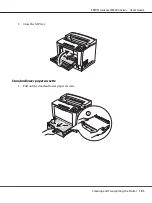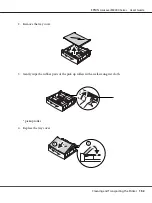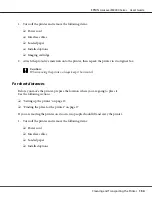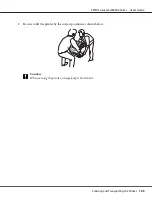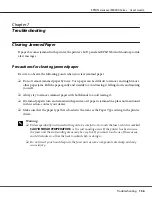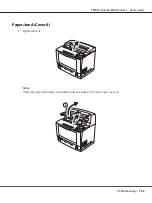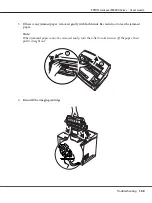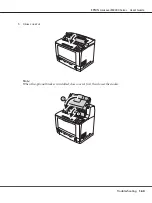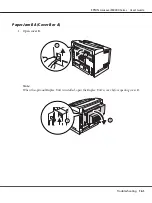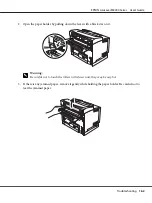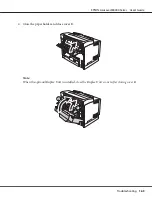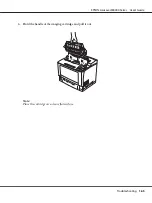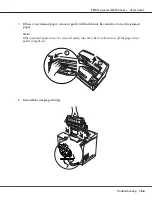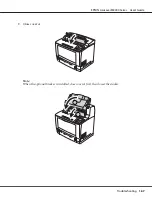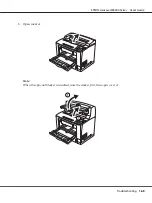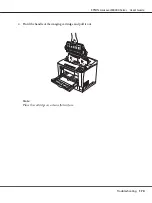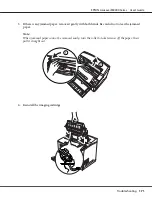Chapter 7
Troubleshooting
Clearing Jammed Paper
If paper becomes jammed in the printer, the printer’s LCD panel and EPSON Status Monitor provide
alert messages.
Precautions for clearing jammed paper
Be sure to observe the following points when you clear jammed paper.
❏
Do not remove jammed paper by force. Torn paper can be difficult to remove and might cause
other paper jams. Pull the paper gently and steadily to avoid tearing it, falling down, and injuring
yourself.
❏
Always try to remove jammed paper with both hands to avoid tearing it.
❏
If jammed paper is torn and remains in the printer, or if paper is jammed in a place not mentioned
in this section, contact your dealer.
❏
Make sure that the paper type that is loaded is the same as the Paper Type setting in the printer
driver.
w
Warning:
❏
Unless specifically instructed in this guide, be careful not to touch the fuser, which is marked
CAUTION HIGH TEMPERATURE
, or the surrounding areas. If the printer has been in use,
the fuser and the surrounding areas may be very hot. If you must touch one of these areas,
wait 40 minutes to allow the heat to subside before doing so.
❏
Do not insert your hand deep into the fuser unit as some components are sharp and may
cause injury.
EPSON AcuLaser M8000 Series User's Guide
Troubleshooting
156