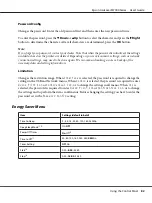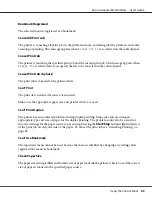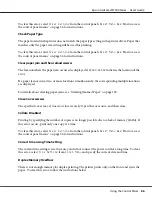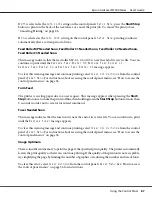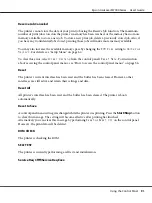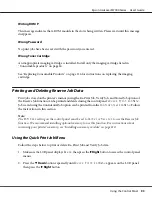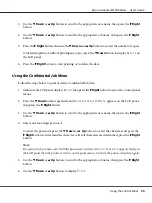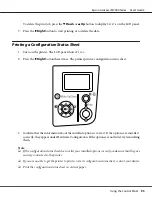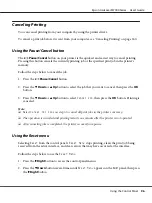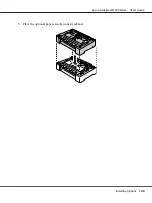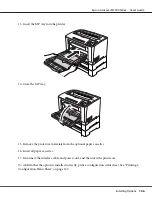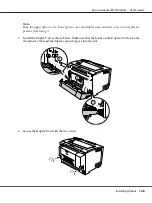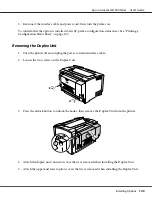Canceling Printing
You can cancel printing from your computer by using the printer driver.
To cancel a print job before it is sent from your computer, see “Canceling Printing” on page 160.
Using the Pause/Cancel button
The
W
Pause/Cancel
button on your printer is the quickest and easiest way to cancel printing.
Pressing this button cancels the currently printing job or the specified print job in the printer’s
memory.
Follow the steps below to cancel the job.
1. Press the
W
Pause/Cancel
button.
2. Press the
d
Down
or
u
Up
button to select the job that you want to cancel, then press the
OK
button.
3. Press the
d
Down
or
u
Up
button to select
Cancel Job
, then press the
OK
button. Printing is
canceled.
Note:
❏
Select
Cancel All Jobs
on step 3 to cancel all print jobs in the printer’s memory.
❏
The operation is canceled and printing restarts one minute after the printer is not operated.
❏
After canceling jobs is completed, the printer recovers from pause.
Using the Reset menu
Selecting
Reset
from the control panel’s
Reset Menu
stops printing, clears the print job being
received from the active interface, and clears errors that may have occurred at the interface.
Follow the steps below to use the
Reset Menu
.
1. Press the
r
Right
button to access the control panel menus.
2. Press the
d
Down
button several times until
Reset Menu
appears on the LCD panel, then press
the
r
Right
button.
Epson AcuLaser M7000 Series User's Guide
Using the Control Panel
96