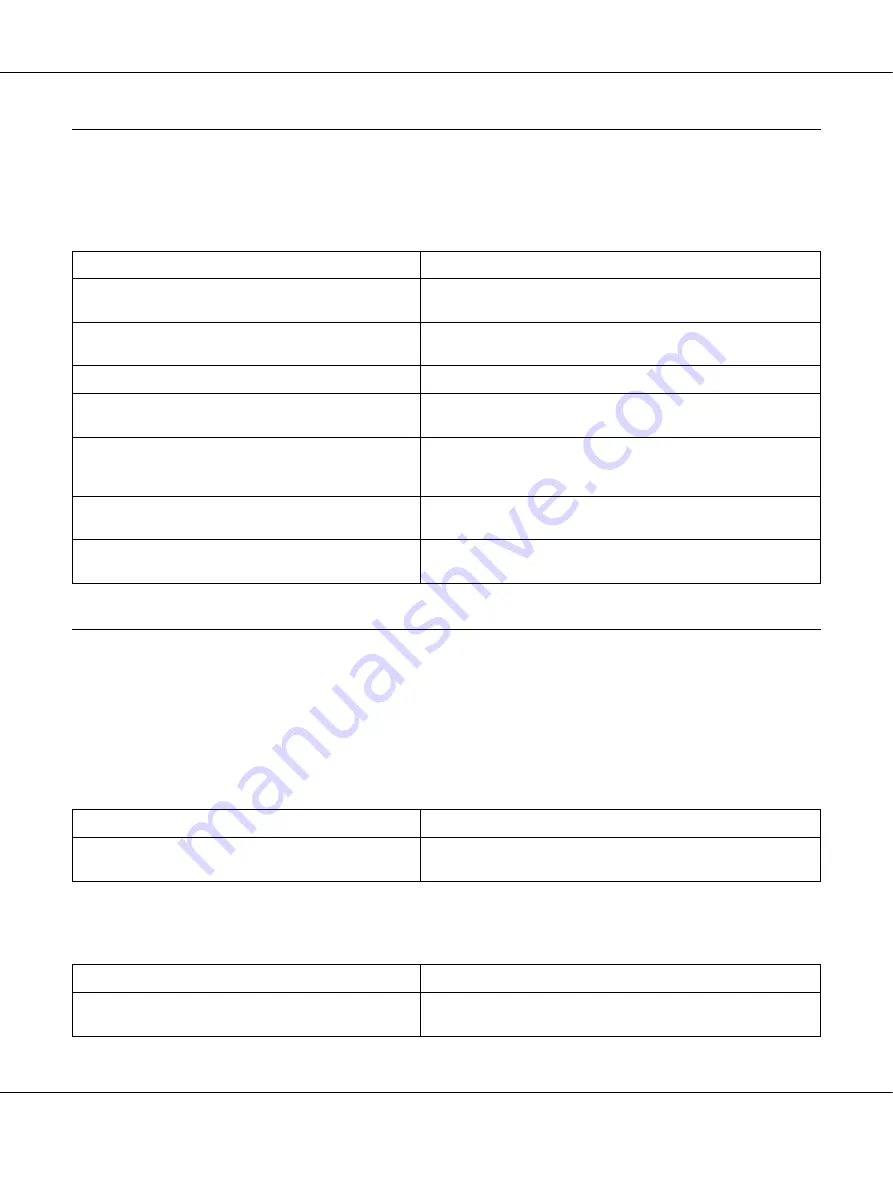
AcuLaser M4000 Series
User's Guide
Troubleshooting
163
Paper Handling Problems
Paper does not feed properly
Problems Using Options
To confirm your options are installed correctly, print a status sheet. See “Printing a Status Sheet”
on page 155 for details.
The message Invalid AUX /IF Card appears on the LCD panel
Feed jam when using the optional paper cassette
Cause
What to do
The paper guides are not set correctly.
Make sure that the paper guides in all the paper cassettes
and the MP tray are set to the correct paper size positions.
The paper source setting may not be correct.
Make sure that you have selected the correct paper source in
your application.
There may be no paper in the paper cassettes.
Load paper into the selected paper source.
The size of loaded paper differs from the control
panel or printer driver settings.
Make sure that the correct paper size and paper source are
set in the control panel or printer driver.
Too many sheets may be loaded in the MP tray or
paper cassettes.
Make sure that you have not tried to load too many sheets of
paper. For the maximum paper capacity for each paper
source, see “General” on page 199.
If paper does not feed from the optional paper
cassette unit, the unit may not be installed properly.
For instructions on installing the unit, see “Optional Paper
Cassette Unit” on page 95.
The optional paper cassette may not be installed
properly.
See “Optional Paper Cassette Unit” on page 95 for instructions
on installing an optional paper cassette unit.
Cause
What to do
The printer cannot read the installed optional
interface card.
Turn off the computer, then remove the card. Make sure the
interface card is of a supported model.
Cause
What to do
The paper is jammed at the optional paper cassette.
See “Clearing Jammed Paper” on page 139 to clear jammed
paper.






























