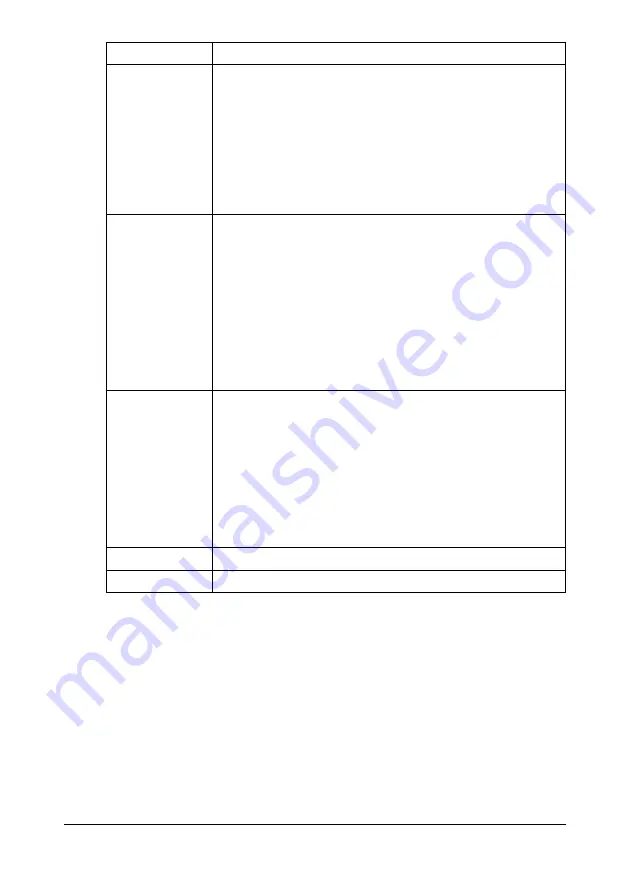
Configuring the Printer
240
Download Font/Form
"
This page appears only if an optional hard disk drive is installed.
Tray1 Media
Type
Select the media type when using Tray 1 with camera
direct printing.
Choices: Plain Paper, Label, Thick 1, Thick 2, Glossy 1,
Glossy 2, Postcard
Default: Plain Paper
Configuration Menu Equivalent:
UTILITY - DIRECT PRINT - PAPER SIZE
- TRAY1 PAPER
Tray2 Paper
Size
Select the paper size when using Tray 2 with camera
direct printing.
Only plain paper can be loaded into Tray 2.
Choices: Letter, A4
Default: Letter (U.S. model)
A4 (Other model)
Configuration Menu Equivalent:
UTILITY - DIRECT PRINT - PAPER SIZE
- TRAY2 PAPER
N-up Layout
Select the number of images printed on a single sheet of
media.
If
1-up
is selected, only one image will be printed on a sin-
gle sheet of media.
Choices: 1-up, 2-up, 3-up, 4-up, 6-up, 8-up
Default: 1-up
Configuration Menu Equivalent:
UTILITY - DIRECT PRINT - N-UP LAYOUT
Apply button
Applies the configuration settings for this window.
Clear button
Resets all configuration settings to previous values.
Item
Description
Summary of Contents for AcuLaser CX28 Series
Page 1: ...Reference Guide NPD4298 00 EN ...
Page 14: ......
Page 22: ...Contents viii ...
Page 23: ...Operation on Mac OS X ...
Page 26: ...Installing the Printer Driver 4 4 Click Continue 5 Click Continue ...
Page 109: ...Operation on Linux ...
Page 129: ...Operation on NetWare ...
Page 136: ...Printing With NetWare 114 ...
Page 137: ...Understanding the Network Setting Menu ...
Page 143: ...NETWORK SETTING Menu 121 CAMERA DIRECT USER SETTING SUPPLIES REPLACE ...
Page 154: ...NETWORK SETTING Menu 132 ...
Page 155: ...Network Printing ...
Page 180: ...Network Printing 158 17 Click Finish This completes the installation of the printer driver ...
Page 182: ...Troubleshooting 160 ...
Page 183: ...Using Web Based EpsonNet Config ...






























