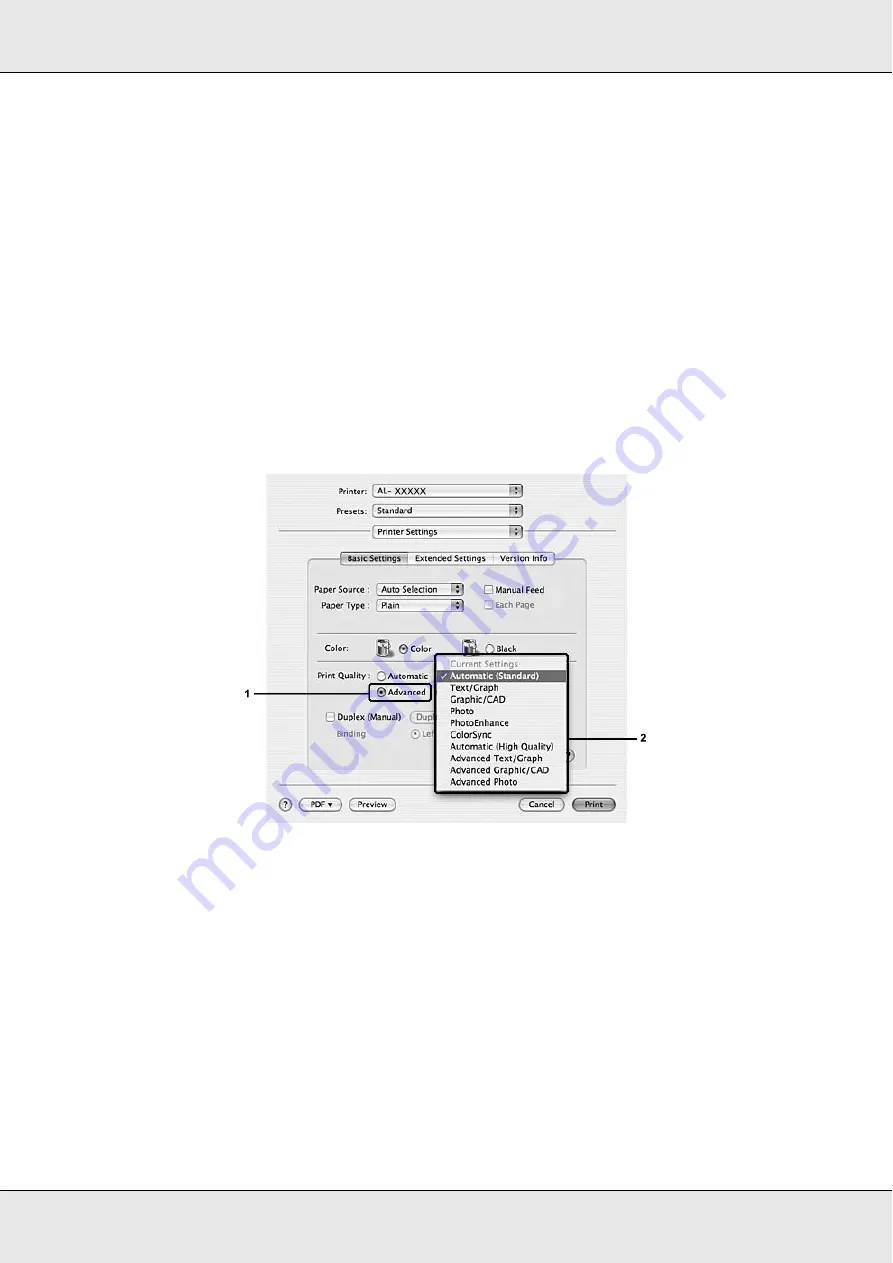
Using the Printer Software with Macintosh
95
Using the predefined settings
The predefined settings are provided to help you optimize print settings for a particular kind
of printout, such as presentation documents or images taken by a video or digital camera.
Follow the steps below to use the predefined settings.
For Mac OS X users
1. Open the Print dialog box.
2. Select
Printer Settings
from the drop-down list, and select the
Basic Settings
tab.
3. Select
Advanced
. You will find the predefined settings in the list on the right of
Automatic
.
4. Select the most appropriate setting from the list according to the type of document or
image you want to print.
When you choose a predefined setting, other settings such as Printing Mode, Screen, and
Color Management are set automatically. Changes are shown in the
Summary
drop-down
list in the Print dialog box.
Note:
The printer driver’s online help provides details on printer driver settings.
Summary of Contents for Aculaser CX21N Series
Page 1: ...EPSON AcuLaser CX21 Series User s Guide NPD2571 00 ...
Page 143: ...Scanning 143 Office Mode ...
Page 144: ...Scanning 144 Home Mode ...
Page 168: ...Scanning 168 Home Mode Click the Backlight Correction check box ...
Page 234: ...Faxing Fax Model Only 234 The recipient assigned for the one touch dial is deleted ...
Page 338: ...Other Problems 338 5 Push down the two green levers of the fuser unit 6 Close cover C ...
Page 394: ...Information about Fonts 394 Symbol 621 N ZapfDigbats 460 N ...






























