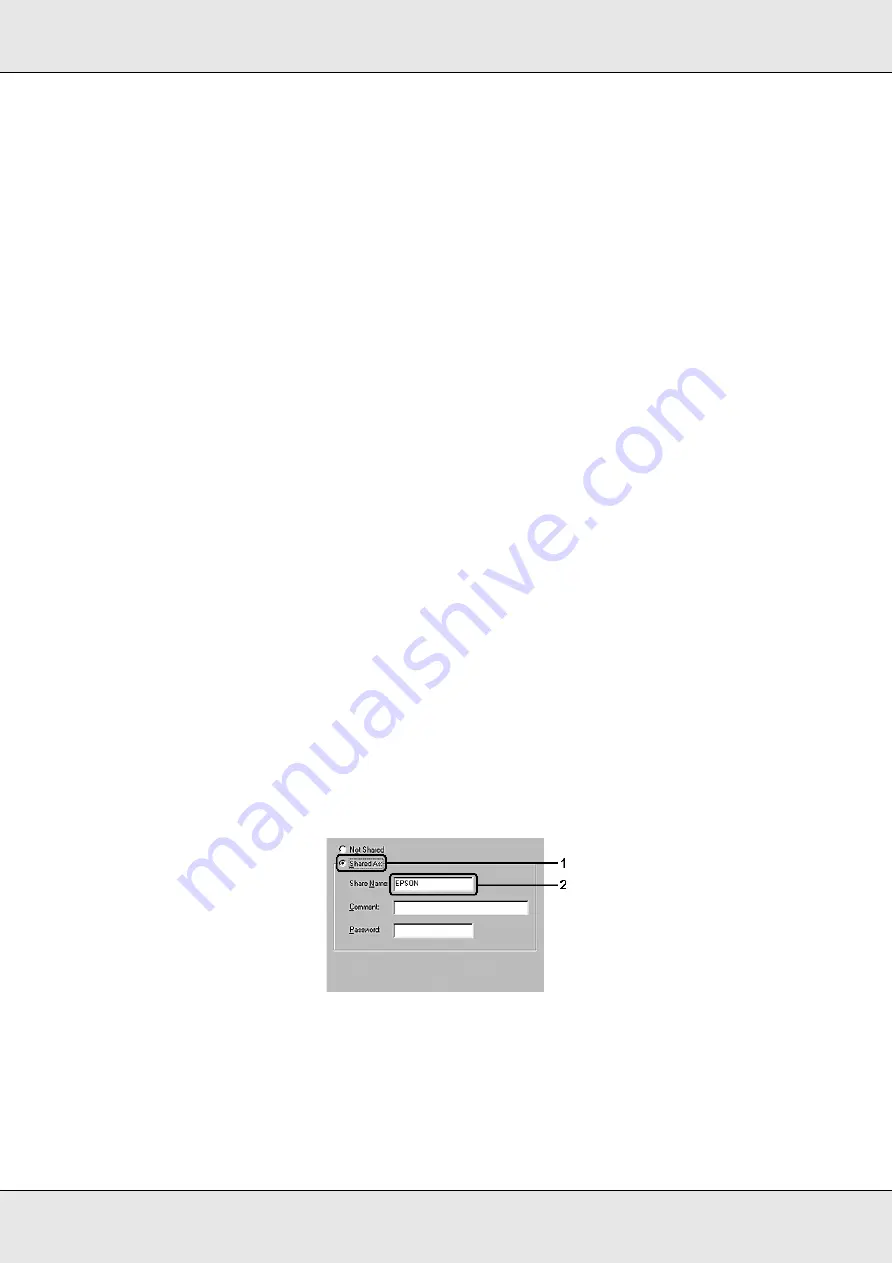
Using the Printer Software with Windows
82
❏
The print server and clients should be set on the same network system, and they should be
under the same network management beforehand.
Setting up your printer as a shared printer
When the print server’s OS is Windows Me or 98 follow the steps below to set the print
server.
1. Click
Start
, point to
Settings
, then click
Control Panel
.
2. Double-click the
Network
icon.
3. Click
File and Print Sharing
on the Configuration menu.
4. Select the
I want to be able to allow others to print to my printer(s)
. check box, then
click OK.
5. Click
OK
to apply the settings.
Note:
❏
When “Insert the Disk” appears, insert the Windows Me or 98 CD-ROM in the computer.
Click
OK
, then follow the on-screen instructions.
❏
When the prompt to restart the computer appears, restart the computer, then continue with
the settings.
6. Double-click the
Printers
icon on the control panel.
7. Right-click your printer’s icon, then click
Sharing
in the menu that appears.
8. Select
Shared As
, type the name in the Share Name box, then click
OK
. Type a
Comment and Password if needed.
Note:
❏
Do not use spaces or hyphens for the share name, or an error may occur.
❏
When sharing the printer, be sure to set EPSON Status Monitor so that the shared printer
can be monitored on the print server. See "Notice Settings" on page 73.
Summary of Contents for Aculaser CX21N Series
Page 1: ...EPSON AcuLaser CX21 Series User s Guide NPD2571 00 ...
Page 143: ...Scanning 143 Office Mode ...
Page 144: ...Scanning 144 Home Mode ...
Page 168: ...Scanning 168 Home Mode Click the Backlight Correction check box ...
Page 234: ...Faxing Fax Model Only 234 The recipient assigned for the one touch dial is deleted ...
Page 338: ...Other Problems 338 5 Push down the two green levers of the fuser unit 6 Close cover C ...
Page 394: ...Information about Fonts 394 Symbol 621 N ZapfDigbats 460 N ...
















































