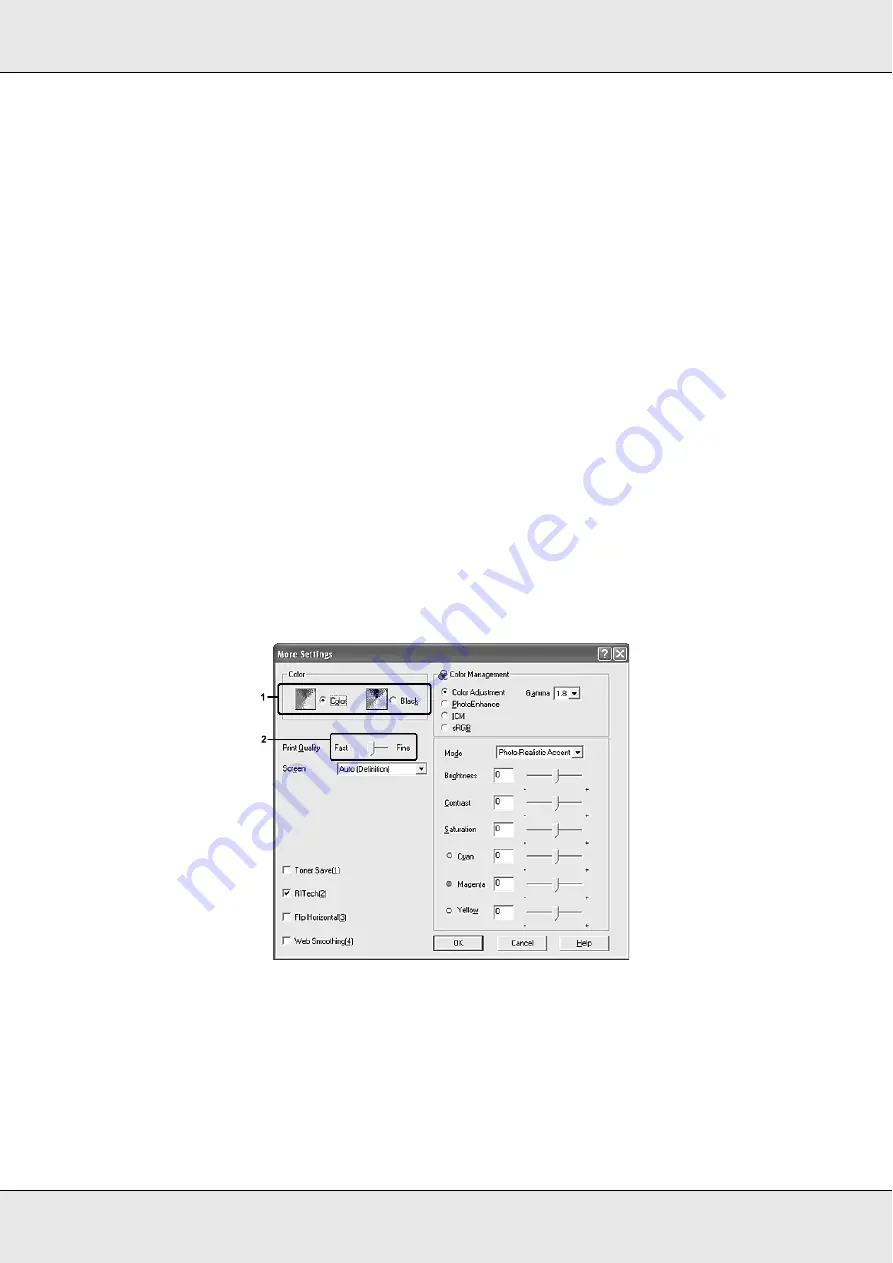
Using the Printer Software with Windows
51
3. Select the most appropriate setting from the list according to the type of document or
image you want to print.
When you choose a predefined setting, other settings such as Print Quality, Screen, and
Color Management are set automatically. Changes are shown in the current settings list on
the Setting Information dialog box that appears by pressing the
Setting Info
button on the
Optional Settings
tab.
Note:
The printer driver’s online help provides details on printer driver settings.
Customizing print settings
If you need to change detailed settings, make the settings manually.
Follow the steps below to customize your print settings.
1. Click the
Basic Settings
tab.
2. Click
Advanced
, then click
More Settings
.
3. Choose
Color
or
Black
as the Color setting, then choose desired print quality with the
Print Quality
slider bar.
Note:
❏
This screen may vary depending on your operating system version.
❏
When making the other settings, see online help for details on each setting.
Summary of Contents for Aculaser CX21N Series
Page 1: ...EPSON AcuLaser CX21 Series User s Guide NPD2571 00 ...
Page 143: ...Scanning 143 Office Mode ...
Page 144: ...Scanning 144 Home Mode ...
Page 168: ...Scanning 168 Home Mode Click the Backlight Correction check box ...
Page 234: ...Faxing Fax Model Only 234 The recipient assigned for the one touch dial is deleted ...
Page 338: ...Other Problems 338 5 Push down the two green levers of the fuser unit 6 Close cover C ...
Page 394: ...Information about Fonts 394 Symbol 621 N ZapfDigbats 460 N ...






























