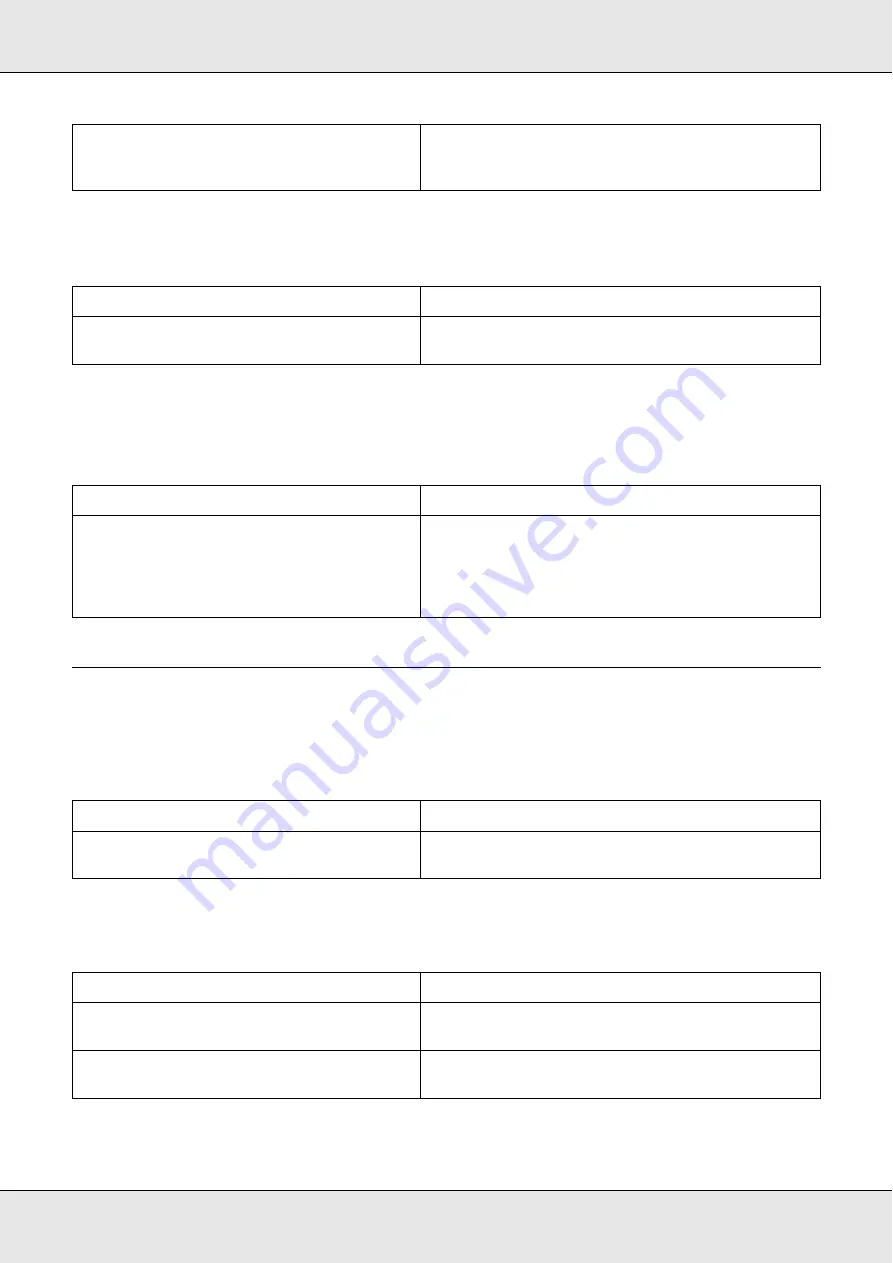
Printing Problems
297
The Order Online function does not work
The remaining service lives of the consumables are not updated
(For Windows users only)
Printout Problems
The font cannot be printed
Printout is garbled
Your computer system’s memory is too small
to handle the volume of data in your
document.
Try reducing the image resolution of your document
in the application software, or install more memory in
your computer if you can.
Cause
What to do
EPSON Status Monitor is not installed or the
URL was not specified during the installation.
Install EPSON Status Monitor correctly. See "Installing
EPSON Status Monitor" on page 64.
Cause
What to do
The time interval between updating
information for the Consumables is too long.
Press the
Get Information Now
button on the
Consumables Info Settings dialog box. You can also
change the interval for updating information about
consumables on the Consumables Info Settings
dialog box.
Cause
What to do
The selected font is not supported by your
printer.
Make sure that you have installed the correct font.
See the
Font Guide
for more information.
Cause
What to do
The interface cable may not be plugged in
securely.
Make sure that both ends of the interface cable are
plugged in securely.
You may not be using the correct interface
cable.
If you are using a USB interface, use a Revision 2.0
cable.
Summary of Contents for Aculaser CX21N Series
Page 1: ...EPSON AcuLaser CX21 Series User s Guide NPD2571 00 ...
Page 143: ...Scanning 143 Office Mode ...
Page 144: ...Scanning 144 Home Mode ...
Page 168: ...Scanning 168 Home Mode Click the Backlight Correction check box ...
Page 234: ...Faxing Fax Model Only 234 The recipient assigned for the one touch dial is deleted ...
Page 338: ...Other Problems 338 5 Push down the two green levers of the fuser unit 6 Close cover C ...
Page 394: ...Information about Fonts 394 Symbol 621 N ZapfDigbats 460 N ...
















































