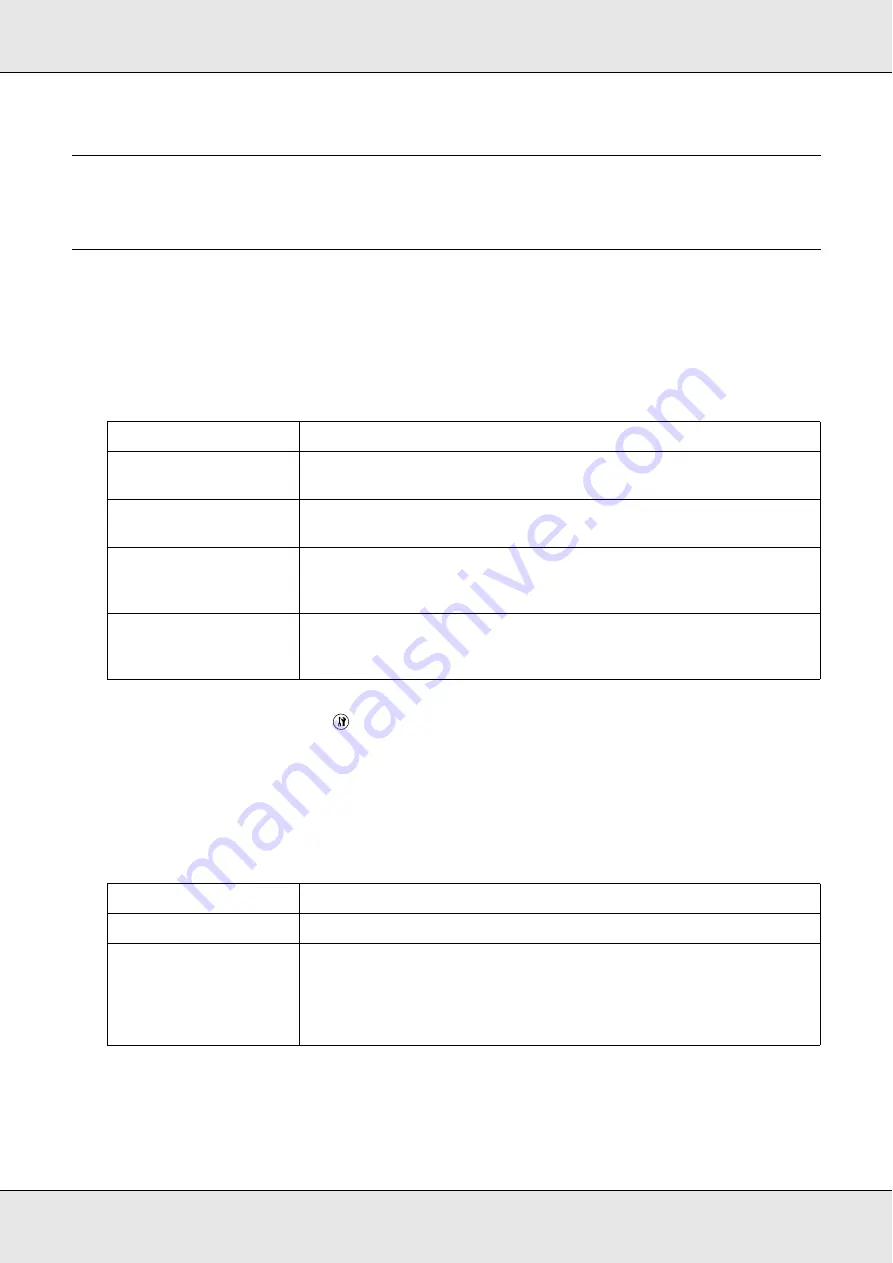
Replacing Consumable Products
277
Chapter 13
Replacing Consumable Products
Replacement Messages
When you see the following messages in the LCD panel or the window of EPSON Status
Monitor, replace the appropriate consumable products. You can continue to print for a
short time after a message appears, but Epson recommends early replacement to maintain
print quality and extend the life of your product.
Note:
To clear the warning, click the
Setup button on the control panel, select
Reset Menu
from
Printer Settings
, then select
Clear All Warning
.
If a consumable product reaches the end of its service life, the product stops printing and
displays the following messages in the LCD panel or the window of EPSON Status Monitor.
When this happens, the product cannot resume printing until you replace the depleted
consumable products.
* Cyan (C), Magenta (M), Yellow (Y), or Black (K) appear in place of uuuu. For example, the message
Yellow
(Y) Toner Low
means that the yellow toner cartridge is near the end of its service life.
LCD Panel Message
Description
Worn Photoconductor
The photoconductor unit is near the end of its service life. Replace the
photoconductor unit with a new one.
Worn Fuser
The fuser unit has reached the end of its service life. Contact your
dealer.
Worn uuuu Dev Unit
The developer unit has reached the end of its service life. Contact
your dealer. Cyan (C), Magenta (M), Yellow (Y), or Black (K) appear
in place of uuuu.
uuuu Toner Low
The toner cartridge for the indicated color is near the end of its service
life. Prepare a new toner cartridge. Cyan (C), Magenta (M), Yellow
(Y), or Black (K) appear in place of uuuu.
LCD Panel Message
Description
Replace Toner uuuu*
The indicated toner cartridge has reached the end of its service life.
Replace
Photoconductor
The photoconductor unit comes to the end of its service life. Even if
this message is displayed in the LCD panel, you can continue to print
for a short time by pressing the
x
B&W Start or
x
Color Start button on
the control panel. The message in the LCD panel changes from
Replace Photoconductor
to
Worn Photoconductor
.
Summary of Contents for Aculaser CX21N Series
Page 1: ...EPSON AcuLaser CX21 Series User s Guide NPD2571 00 ...
Page 143: ...Scanning 143 Office Mode ...
Page 144: ...Scanning 144 Home Mode ...
Page 168: ...Scanning 168 Home Mode Click the Backlight Correction check box ...
Page 234: ...Faxing Fax Model Only 234 The recipient assigned for the one touch dial is deleted ...
Page 338: ...Other Problems 338 5 Push down the two green levers of the fuser unit 6 Close cover C ...
Page 394: ...Information about Fonts 394 Symbol 621 N ZapfDigbats 460 N ...






























