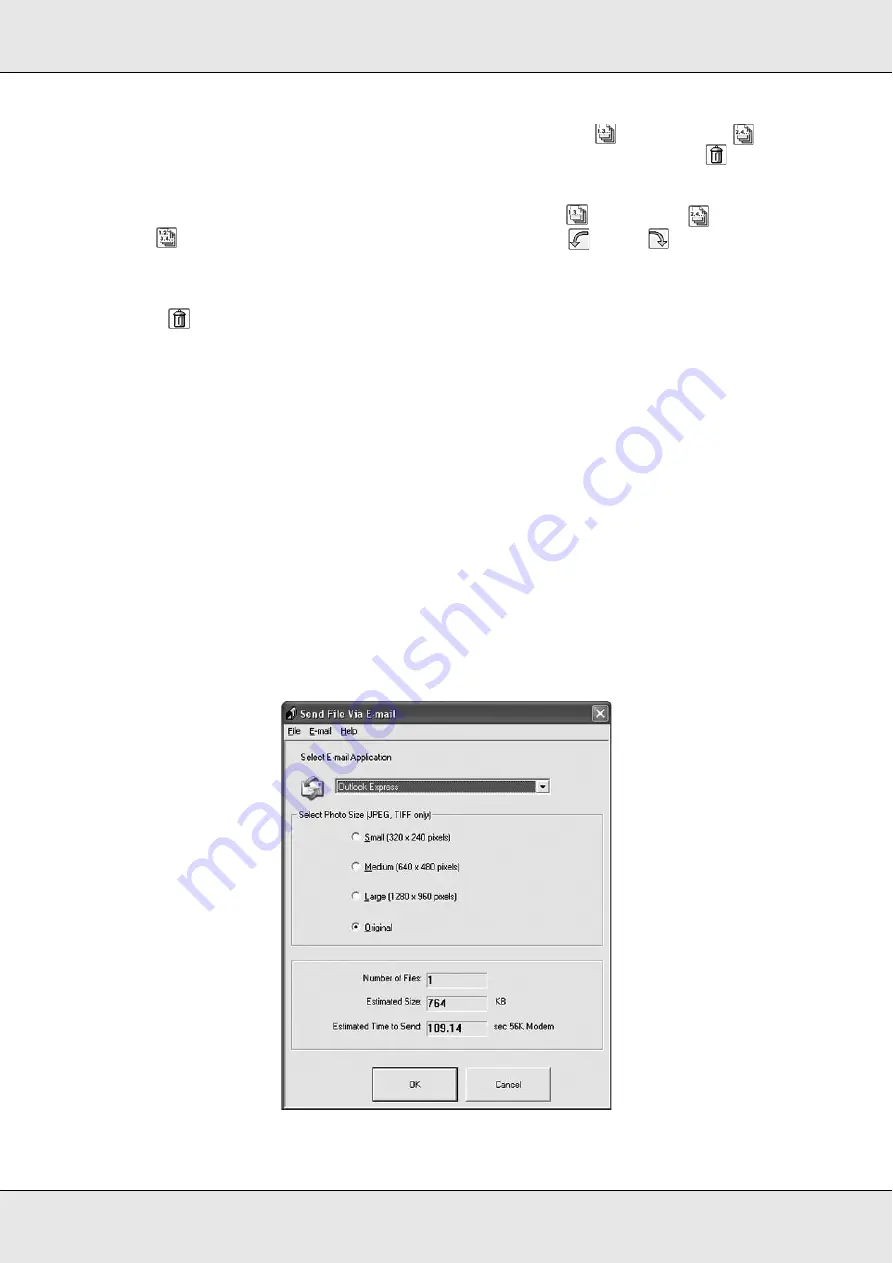
Scanning
177
If you do not need to include some of the pages, click the
odd pages or
even
pages icons, or click the individual pages you do not need. Then click the
delete icon
to delete them.
If you want to rotate pages, click the pages or use the
odd pages,
even pages,
or
all pages icon to select the pages. Then click the
left or
right rotate icon to
rotate them.
Note:
The
delete icon is not available when all document pages are selected.
10. When you have finished editing your document pages, click
OK
. All the document
pages on the Editing Page window are saved in a PDF file in the location you selected.
Scanning to an E-mail
You can automatically attach scanned image file(s) to an e-mail message by using Attach
to e-mail function in Epson File Manager.
1. Place your original document or photo on the scanner. See "Setting Your Originals" on
2. Start Epson File Manager (see "Starting a Scan With the Epson Creativity Suite" on
page 135). Then click the
Attach to e-mail
icon at the top of the window. After scanning
is finished, you see the Send File Via E-mail window.
Summary of Contents for Aculaser CX21N Series
Page 1: ...EPSON AcuLaser CX21 Series User s Guide NPD2571 00 ...
Page 143: ...Scanning 143 Office Mode ...
Page 144: ...Scanning 144 Home Mode ...
Page 168: ...Scanning 168 Home Mode Click the Backlight Correction check box ...
Page 234: ...Faxing Fax Model Only 234 The recipient assigned for the one touch dial is deleted ...
Page 338: ...Other Problems 338 5 Push down the two green levers of the fuser unit 6 Close cover C ...
Page 394: ...Information about Fonts 394 Symbol 621 N ZapfDigbats 460 N ...






























