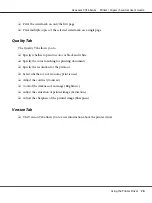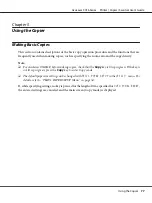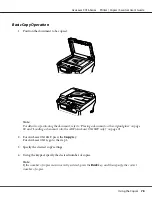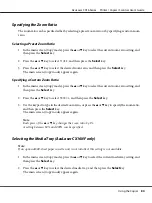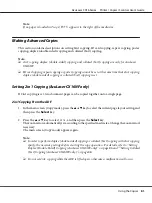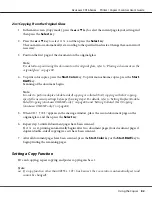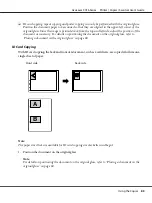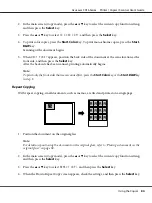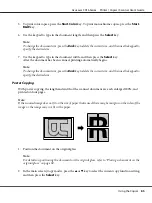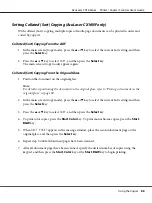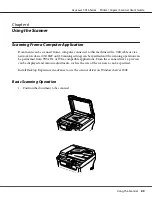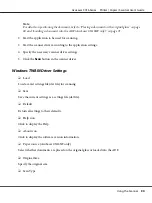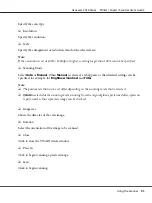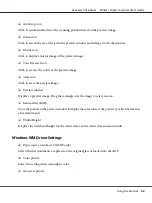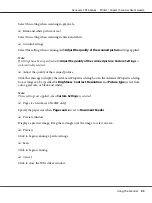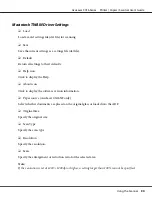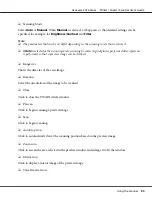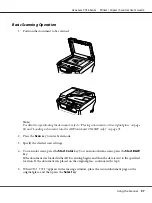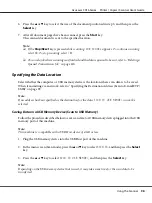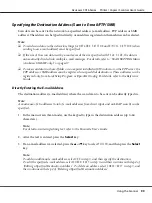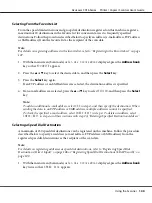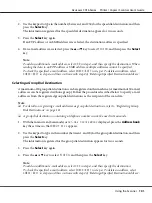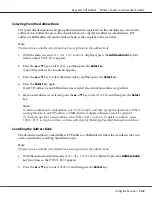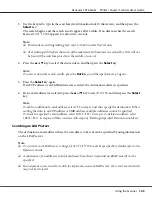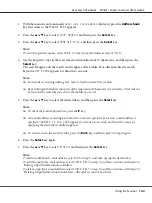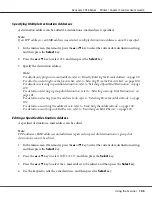Note:
For details on positioning the document, refer to “Placing a document on the original glass” on page
69 and “Loading a document into the ADF (AcuLaser CX16NF only)” on page 71.
2. Start the application to be used for scanning.
3. Start the scanner driver according to the application settings.
4. Specify the necessary scanner driver settings.
5. Click the
Scan
button in the scanner driver.
Windows TWAIN Driver Settings
❏
Load
Load a saved settings file (dat file) for scanning.
❏
Save
Save the current settings as a settings file (dat file).
❏
Default
Return all settings to their defaults.
❏
Help icon
Click to display the Help.
❏
About icon
Click to display the software version information.
❏
Paper source (AcuLaser CX16NF only)
Select whether documents are placed on the original glass or loaded into the ADF.
❏
Original Size
Specify the original size.
❏
Scan Type
AcuLaser CX16 Series Printer / Copier / Scanner User’s Guide
Using the Scanner
90