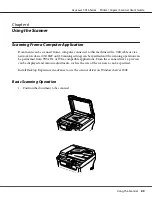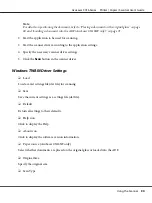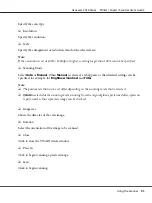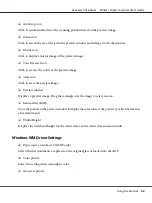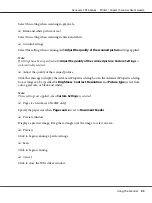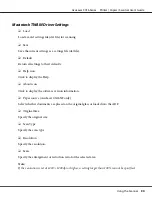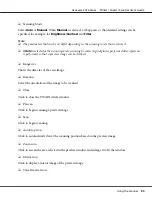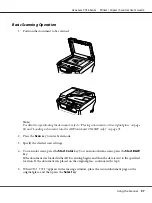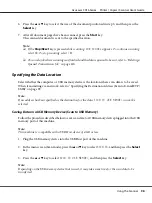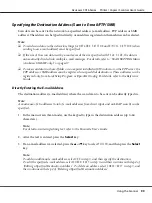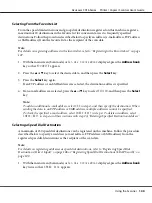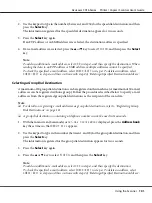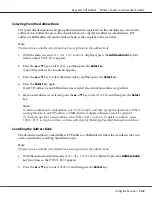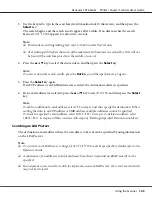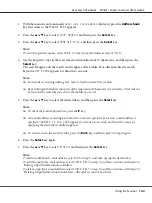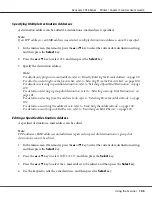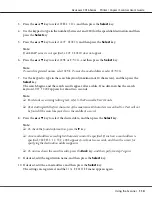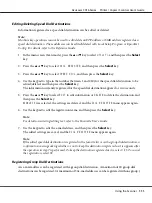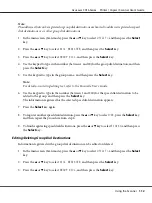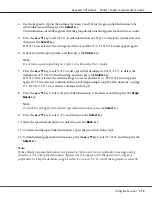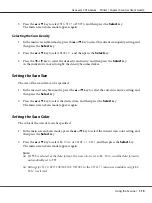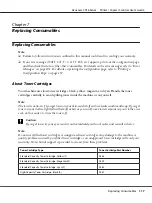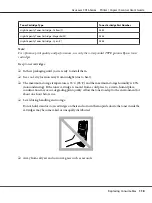3. Use the keypad to type in the search keyword (maximum of 10 characters), and then press the
Select
key.
The search begins, and the search results appear after a while. If no data matches the search
keyword,
NOT FOUND
appears for about two seconds.
Note:
❏
For details on entering/editing text, refer to the Facsimile User’s Guide.
❏
Text starting with the first character of the maximum 10 characters is searched for. Text will not
be found if the search keyword is in the middle of a word.
4. Press the
u
or
d
key to select the desired data, and then press the
Select
key.
Note:
To narrow down the search results, press the
Back
key, and then perform step 3 again.
5. Press the
Select
key again.
If an FTP address or an SMB address was selected, the destination address is specified.
6. If an e-mail address was selected, press the
u
or
d
key to select
FINISH
, and then press the
Select
key.
Note:
To add an additional e-mail address, select
ADD
in step 6, and then specify the destination. When
sending the data to an FTP address or SMB address, multiple addresses cannot be specified.
To check the specified e-mail address, select
CHECK/EDIT
in step 6. To delete an address, select
CHECK/EDIT
in step 6, and then continue with step 2 of “Deleting a Specified Destination Address”.
Searching an LDAP Server
The destination e-mail address where the scan data is to be sent can be specified by using information
on the LDAP server.
Note:
❏
To connect to an LDAP server, settings for
LDAP SETTING
must be specified. For details, refer to the
Reference Guide.
❏
A maximum of 16 addresses (total of addresses from direct input and an LDAP search) can be
specified.
❏
If anonymous access is used to search for information on an LDAP server, the correct search results
may not be retrieved.
AcuLaser CX16 Series Printer / Copier / Scanner User’s Guide
Using the Scanner
103