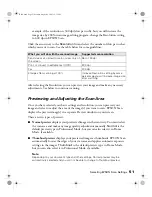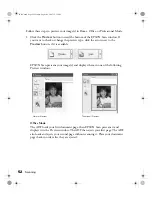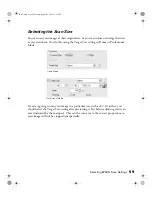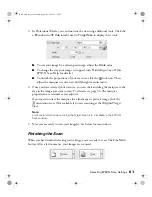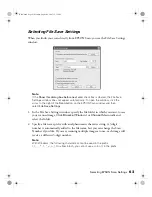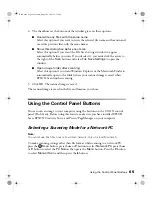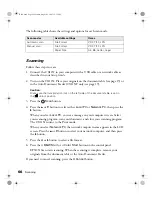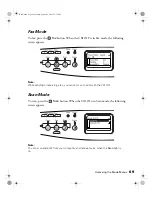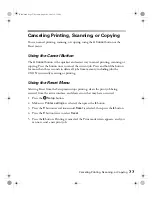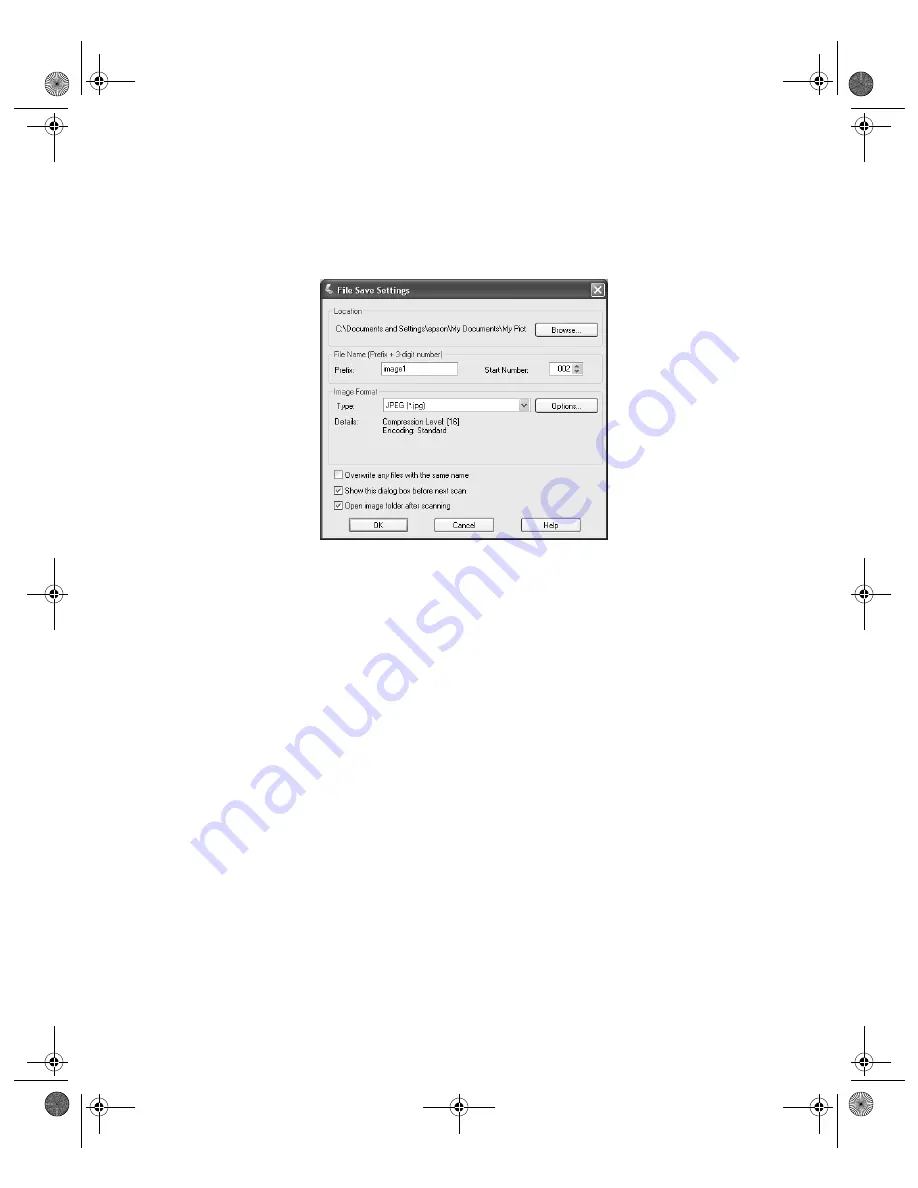
Selecting EPSON Scan Settings
63
Selecting File Save Settings
When you finish your scan directly from EPSON Scan, you see the File Save Settings
window.
Note:
If the
Show this dialog box before next scan
check box is cleared, the File Save
Settings window does not appear automatically. To open the window, click the
arrow to the right of the
Scan
button on the EPSON Scan window and then
select
File Save Settings
.
1. In the File Save Settings window, specify the file folder in which you want to save
your scanned image. Click
Browse
(Windows) or
Choose
(Macintosh) and
select the folder.
2. Specify a file name prefix with an alphanumeric character string. A 3-digit
number is automatically added to the file name, but you can change the Start
Number if you like. If you are scanning multiple images at once, each image will
receive a different 3-digit number.
Note:
With Windows, the following characters cannot be used in the prefix.
\, /, :, ., *, ?, ", <, >, |. On a Macintosh, you cannot use a colon (:) in the prefix.
Basic.book Page 63 Monday, August 22, 2005 12:35 PM
Summary of Contents for AcuLaser CX11N
Page 1: ...Epson AcuLaser CX11N CX11NF Basics Guide Basic book Page 1 Monday August 22 2005 12 35 PM ...
Page 18: ...18 Handling Paper and Originals Basic book Page 18 Monday August 22 2005 12 35 PM ...
Page 34: ...34 Printing Basic book Page 34 Monday August 22 2005 12 35 PM ...
Page 42: ...42 Copying Basic book Page 42 Monday August 22 2005 12 35 PM ...
Page 78: ...78 Using the Control Panel Basic book Page 78 Monday August 22 2005 12 35 PM ...
Page 130: ...130 Solving Problems Basic book Page 130 Monday August 22 2005 12 35 PM ...