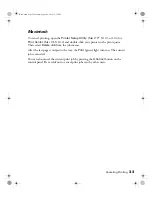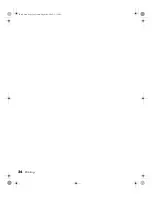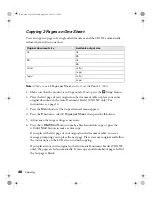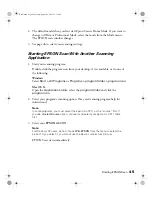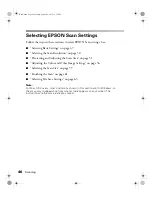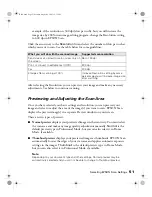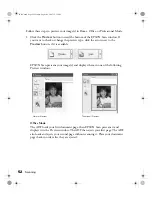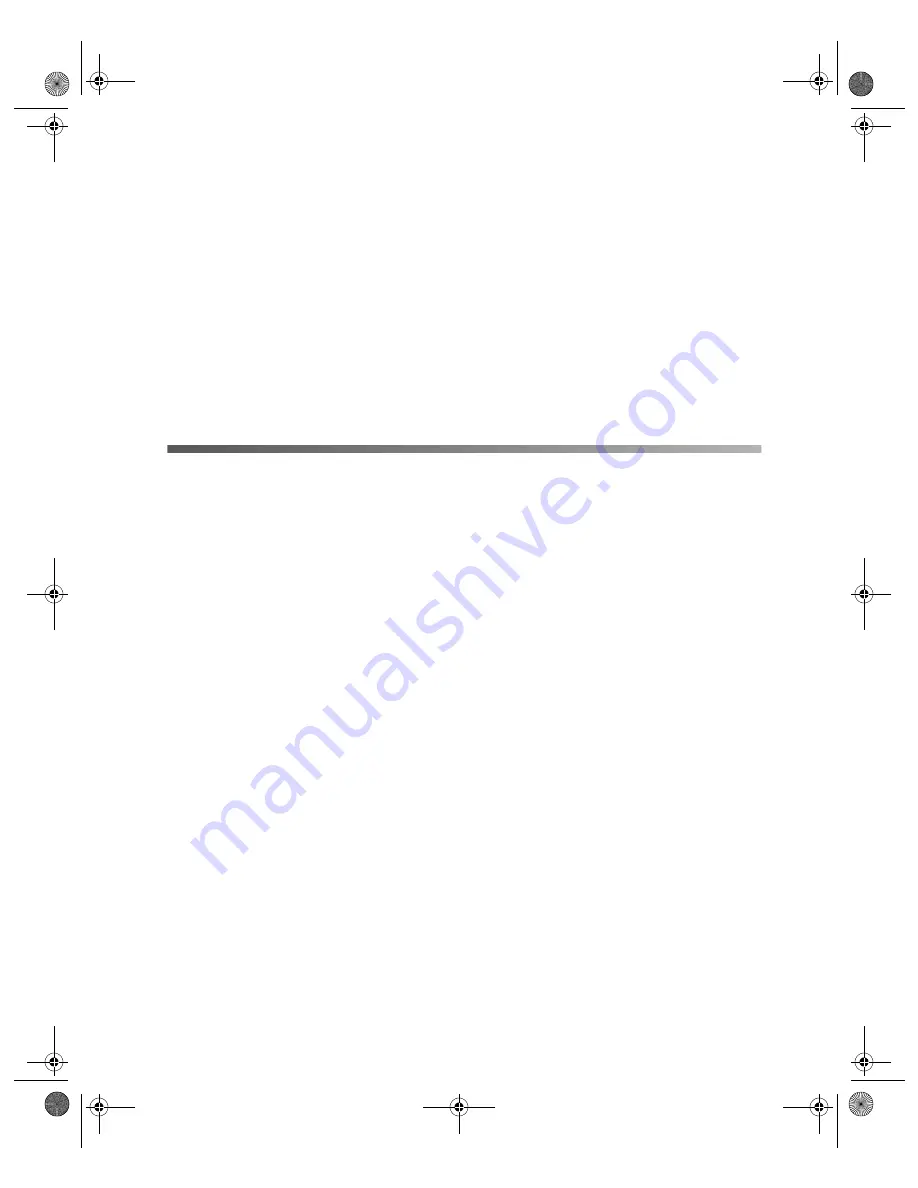
Scanning
43
Scanning
5
This chapter describes how to scan an image using EPSON Scan (either as a
standalone program or through any TWAIN-compliant application) or the control
panel on the product.
Starting EPSON Scan
If you want to scan an image and save it directly to a file, you can start EPSON Scan
as a “standalone” program.
You can also access EPSON Scan from any application that supports the TWAIN
standard. When you are finished, the scanned image opens in your scanning program
so you can modify, print, and save it.
Note:
In this chapter, the operation of EPSON Scan is explained using Windows examples.
Scanning Modes
EPSON Scan offers three scanning modes that let you control all aspects of scanning:
■
Home Mode
lets you customize scanning settings and check their effects with a
preview image.
Home Mode is best when you want to preview images of photos before scanning
them. You can size the image as you scan, adjust the scan area, and adjust many
image settings, including color restoration.
■
Office Mode
lets you quickly scan multi-page documents of the same size using
the Auto Document Feeder. Office Mode is available only with the CX11NF.
■
Professional Mode
gives you total control of your scanning settings and lets you
check their effects with a preview image.
Basic.book Page 43 Monday, August 22, 2005 12:35 PM
Summary of Contents for AcuLaser CX11N
Page 1: ...Epson AcuLaser CX11N CX11NF Basics Guide Basic book Page 1 Monday August 22 2005 12 35 PM ...
Page 18: ...18 Handling Paper and Originals Basic book Page 18 Monday August 22 2005 12 35 PM ...
Page 34: ...34 Printing Basic book Page 34 Monday August 22 2005 12 35 PM ...
Page 42: ...42 Copying Basic book Page 42 Monday August 22 2005 12 35 PM ...
Page 78: ...78 Using the Control Panel Basic book Page 78 Monday August 22 2005 12 35 PM ...
Page 130: ...130 Solving Problems Basic book Page 130 Monday August 22 2005 12 35 PM ...