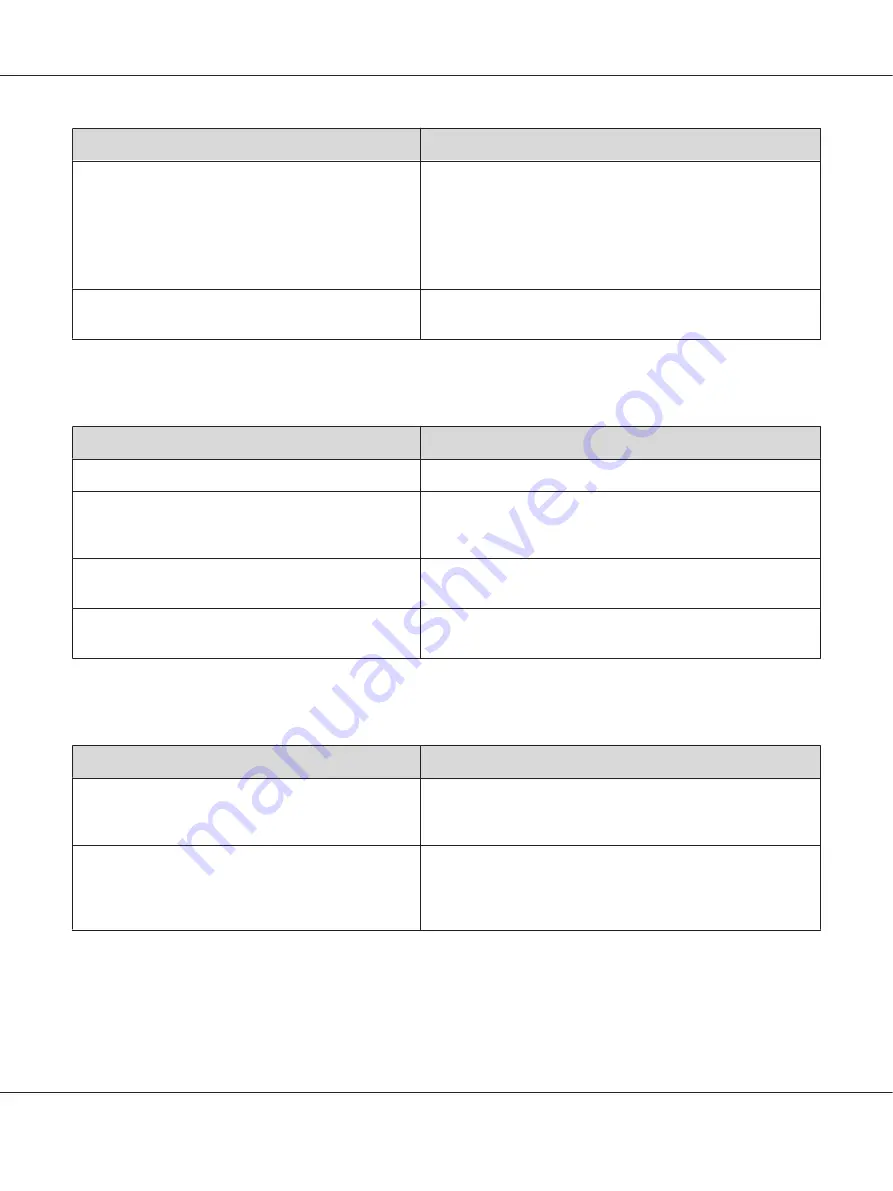
Cause
What to do
The gradation setting is too small when printing
graphics.
For Windows users, on the Basic Settings tab in the printer driver,
click the
Advanced
tab and select the
More Settings
button.
Then select the
Halftoning
.
The setting above is available only when printing in
black-and-white and the Monochrome Model Compatibility
check box is selected in the printer driver.
There may be a problem with photoconductor units.
Replace the photoconductor units. See “Replacing Consumable
Products” on page 133.
Toner smudges
Cause
What to do
Your paper may be moist or damp.
Do not store your paper in a humid or damp environment.
You may not be using the correct type of paper for your
printer.
EPSON Color Laser Paper or smooth, high-quality copier paper is
recommended for best results. See “Available paper types” on
page 191 for information on choosing paper.
The paper path inside the printer may be dusty.
Clean internal printer components by printing three pages with
only one character per page.
There may be a problem with photoconductor units.
Replace the photoconductor units. See “Replacing Consumable
Products” on page 133.
Areas are missing in the printed image
Cause
What to do
Your paper may be moist or damp.
This printer is sensitive to moisture absorbed by the paper. The
higher the moisture content in the paper, the lighter the printout.
Do not store paper in a humid or damp environment.
You may not be using the correct type of paper for your
printer.
If the surface of your paper is too rough, printed characters may
appear distorted or broken. Smooth, high-quality copier paper is
recommended for best results. See “Available paper types” on
page 191 for information on choosing paper.
Epson AcuLaser C9300 Series User's Guide
Troubleshooting
162






























